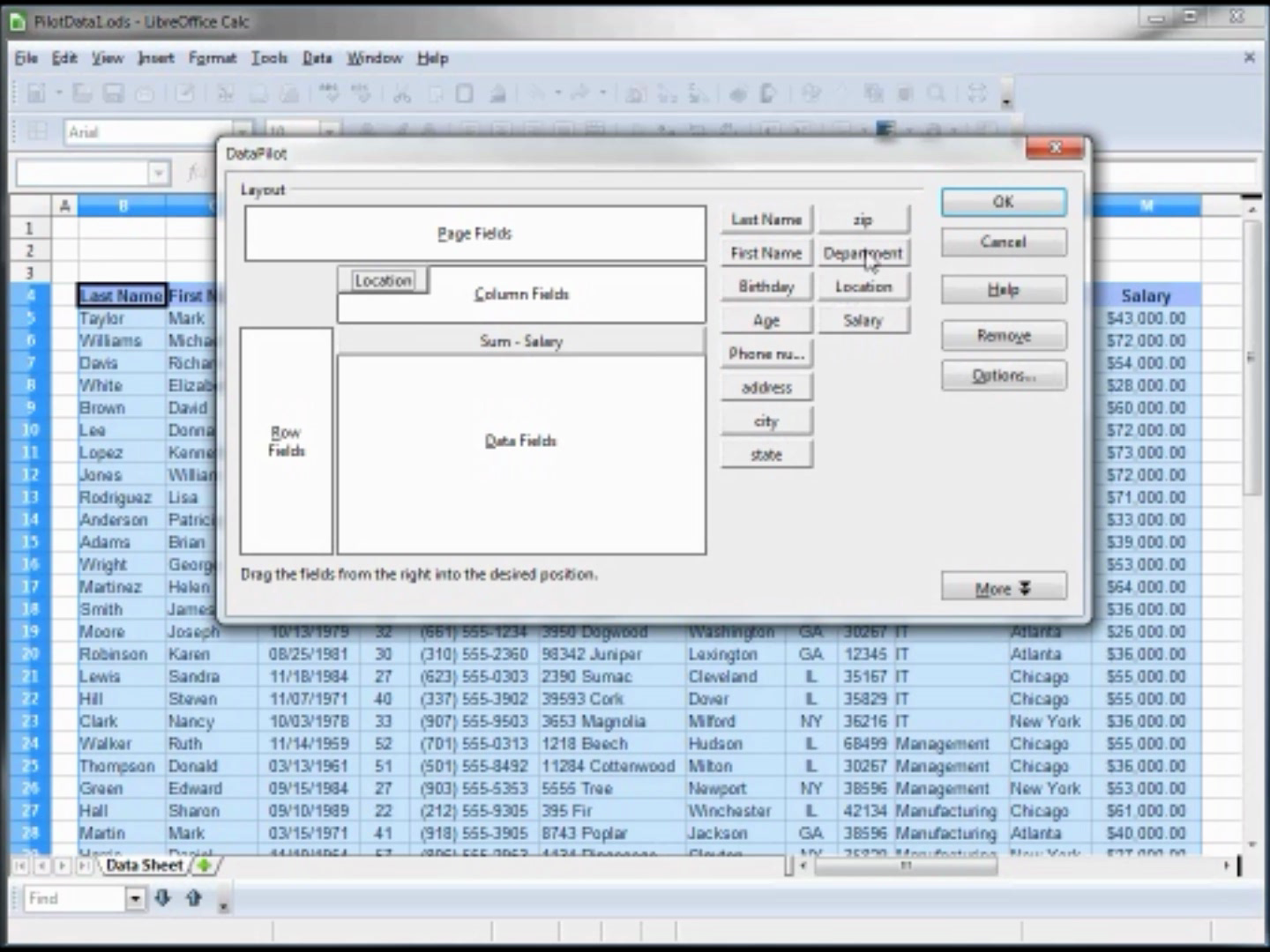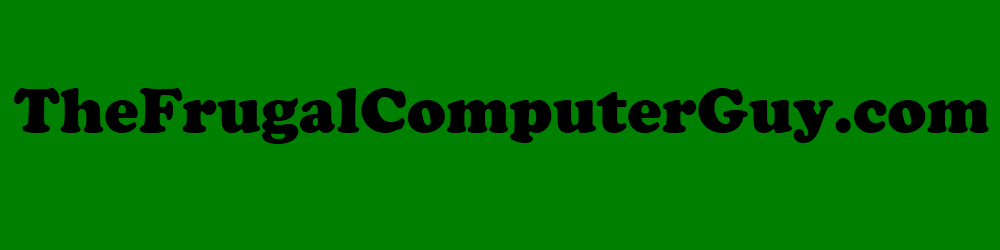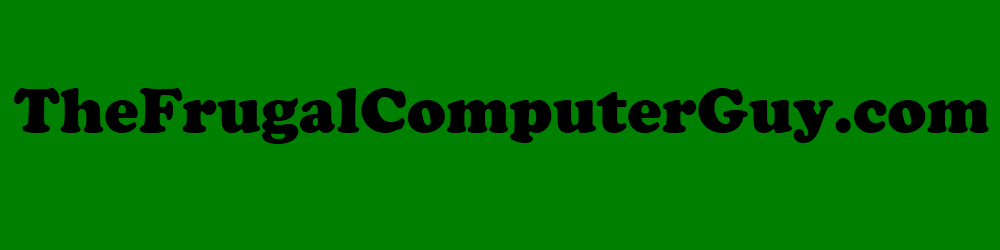LibreOffice Calc is a free spreadsheet program that will have the computer create the equivalent of a paper accounting worksheet on the screen of your computer in a grid with rows (numbered) and columns (Alphabetic) that can quickly and accurately calculate and summarize totals for you.
Spreadsheets, can be used to line up groups and lists and sort them, but the real power of a spreadsheet comes from the way it can recalculate a sum or formula instantly after a single value changes.
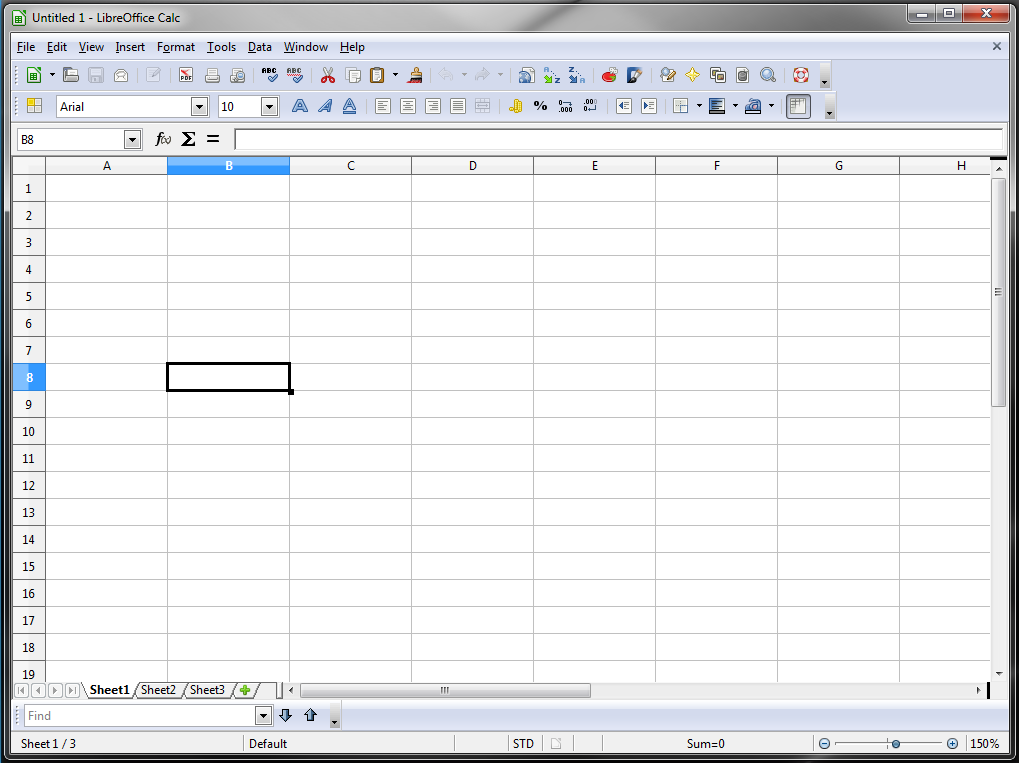
Spreadsheets, can be used to line up groups and lists and sort them, but the real power of a spreadsheet comes from the way it can recalculate a sum or formula instantly after a single value changes.
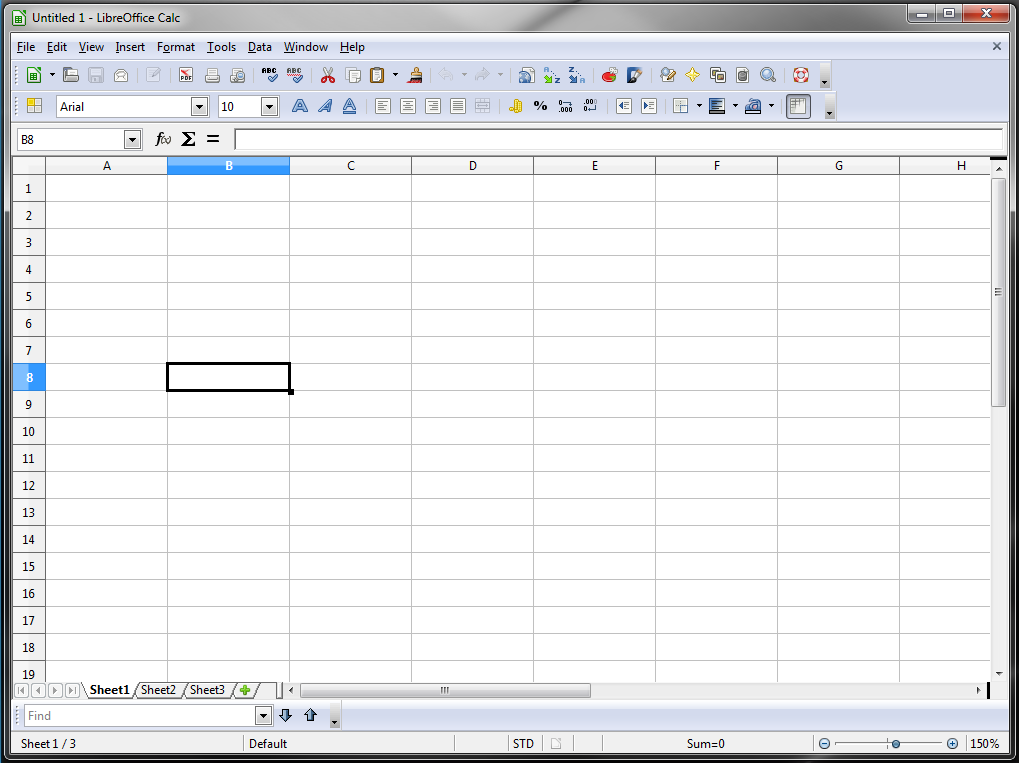
In this video tutorial series, you will learn how to do all kinds of formatting like using different fonts and rotating text.
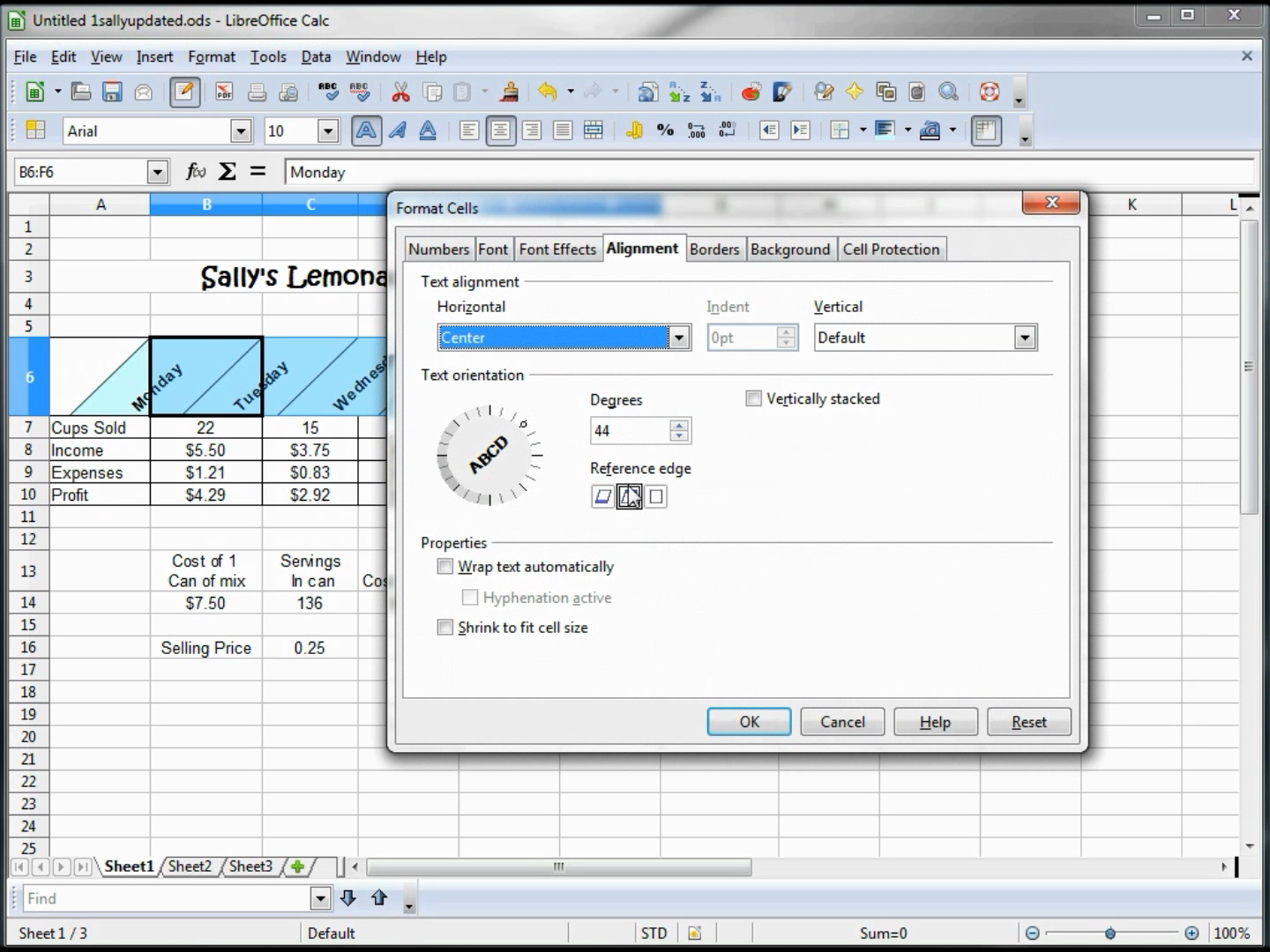
At times you may want special and formatting for Phone Numbers:
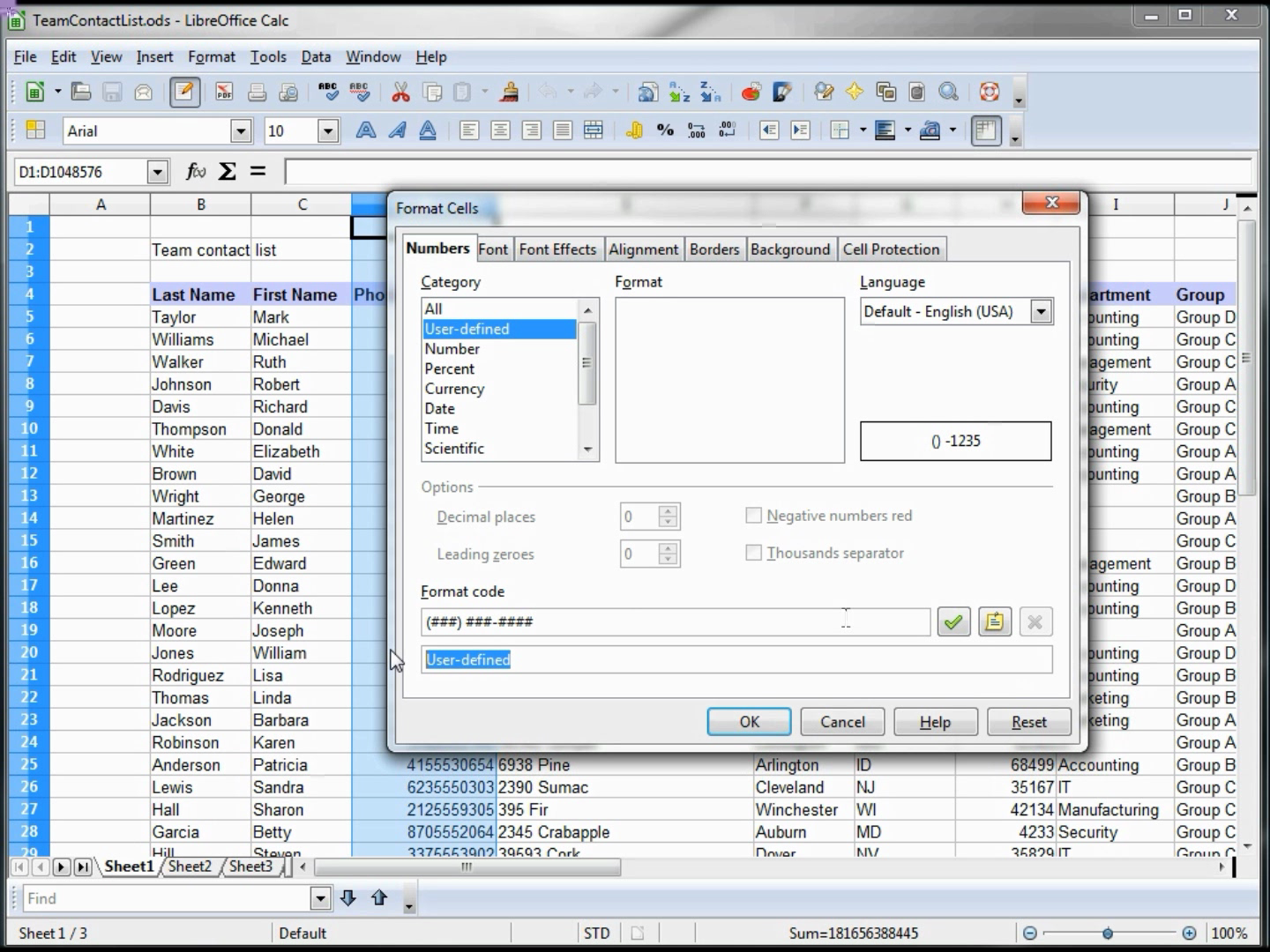
Adding a Dropdown Box in your spreadsheet can help minimize errors by giving the user a choice of values to enter:
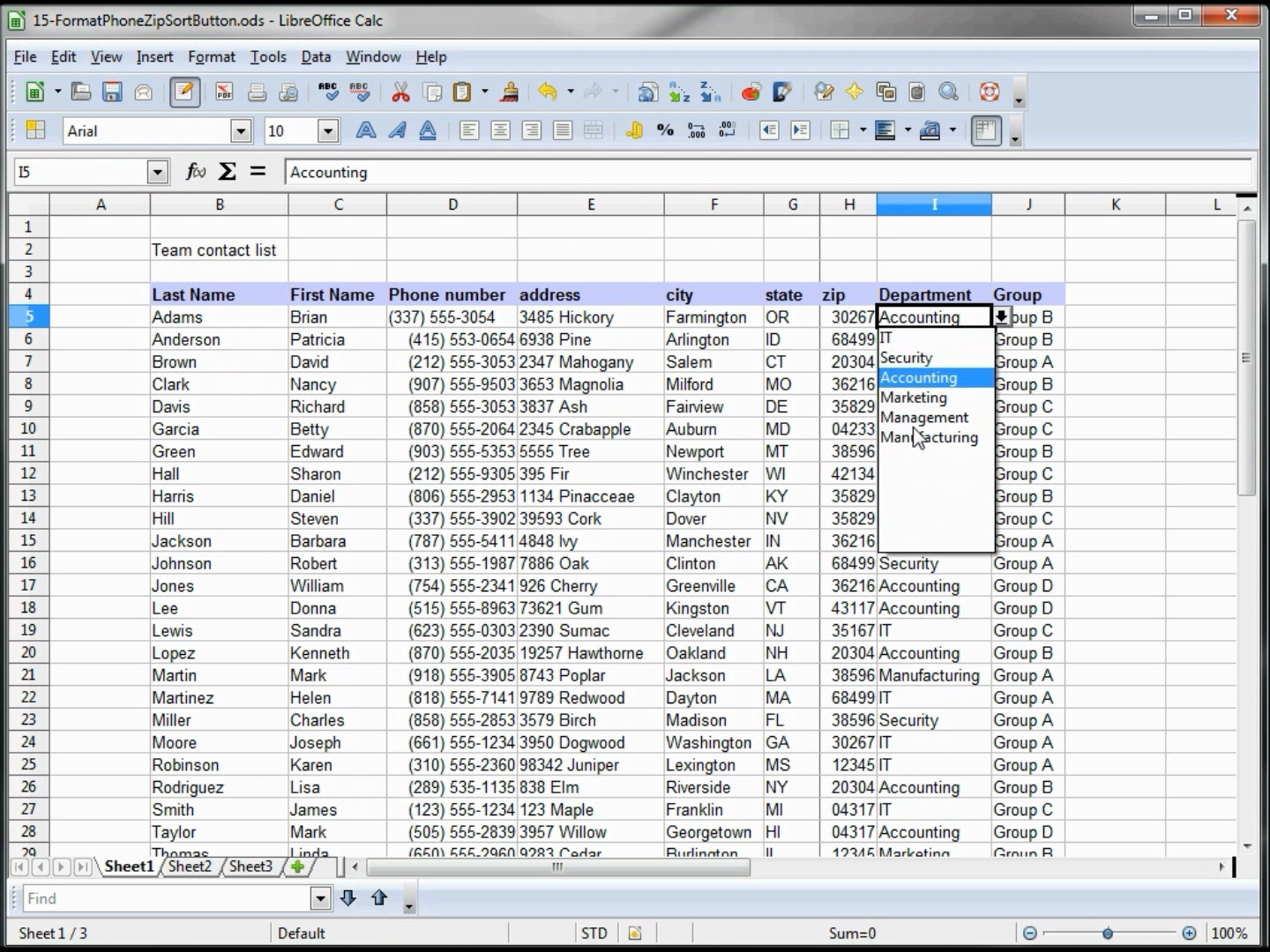
When you have a database or table of information, as we do here, a form could be used to help you view or edit data into a calc spread-sheet
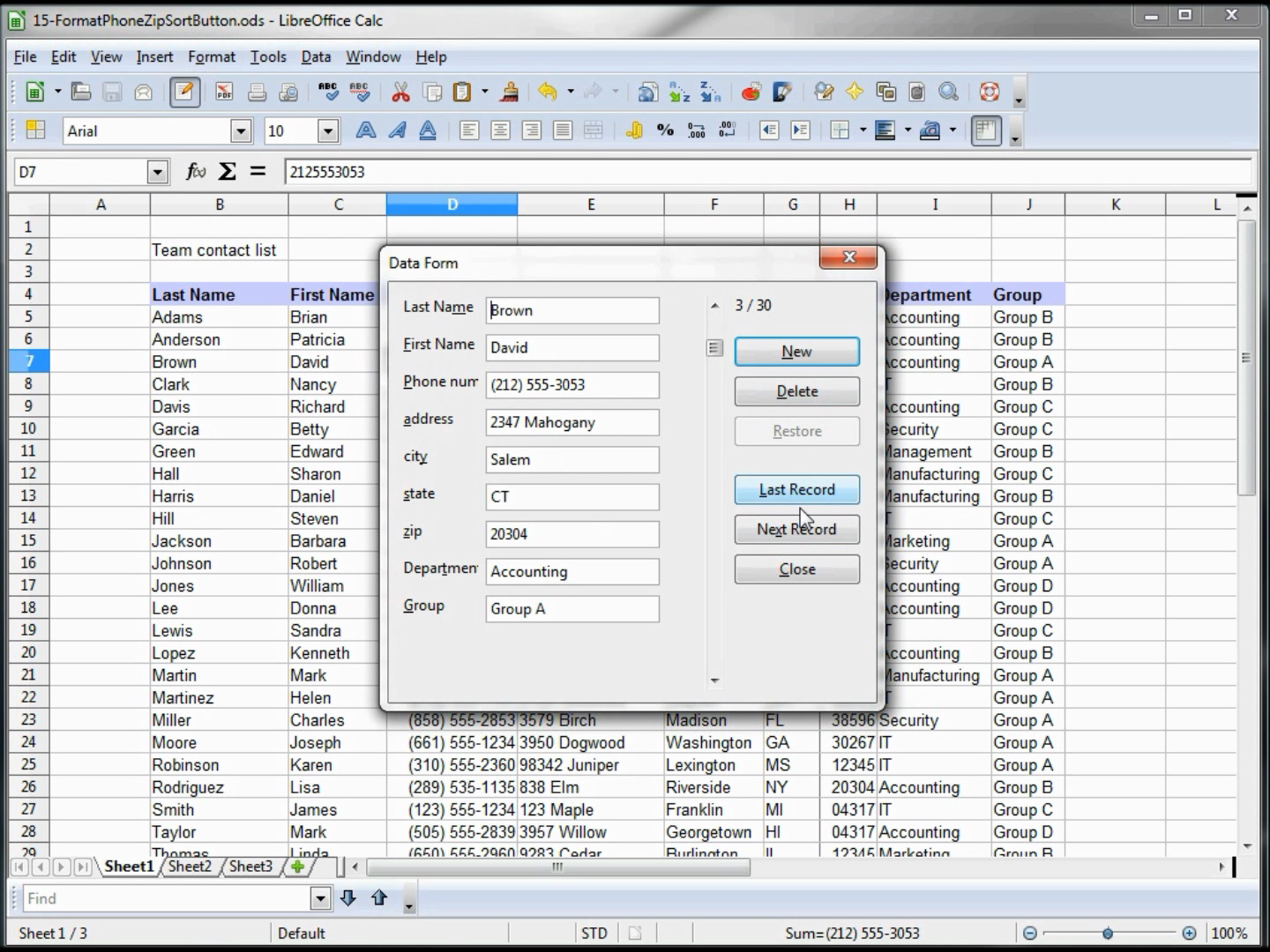
You will see how to validate the input and create a custom error message:
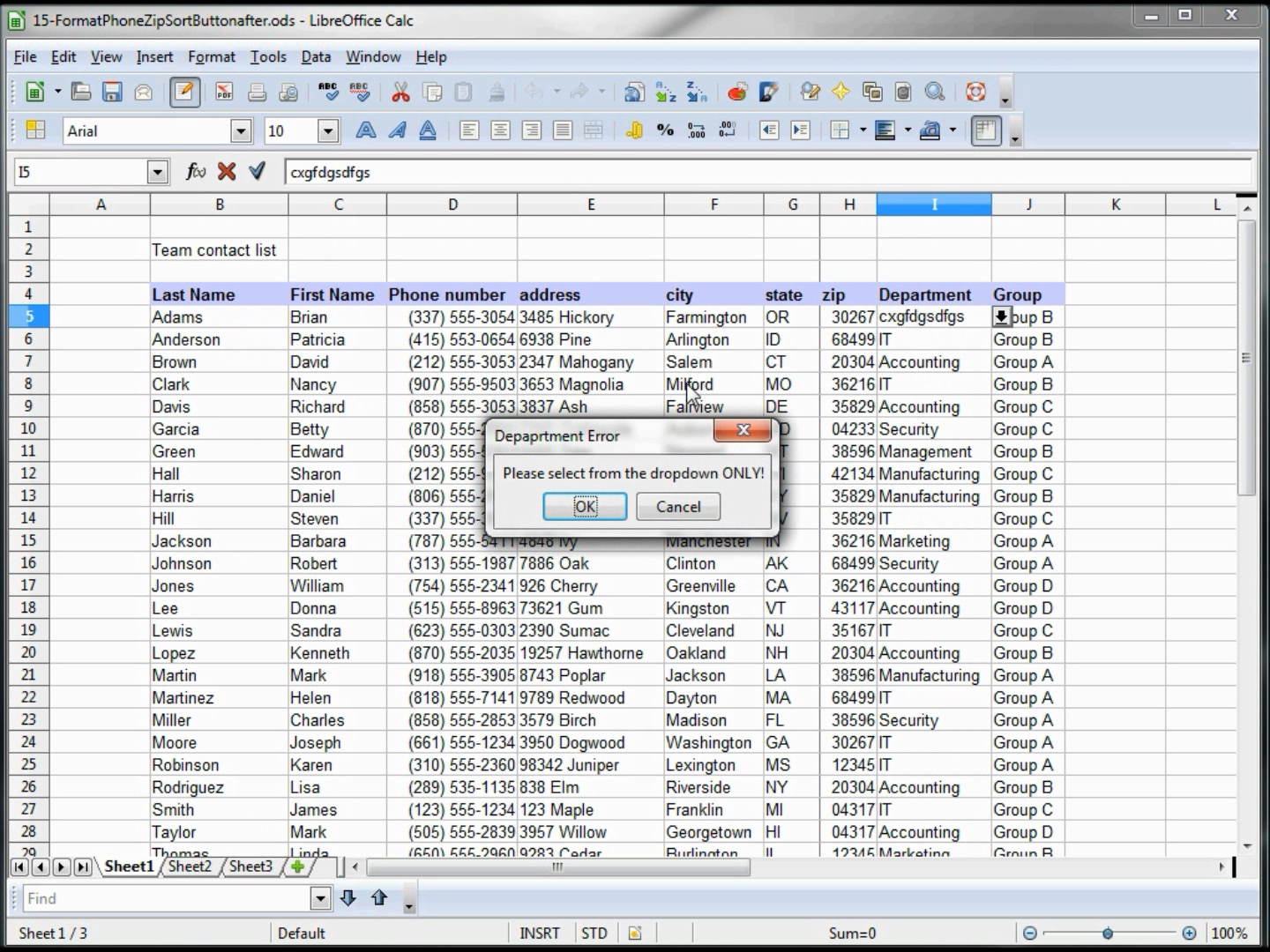
Or just show a message when the arrow is hovering over a cell:
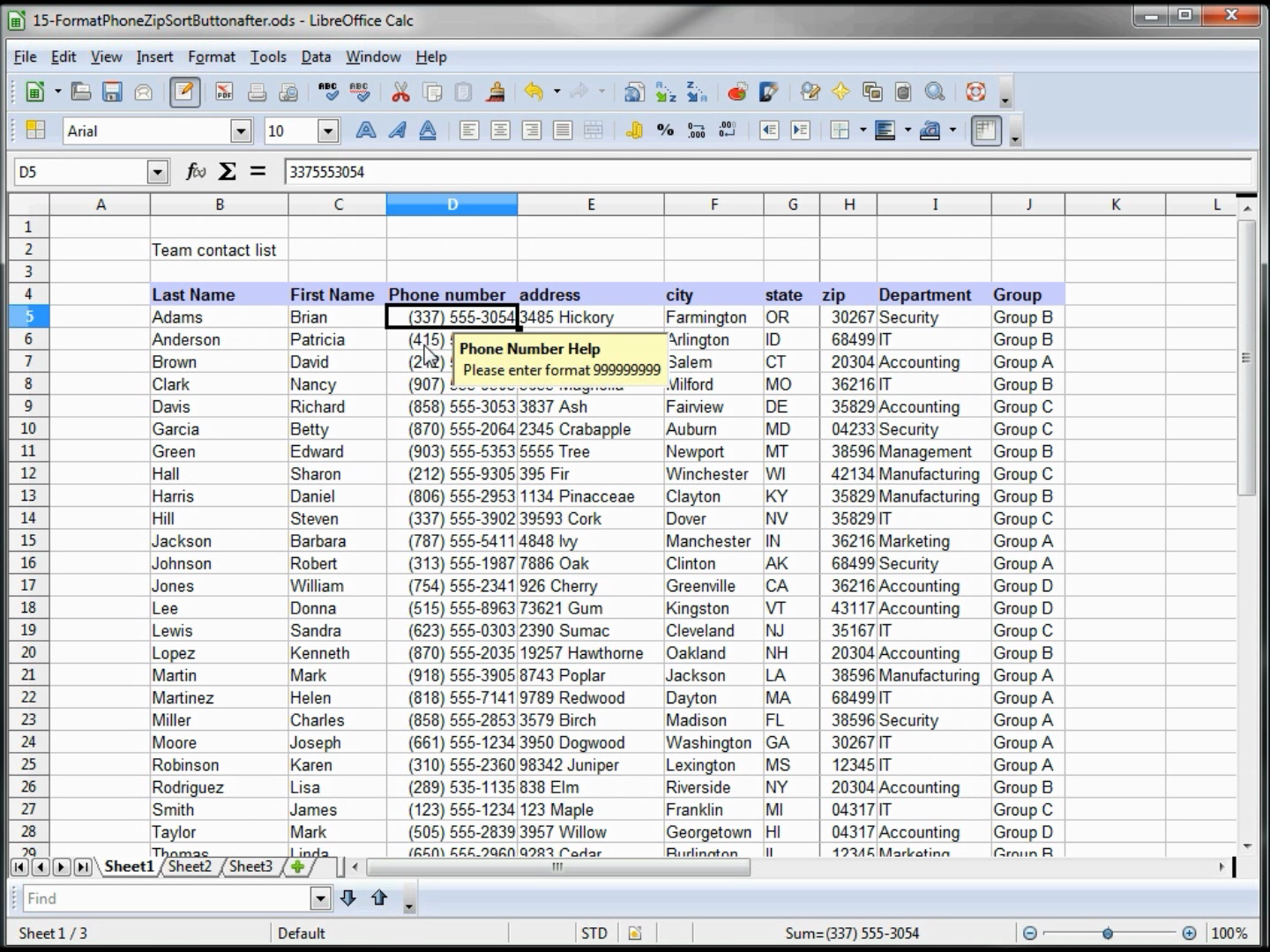
To highlight or draw attention to fields that meet a certain criteria, you may want us use Conditional formatting, you will learn how to do that as well in this tutorial series:
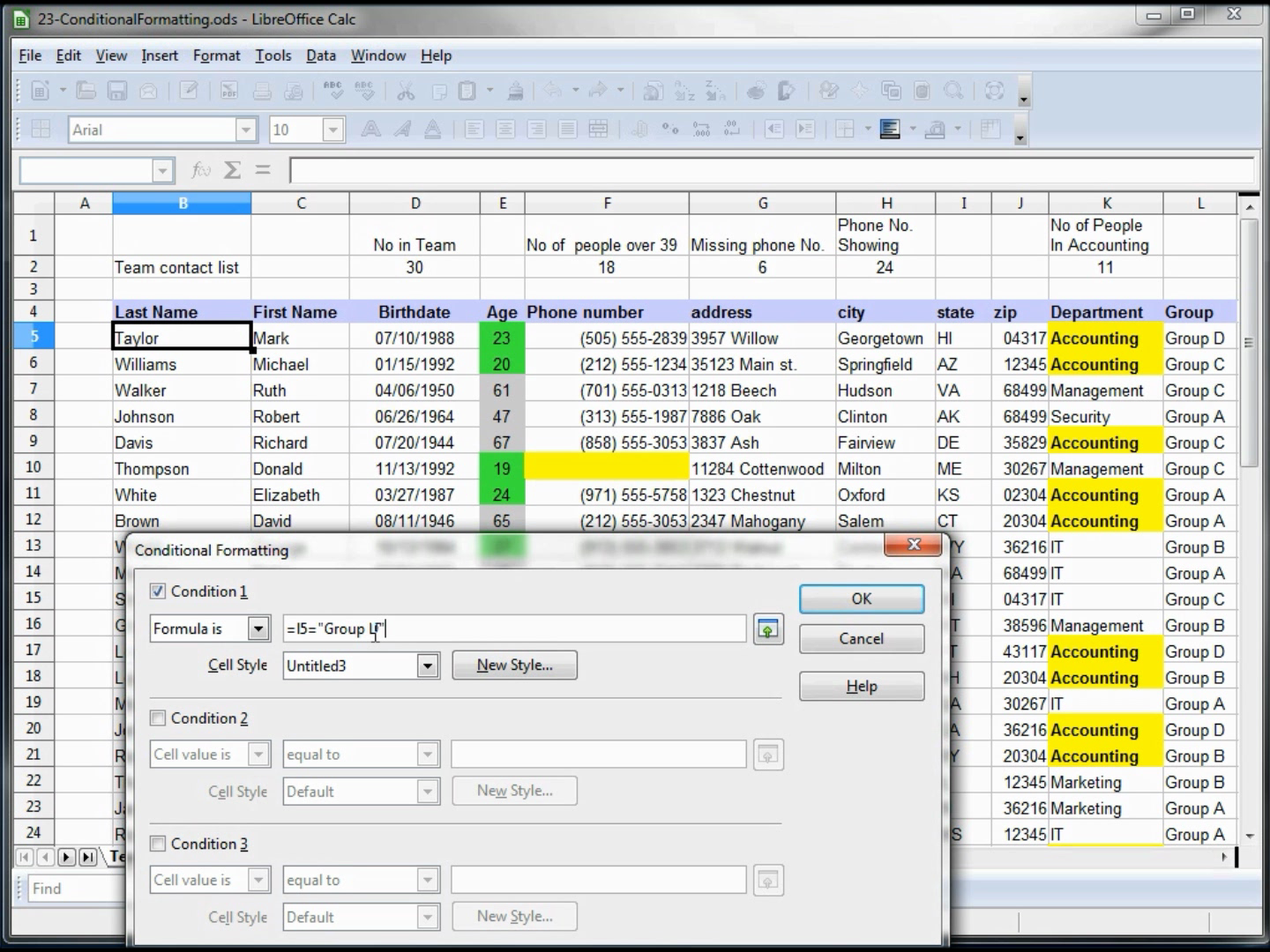
You will learn how to do V-Lookup, a very useful tool when creating spreadsheets:
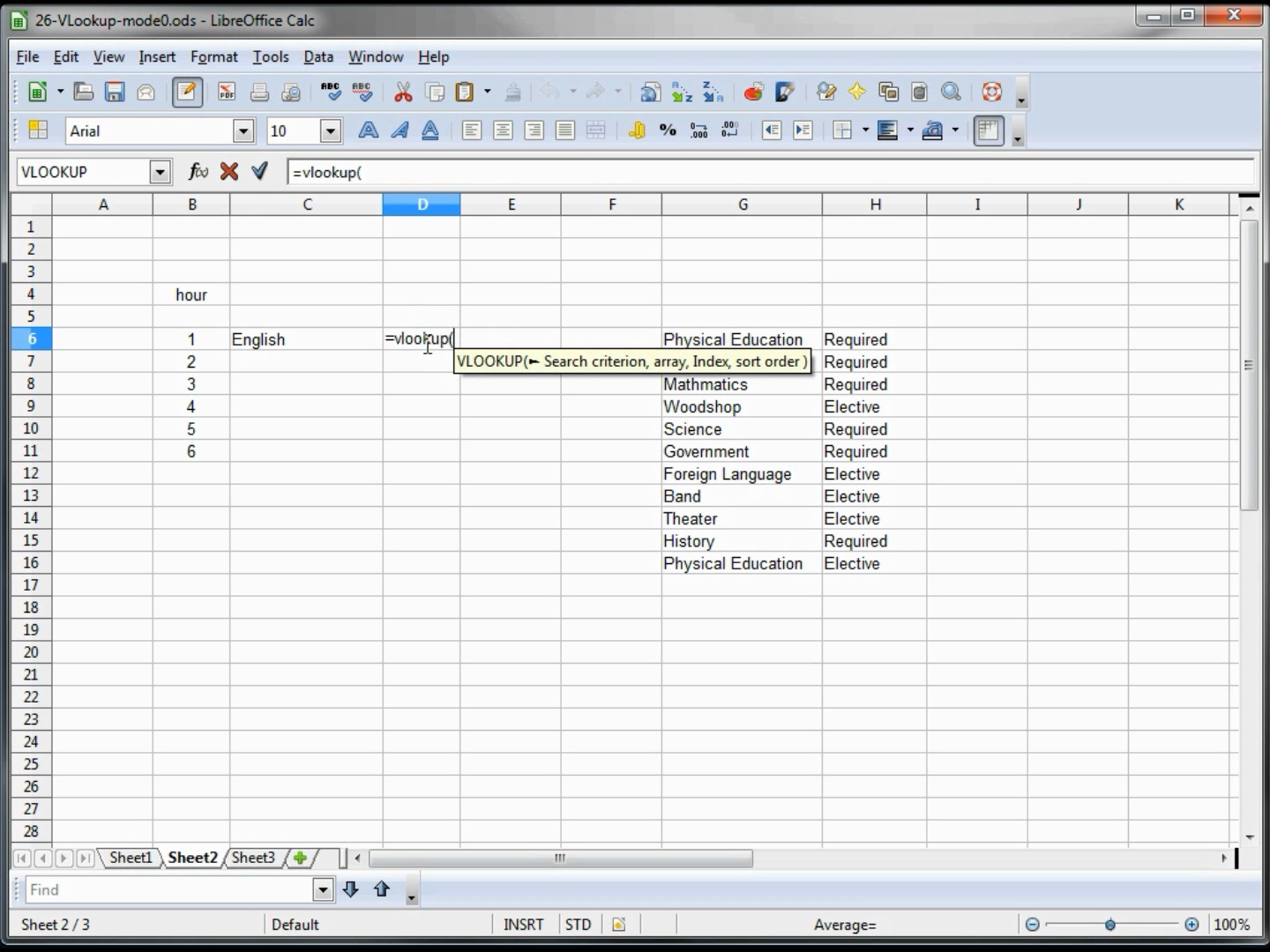
You will learn how to Protect Cells, in the picture below we allow the user to update the temperature in the outlined white cell and see the result in the yellow cell, but only the outlined cell can be updated (so no-one can accidently change the formula for the yellow cell:
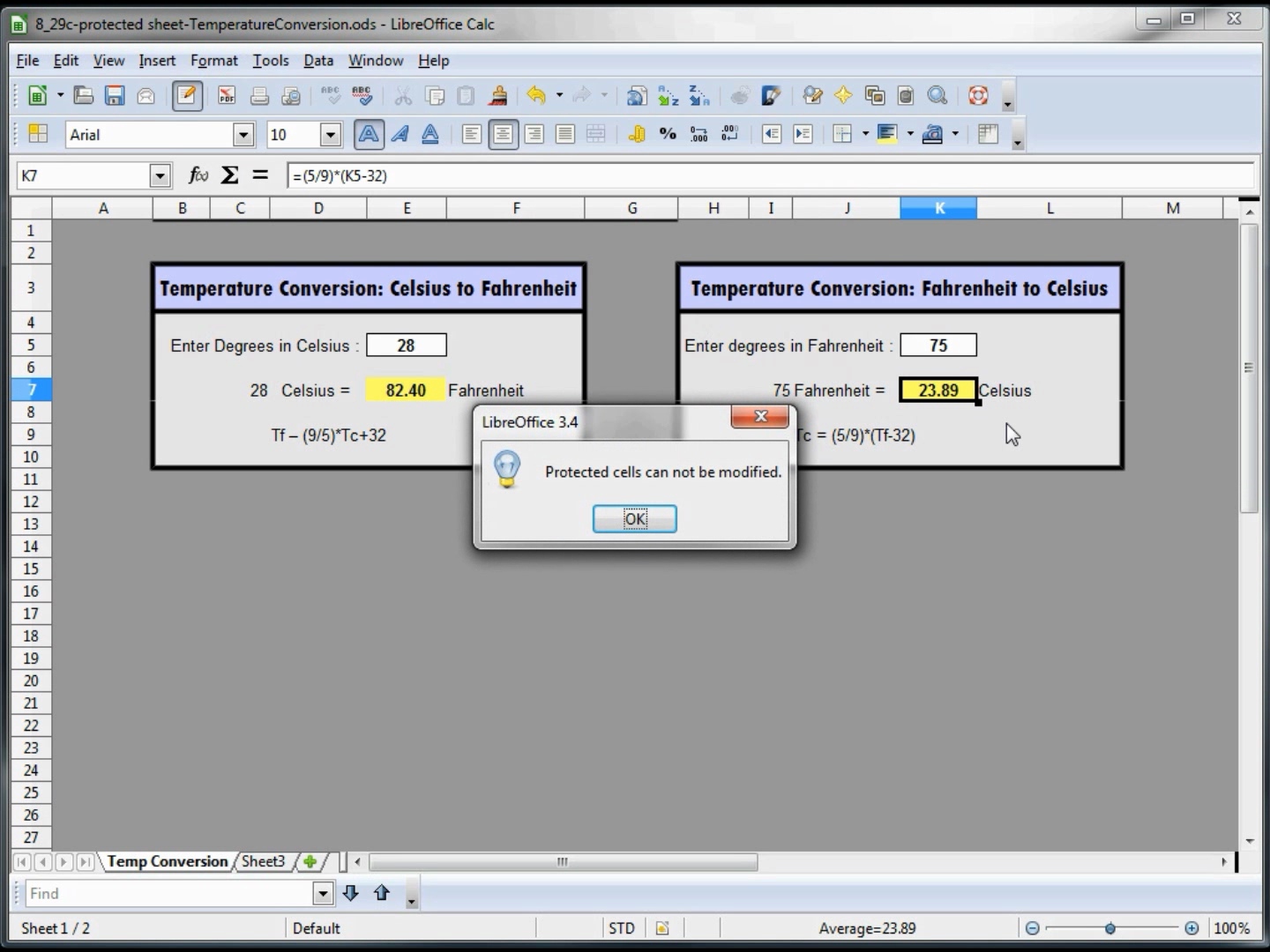
You will also learn how to easily create a "Summary page" that references and summarizes data of similar information from different worksheets.
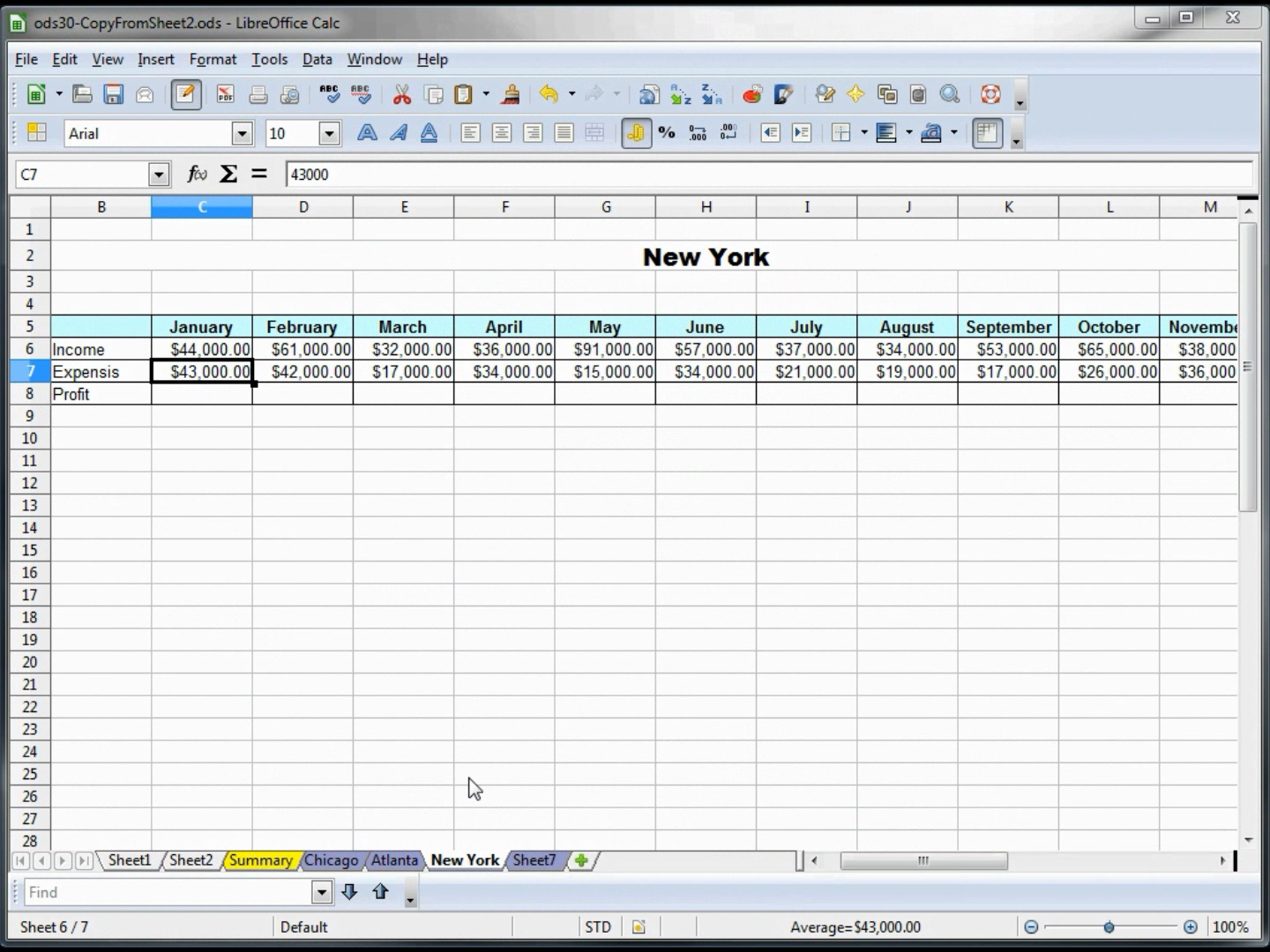
When working with multiple tabs, you can change the tab color to help you find a specific sheet faster.
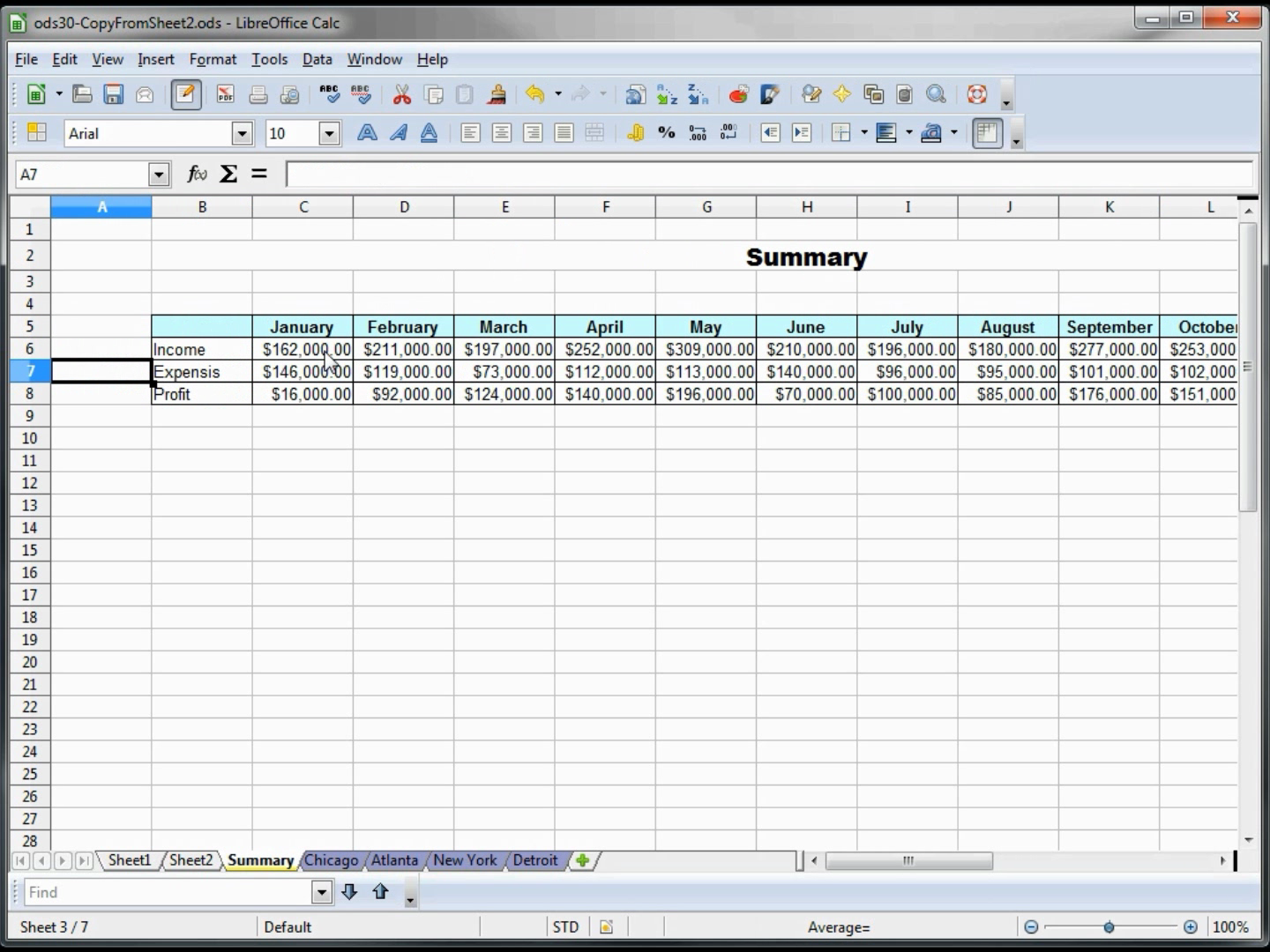
You will also learn how to easily create a "Summary page" that references and summarizes data of similar information from different worksheets.
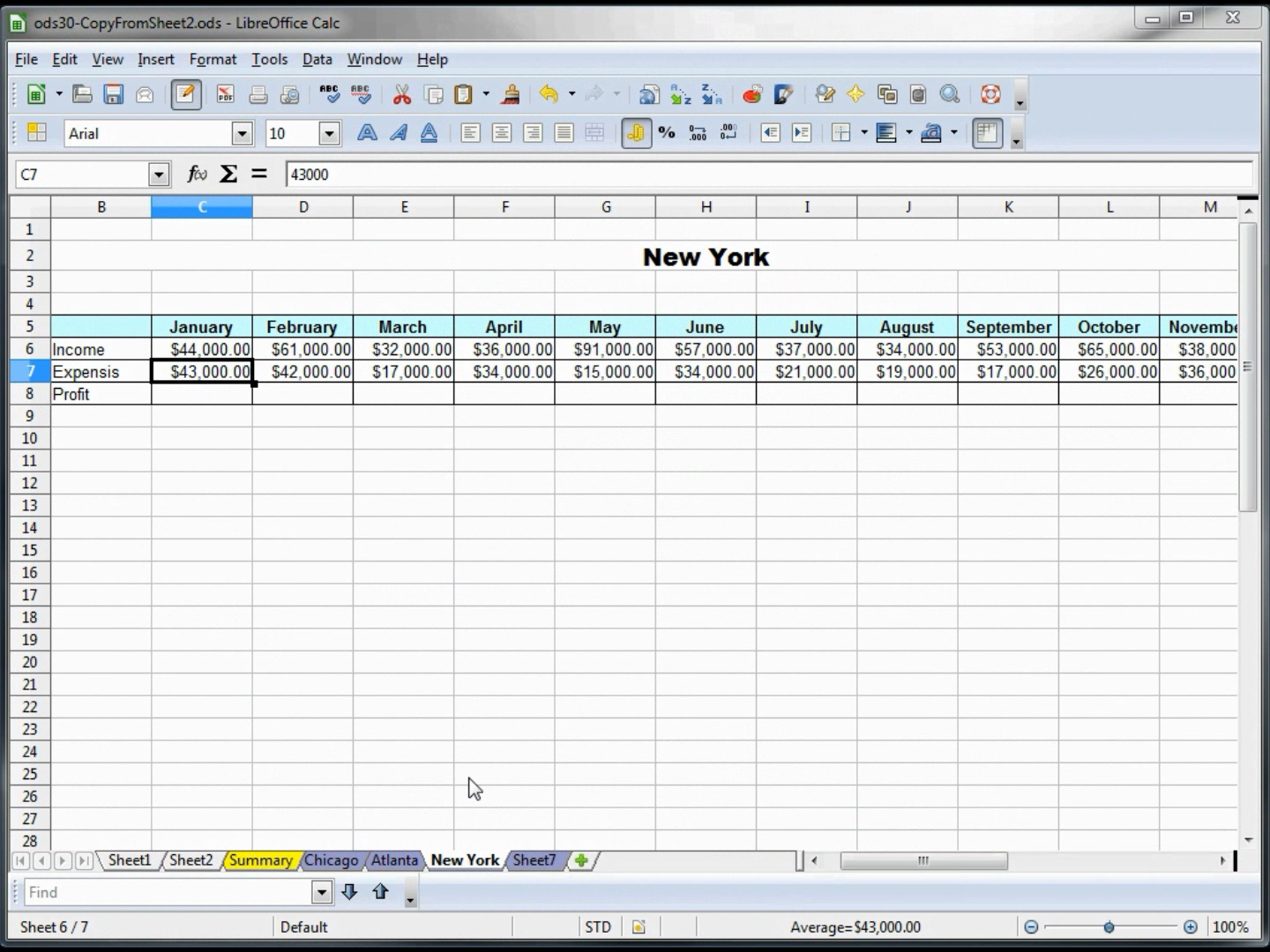
When working with multiple tabs, you can change the tab color to help you find a specific sheet faster.
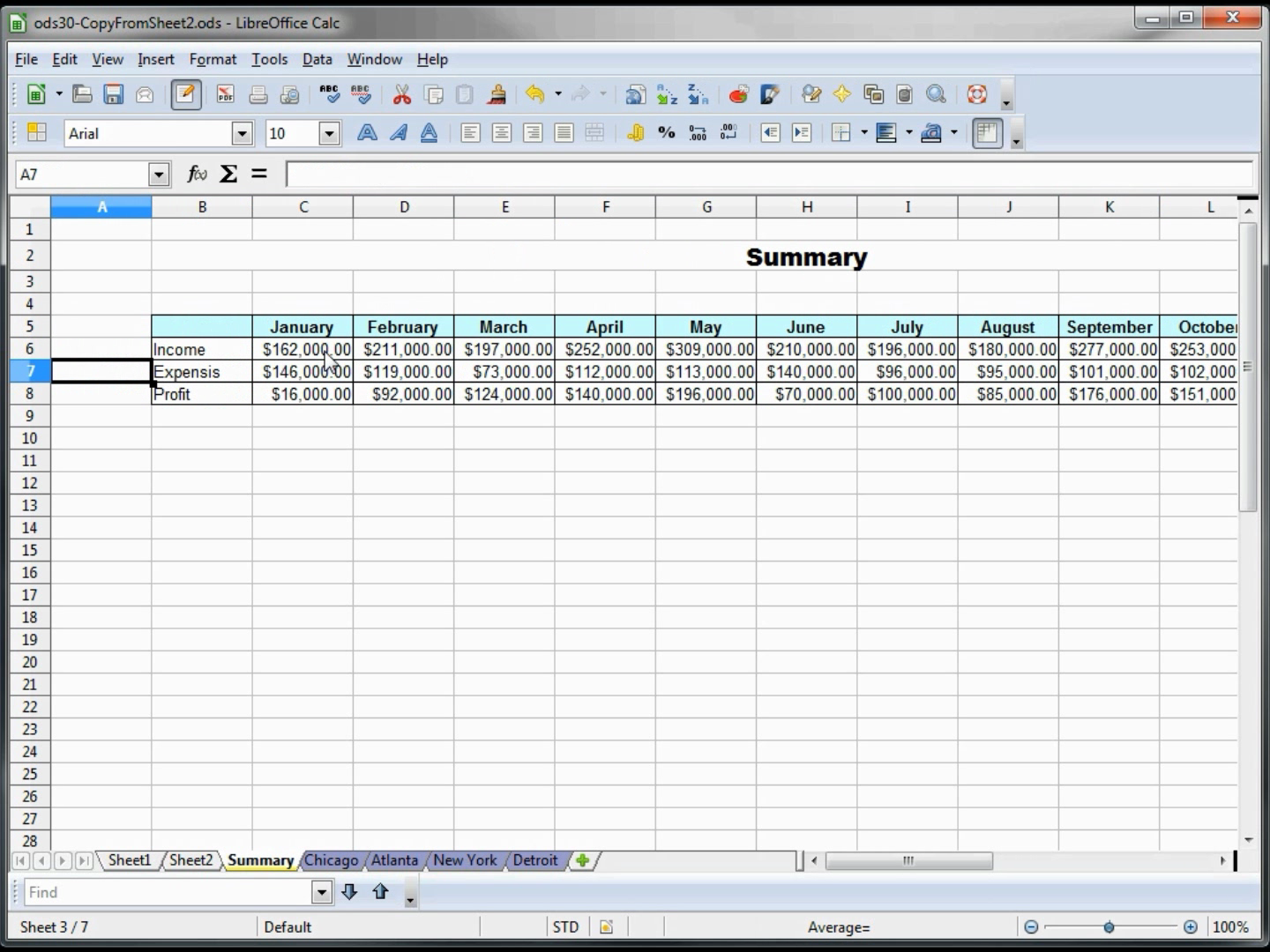
To quickly open Web-pages or information in other LibreOffice documents, you can create a Hyperlink to get you there at the press of a button.
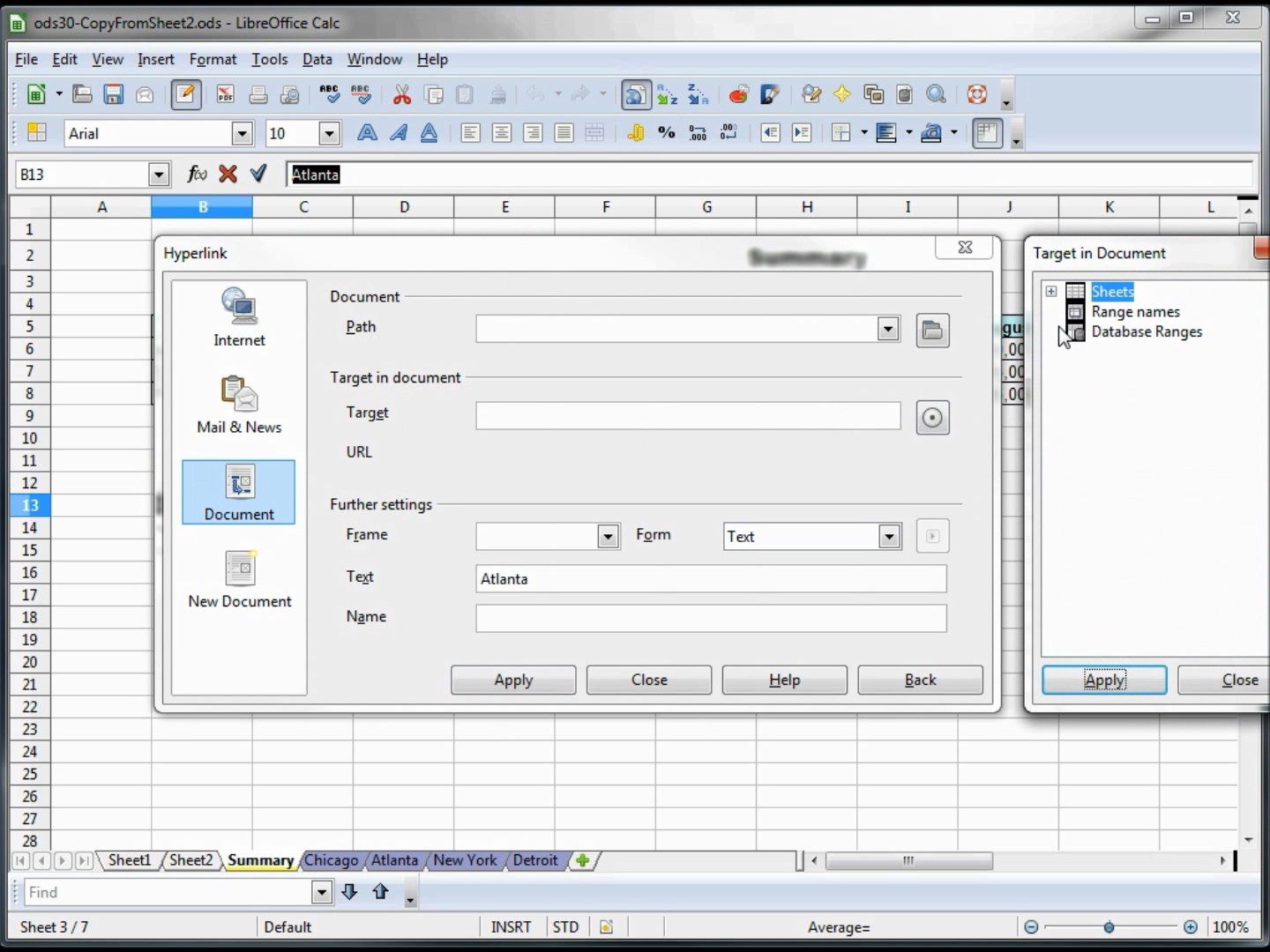
This video will show how to create pie charts, and customize your pie chart. You will be able to changing the color of a section of the pie chart, or change the chart to a bar chart or scatter graph.
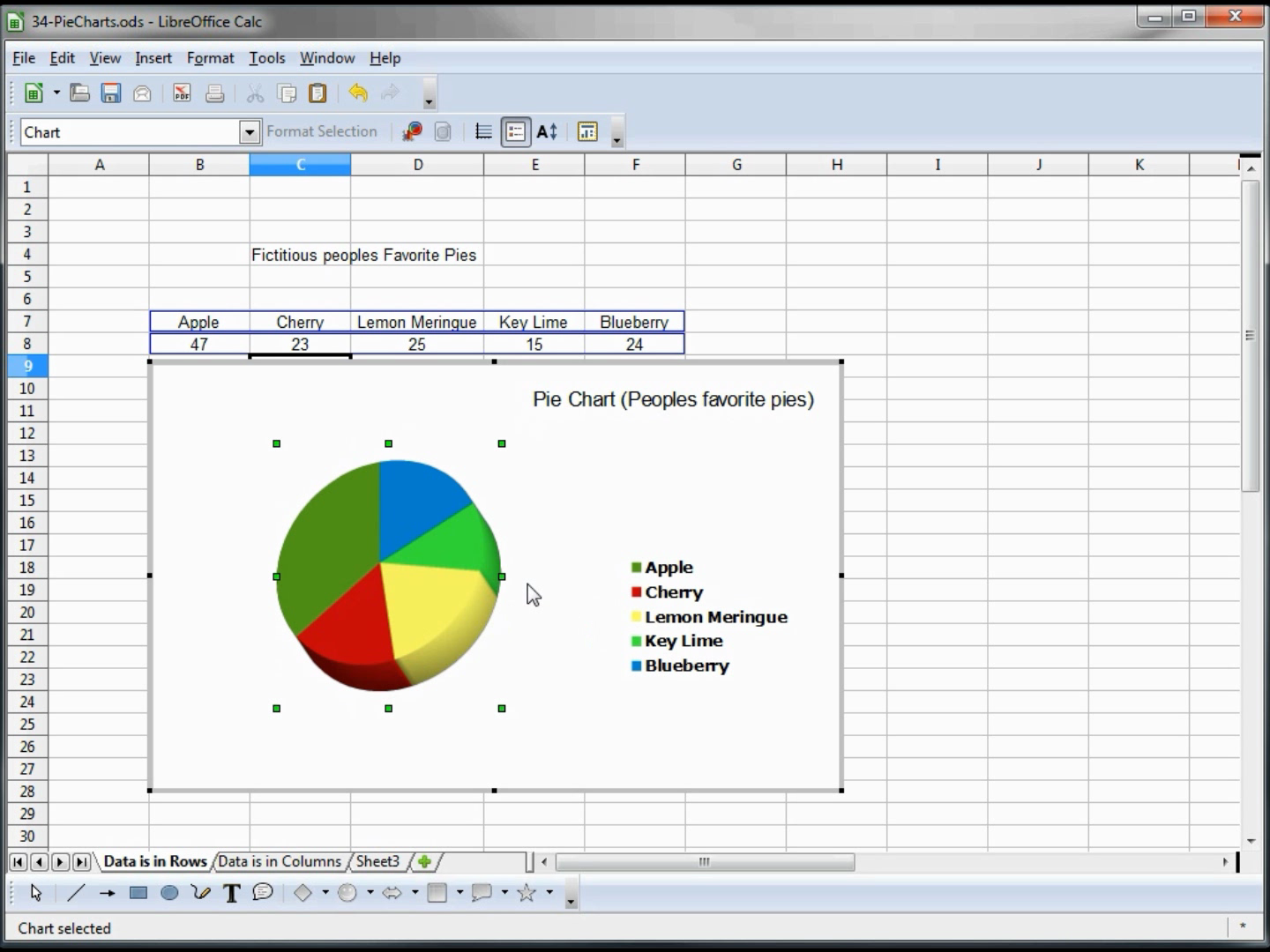
Pivot Tables, are called Pilot Data are also explained in this video tutorial series: