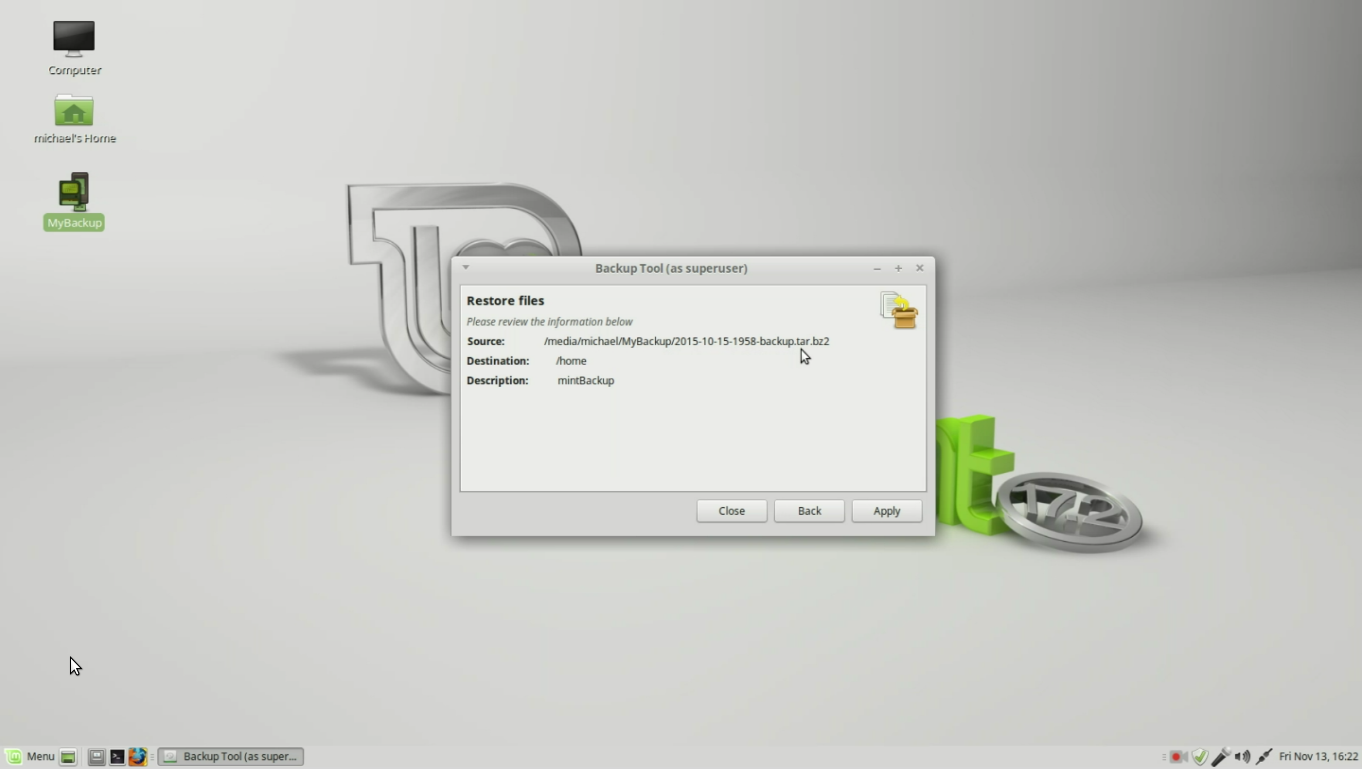XP to Linux Overview Summery for the Overview Page
Video 1 - What is Linux
We see that Linux is an Operating system like Windows and MacOS, but the same Linux operating system can have a very different look depending on the desktop used. Here we see the Ubuntu operating system with the Unity desktop, KDE desktop, and Ubuntu-Mate desktop. The same Operating system, with 3 very different looks.
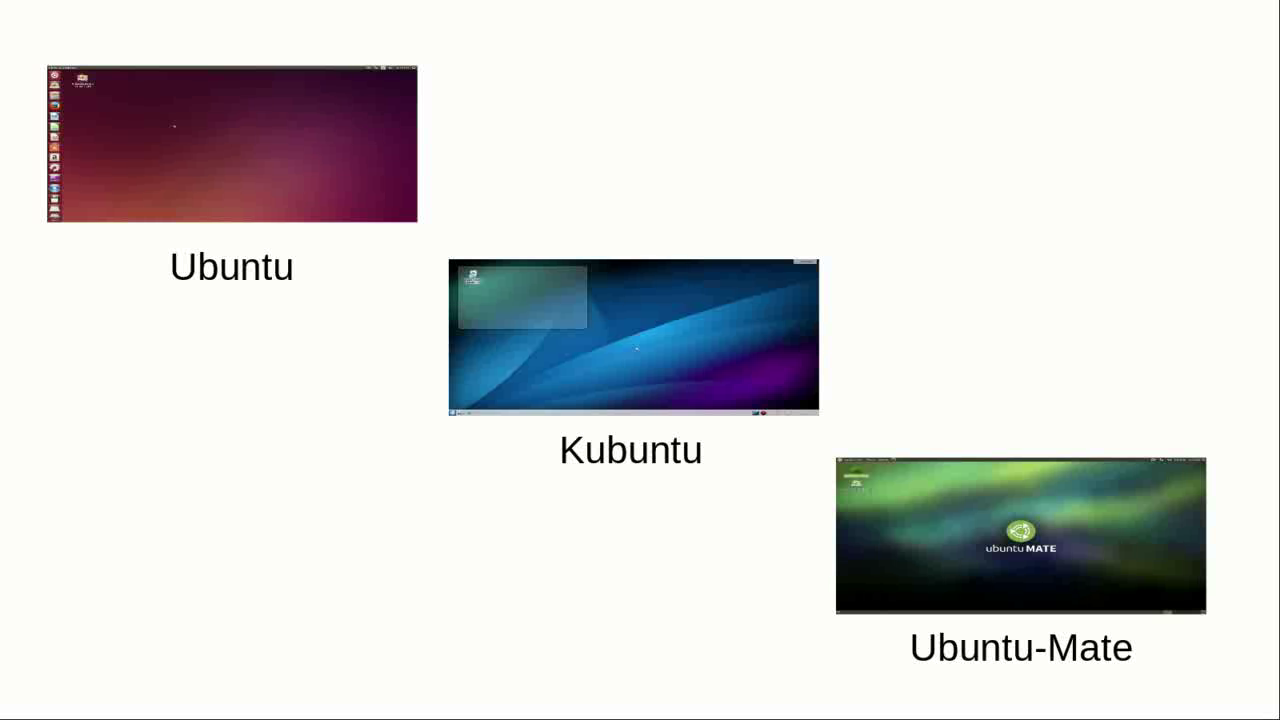
Video 2 - Picking a Distro
In video 2 we look at the three parts that make up a Linux Distribution (Distro) - The Kernel, the Operating System, and the Desktop.
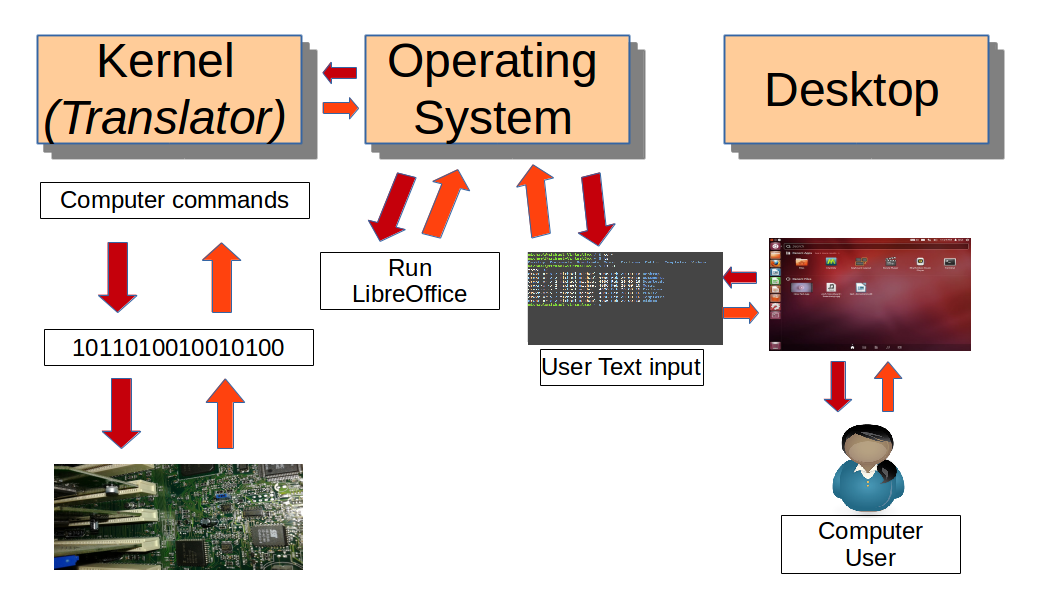
In video 2 We also mention that DistroWatch.com is a good place to look for some popular Linux distributions.
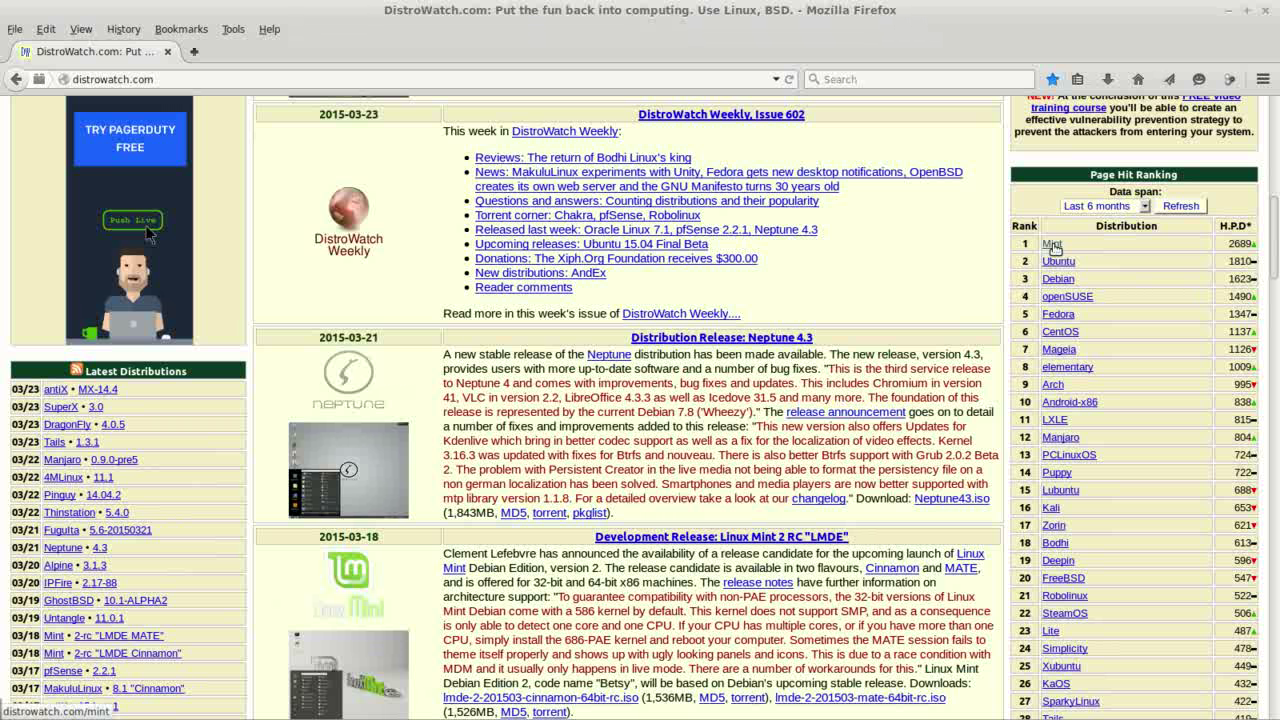
Video 3 - Downloading Linux Mint
In Video 3 we talk about the different versions of Linux Mint 17.2 available for download.- and pick one to install...
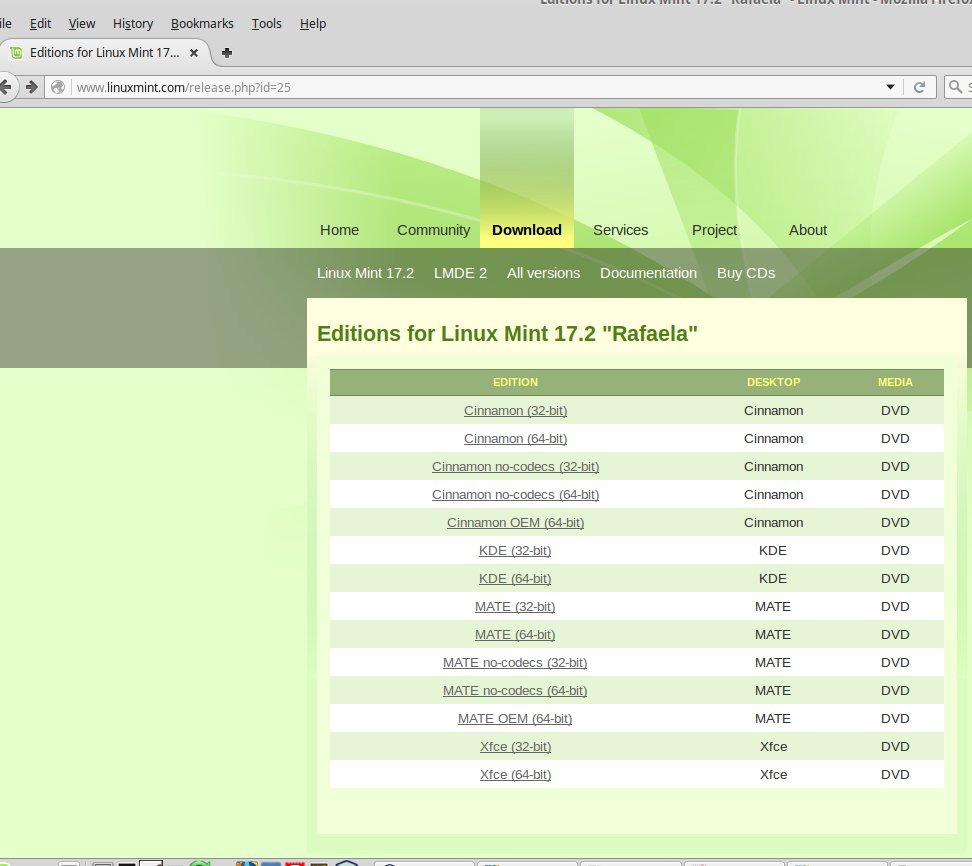
Video 4 - Create a Linux USB Installer
In Video 4 We install a Linux-Live ISO image onto a USB flash drive. This allows us to try out a version of Linux without changing our current Windows XP system. If we like it, we can install this version of Linux onto our computer right from the USB stick.
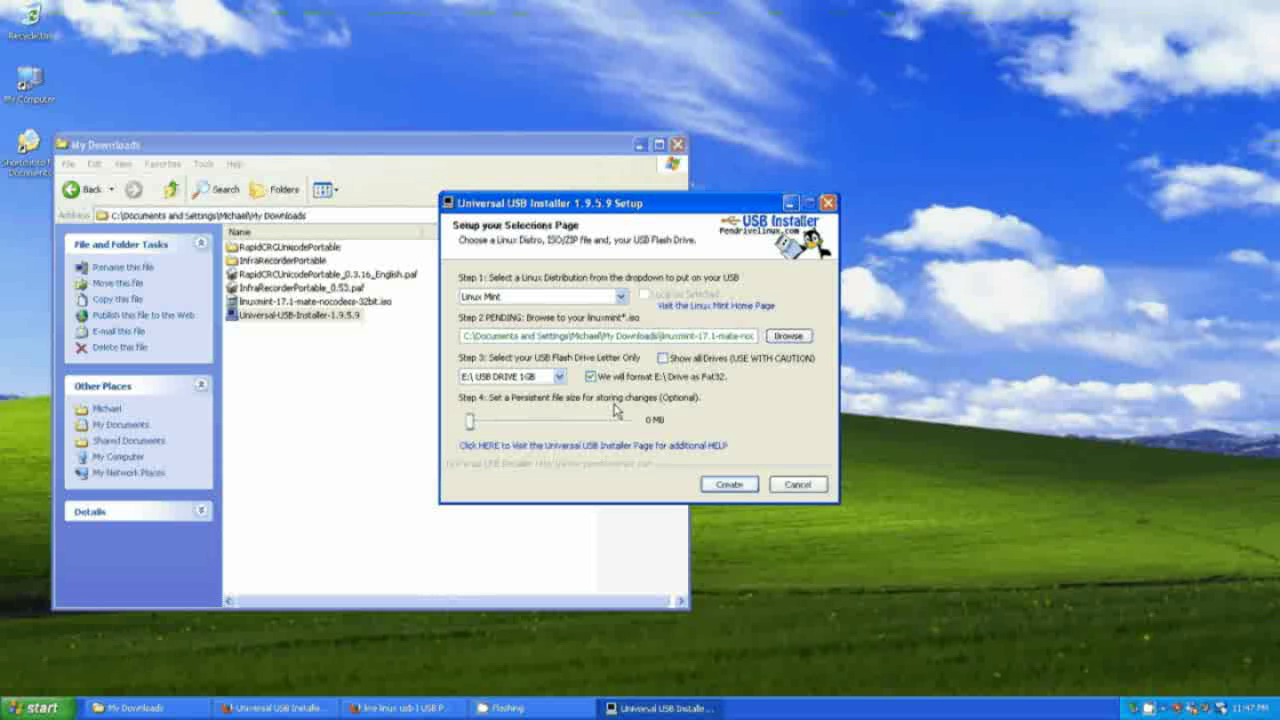
Video 6 - Install Linux Mint (Dual Boot)
Video 6 we see how easy it is to install Linux Mint alongside the existing Windows XP operating system.
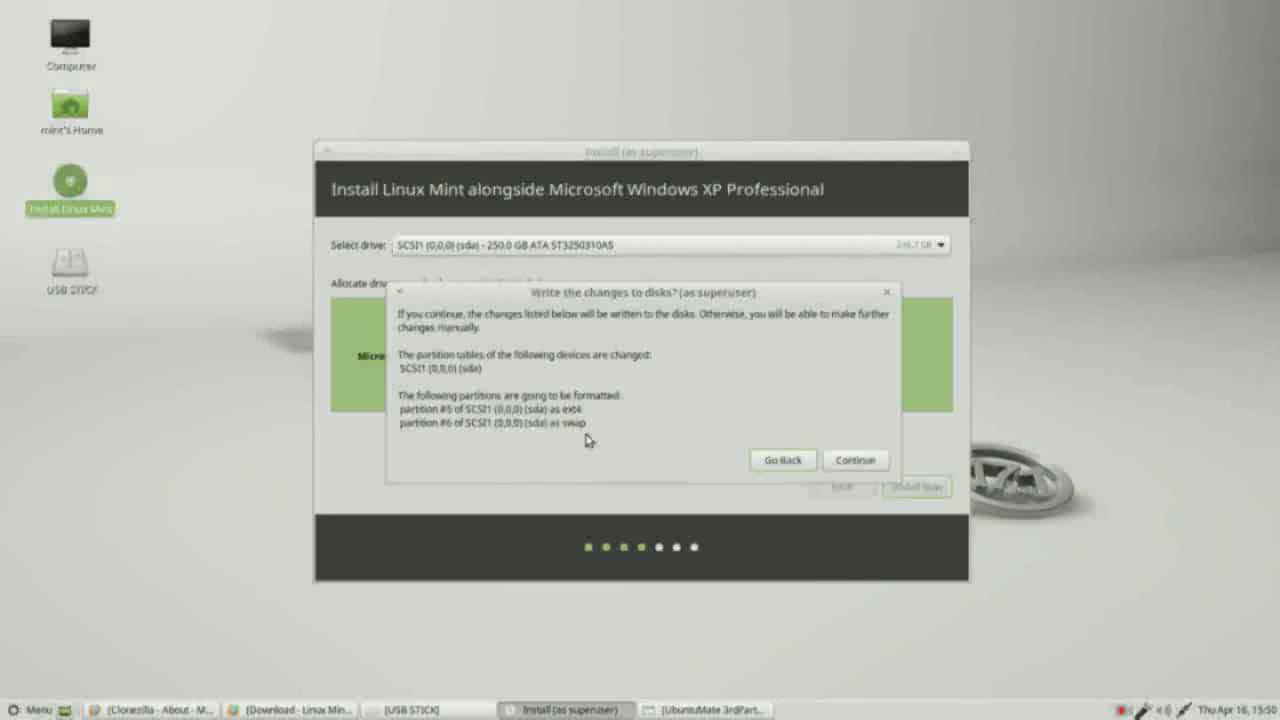
Video 6 also shows us (after we've installed Linux Mint) how we can choose which operating system we want to use - Windows or Linux.
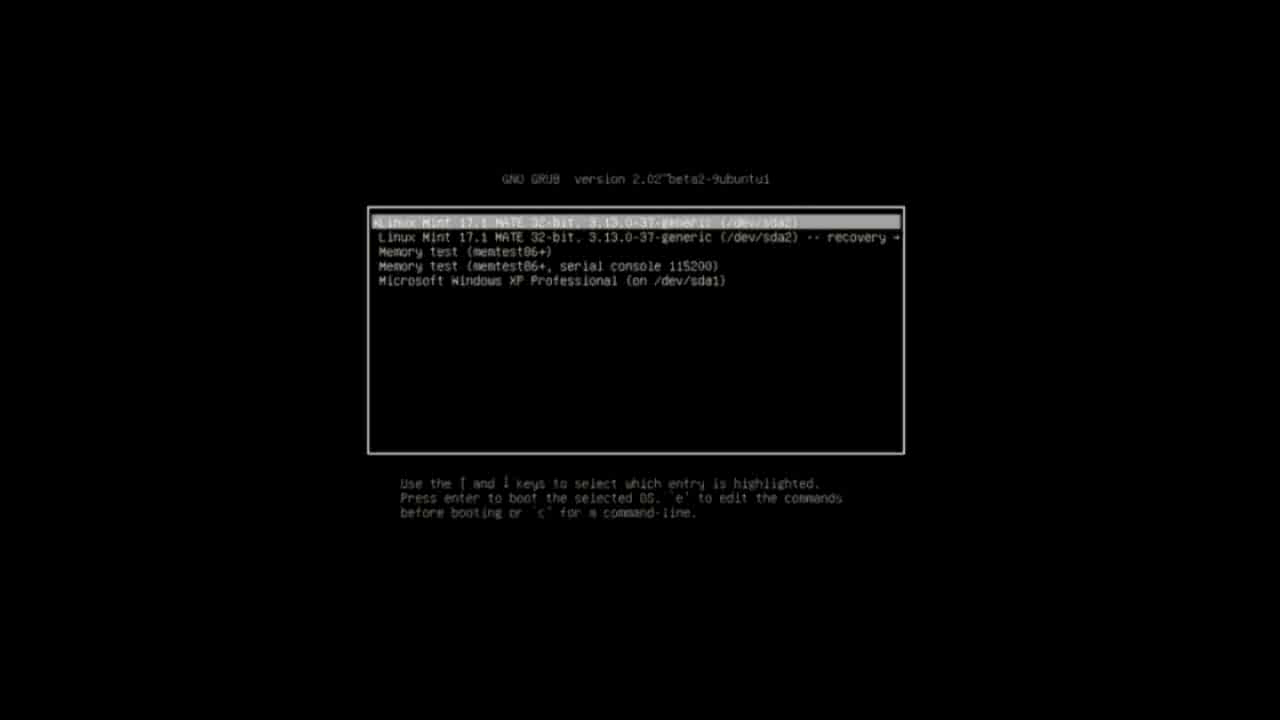
Video 8 - 11 Customize the Desktop
Video 8 We look at the different ways we can change the background.
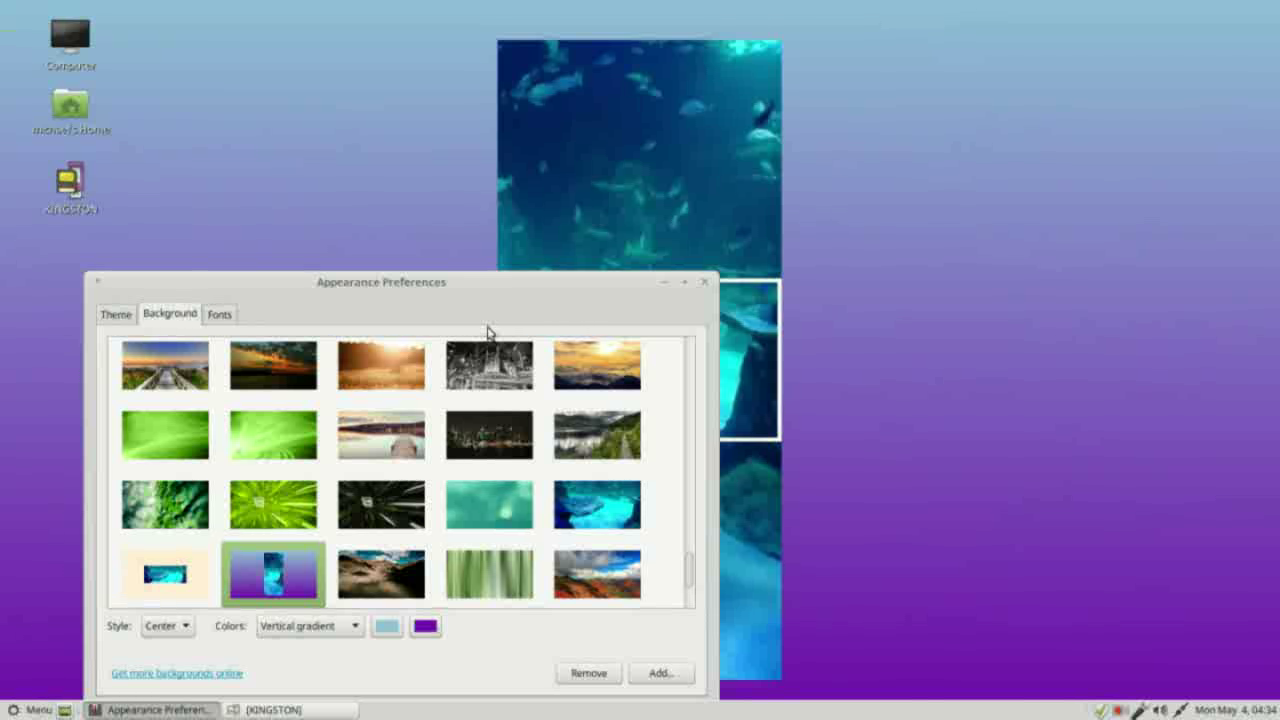
Video 8 - 11 Customize the Desktop
Video 9 We look at how the change the font appearance and add new fonts.

Video 8 - 11 Customize the Desktop Video 10 shows the different themes available, like this one showing how to make the windows look like a mac.
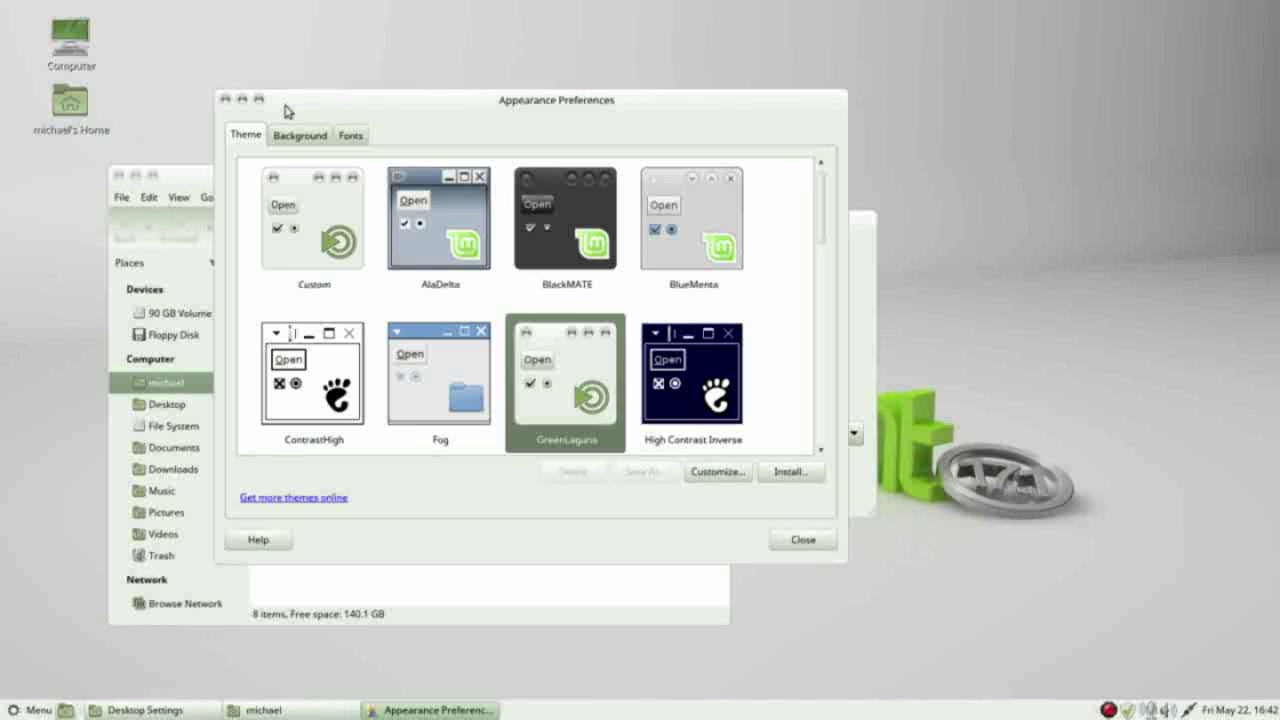
Video 12 - 14 Intro to Compiz
Video 13 is an introduction to the Compiz desktop effects.
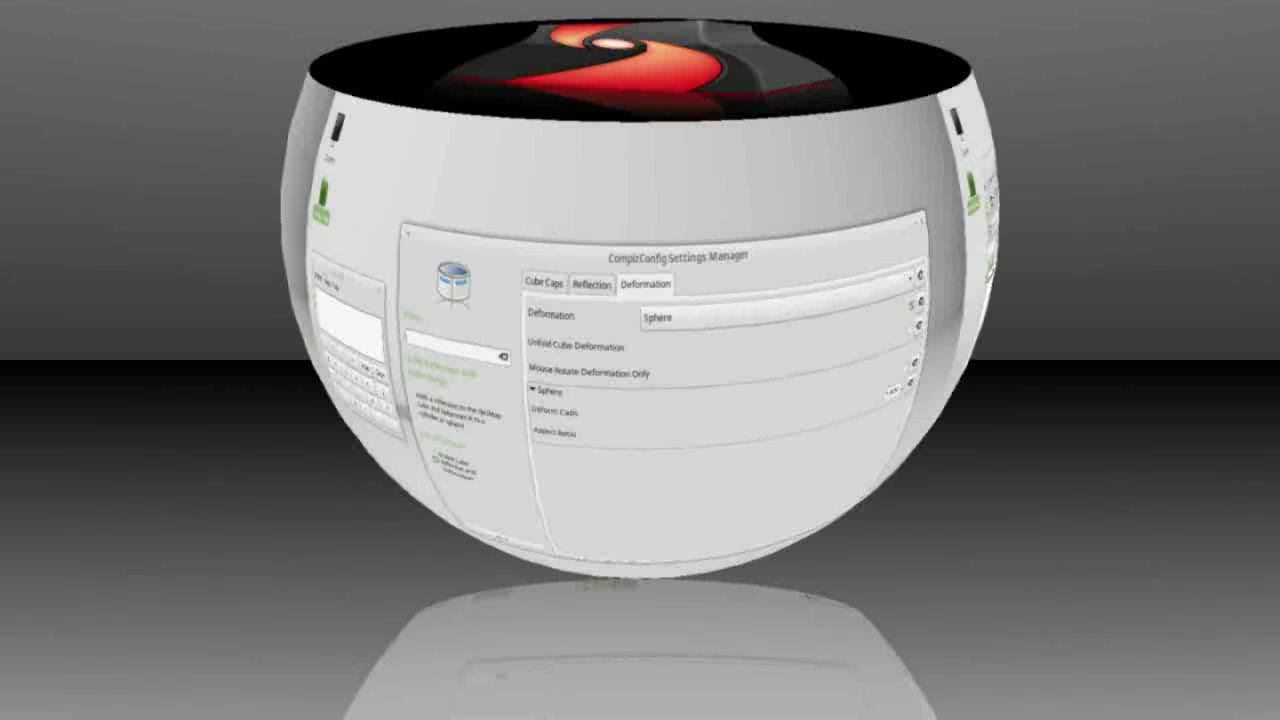
Video 12 - 14 Intro to Compiz
Video 14 shows a few more basic Compiz effects.
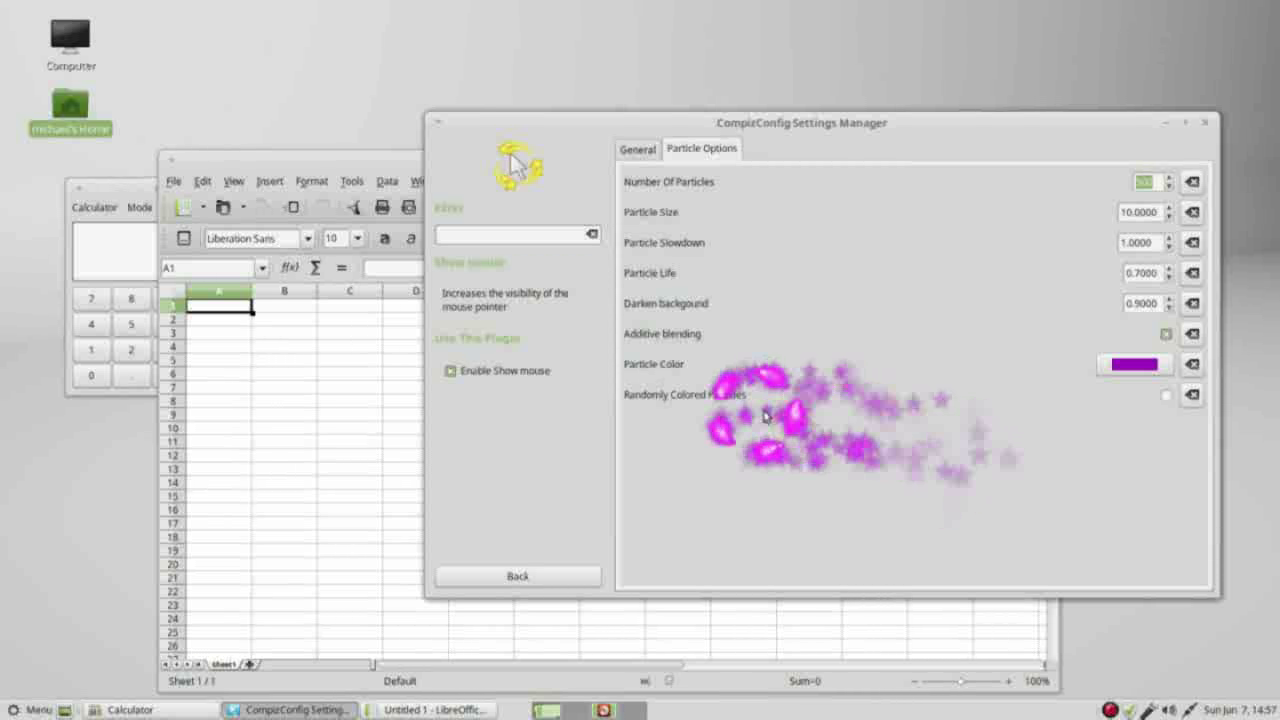
Video 16 - Screen Saver
Video 16 We add more Screensavers including this one Skyrocket
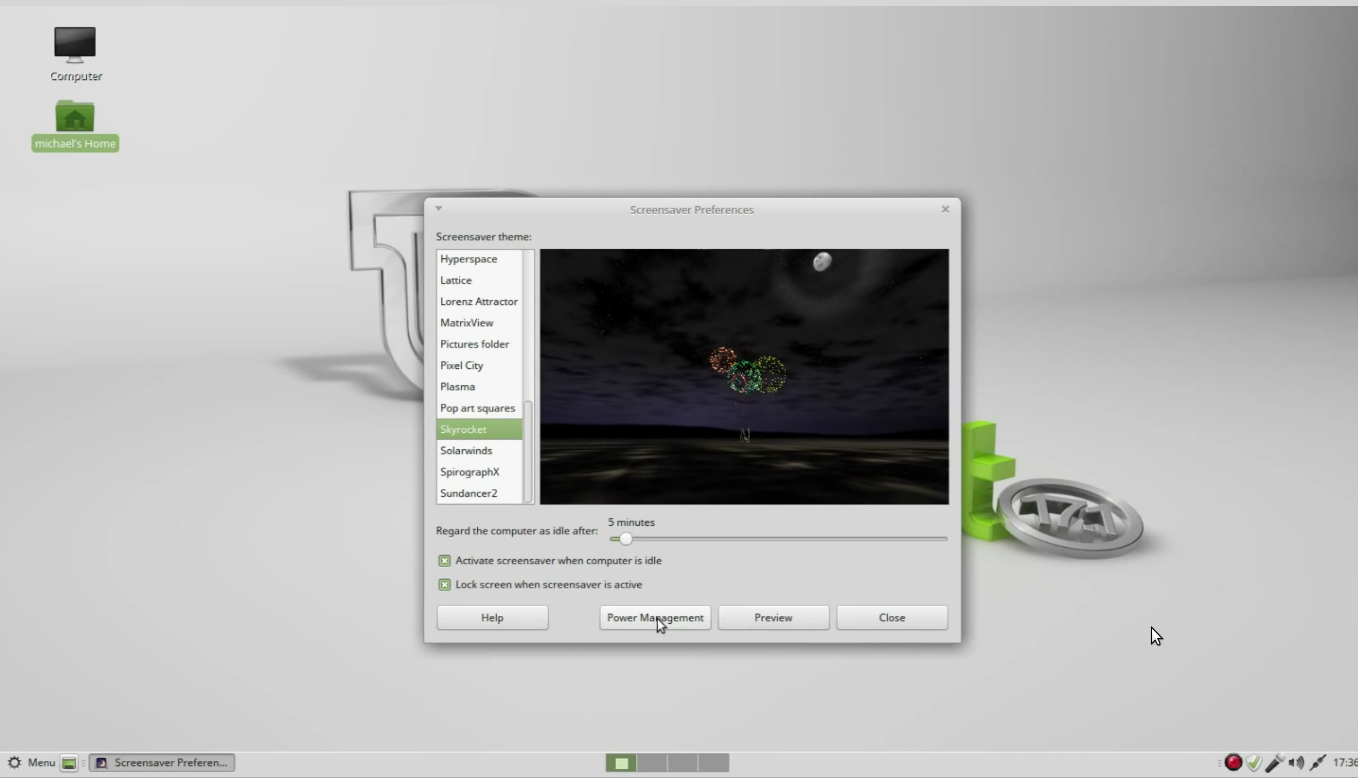
Video 18 - PPAs
Sometimes we need to use a PPA to get the version of software we want - How do do that is explained in video 18.

Videos 20-25 - Caja File Manager
6 videos go into detail of what the Caja File manager can do.
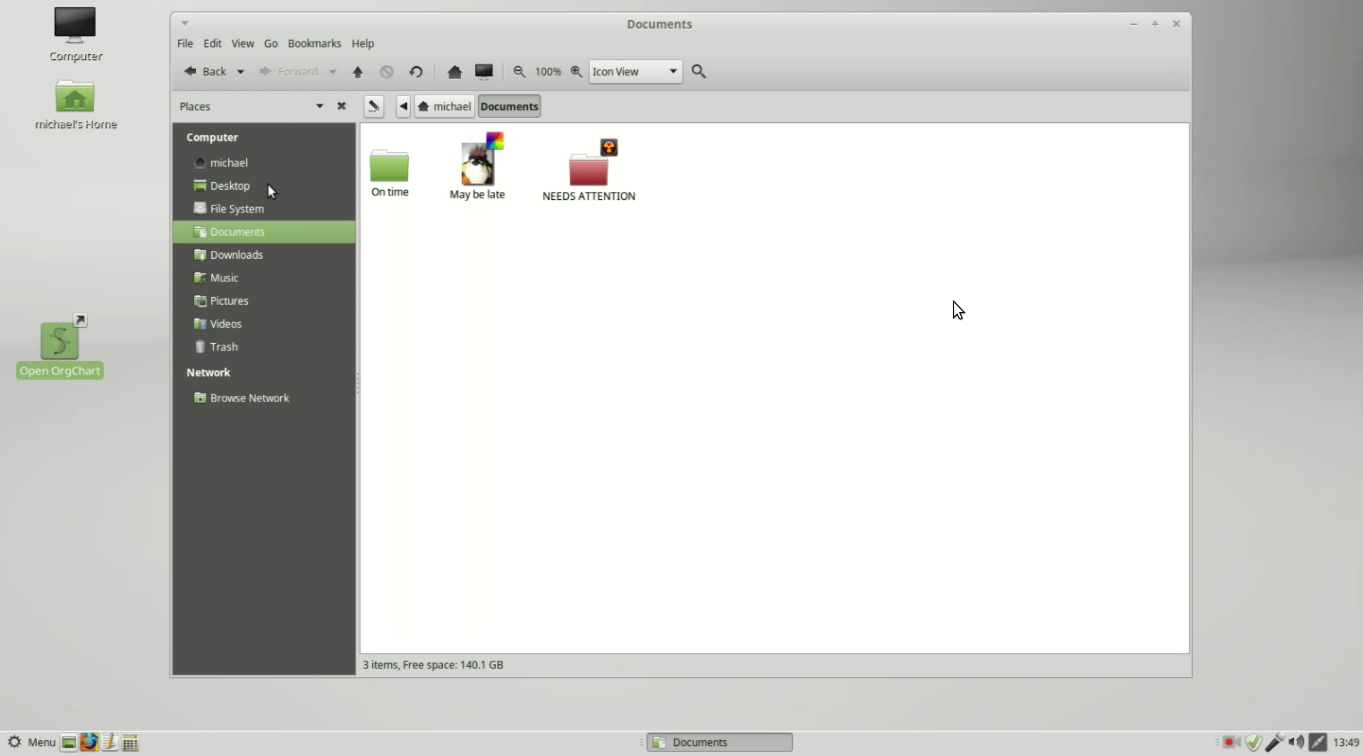
Videos 20-25 - Caja File Manager
Video 24 shows how to search the computer (or directory) for a file or part of a file name.
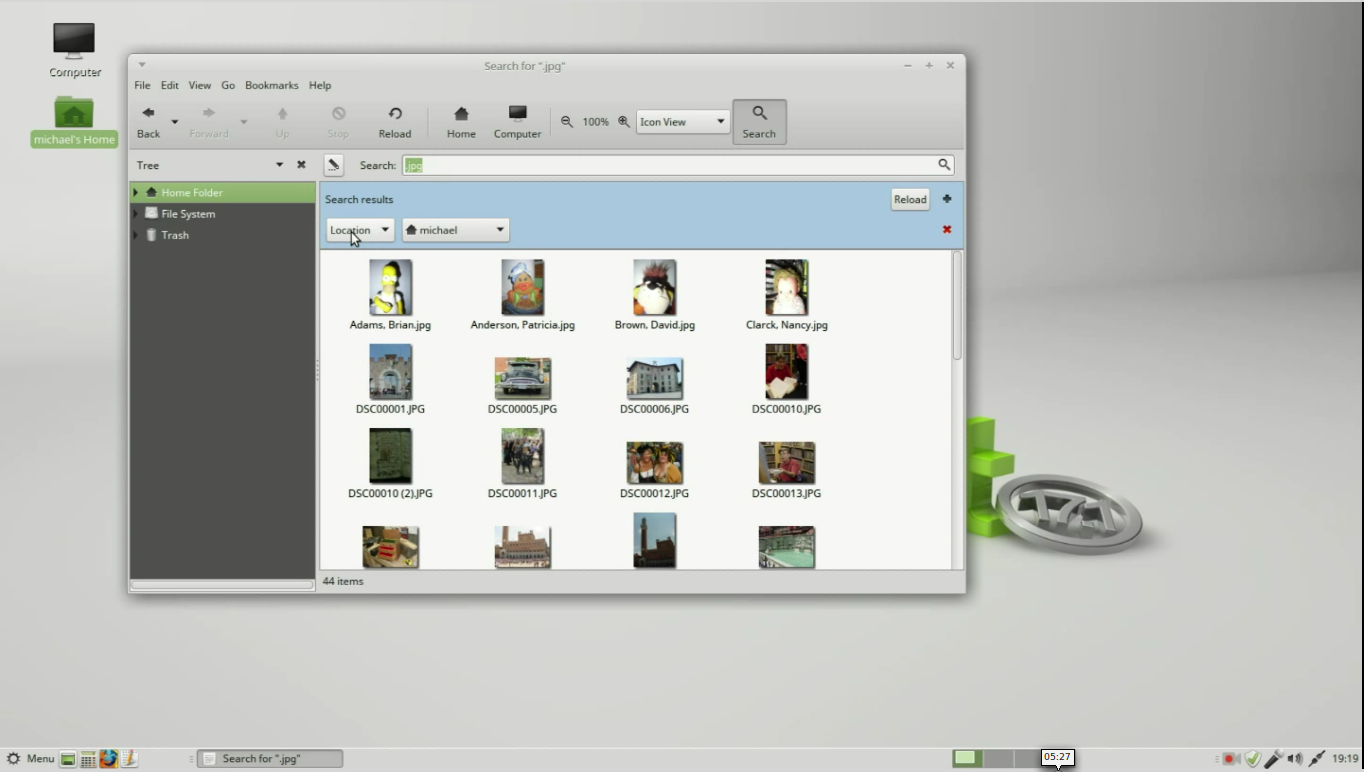
Video 26 - Disks
Video 26 shows how to use the Disks program.
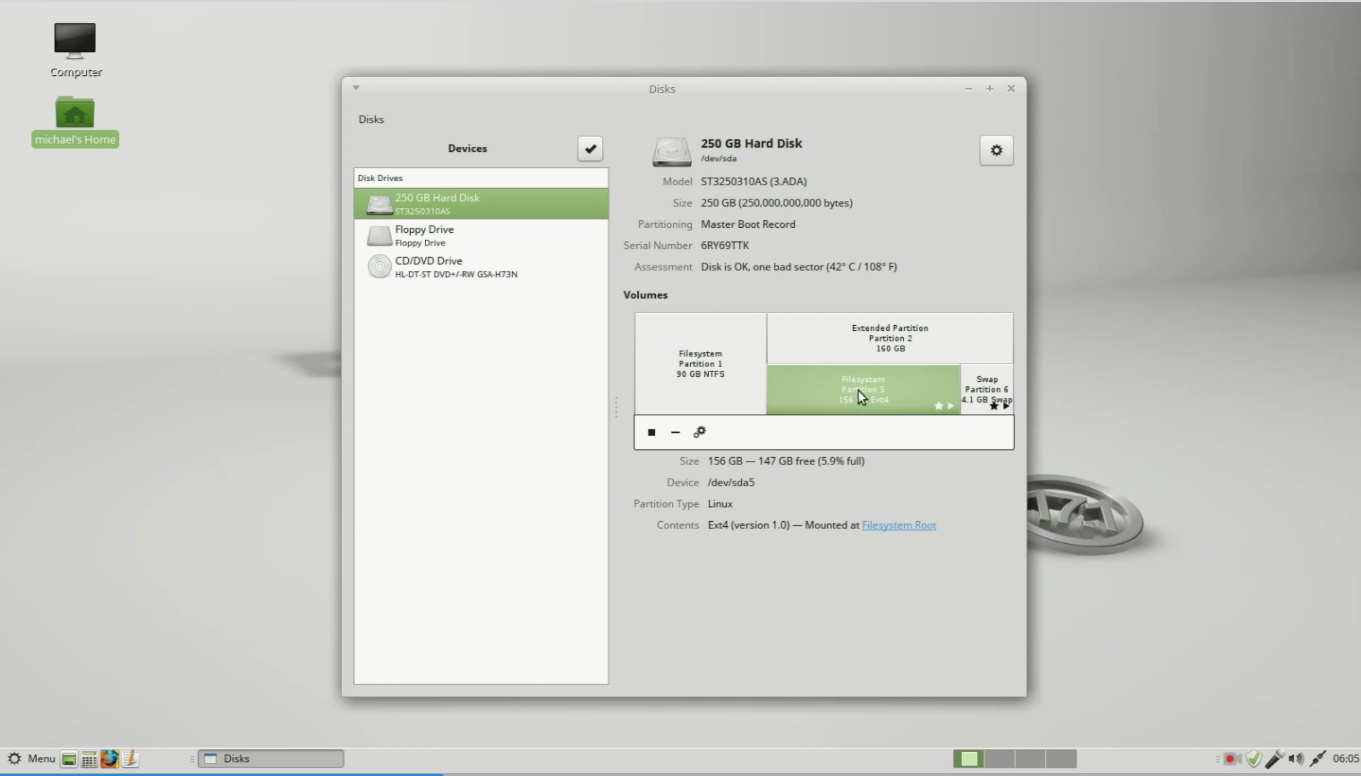
Video 27 - Adding a Printer
We add a printer to Linux Mint Mate in video 27.
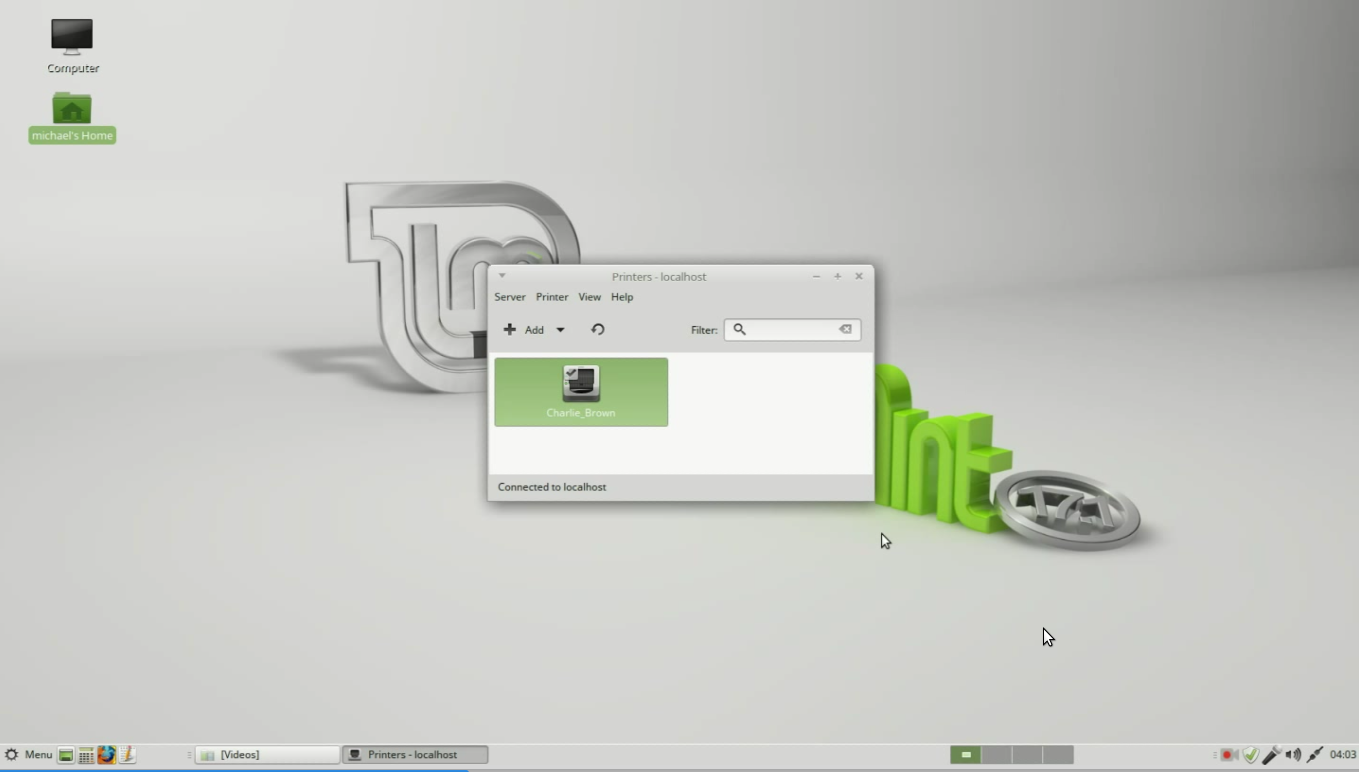
Videos 28-30 - Adding a User
We add a standard user in video 28
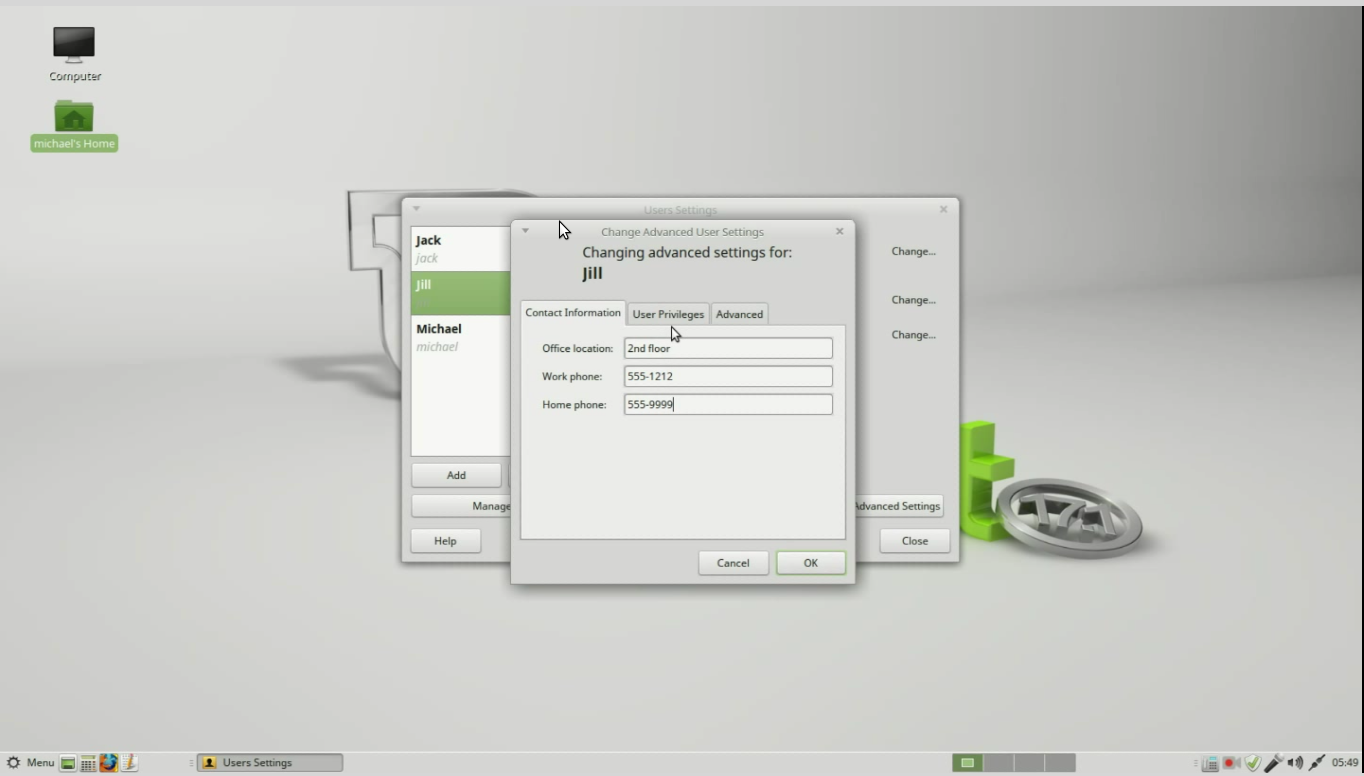
Videos 28-30 - Adding a User
Video 29 looks at how file permissions work in Linux.
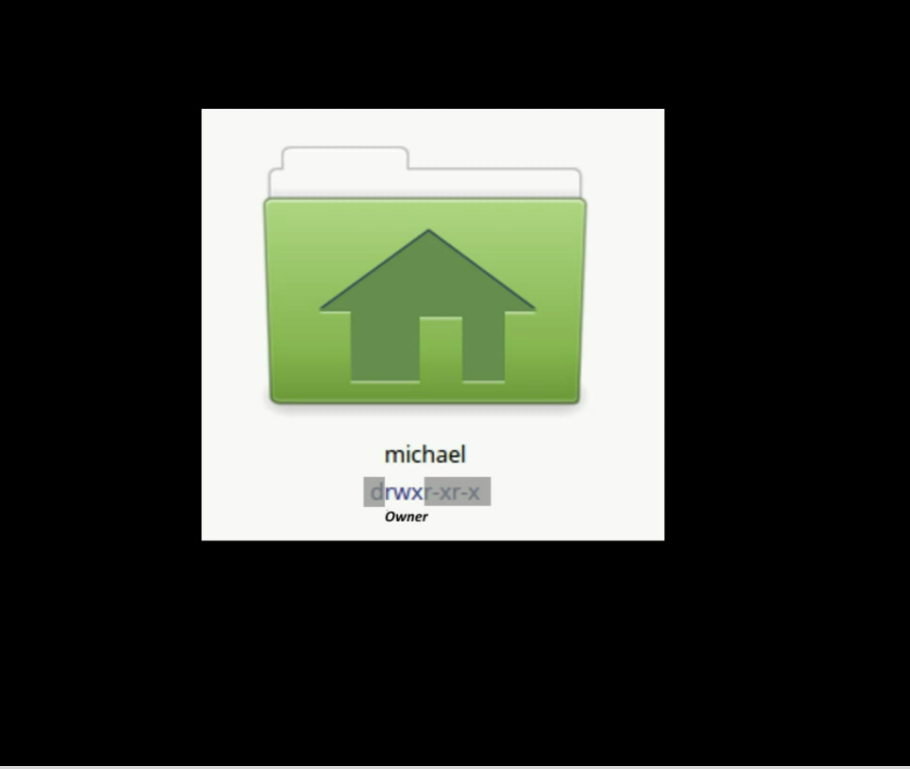
Videos 28-30 - Adding a User
Video 29 also looks at the Octal permissions and how to calculate them.
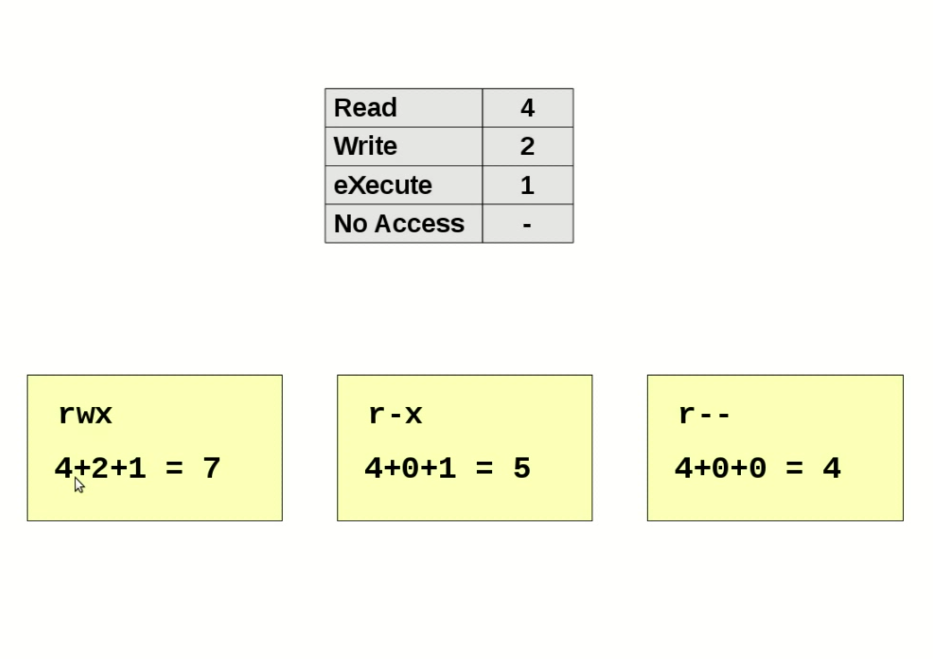
Videos 28-30 - Adding a User
Video 30 looks a assigning Group permissions (for multiple people to share a directory or folder)
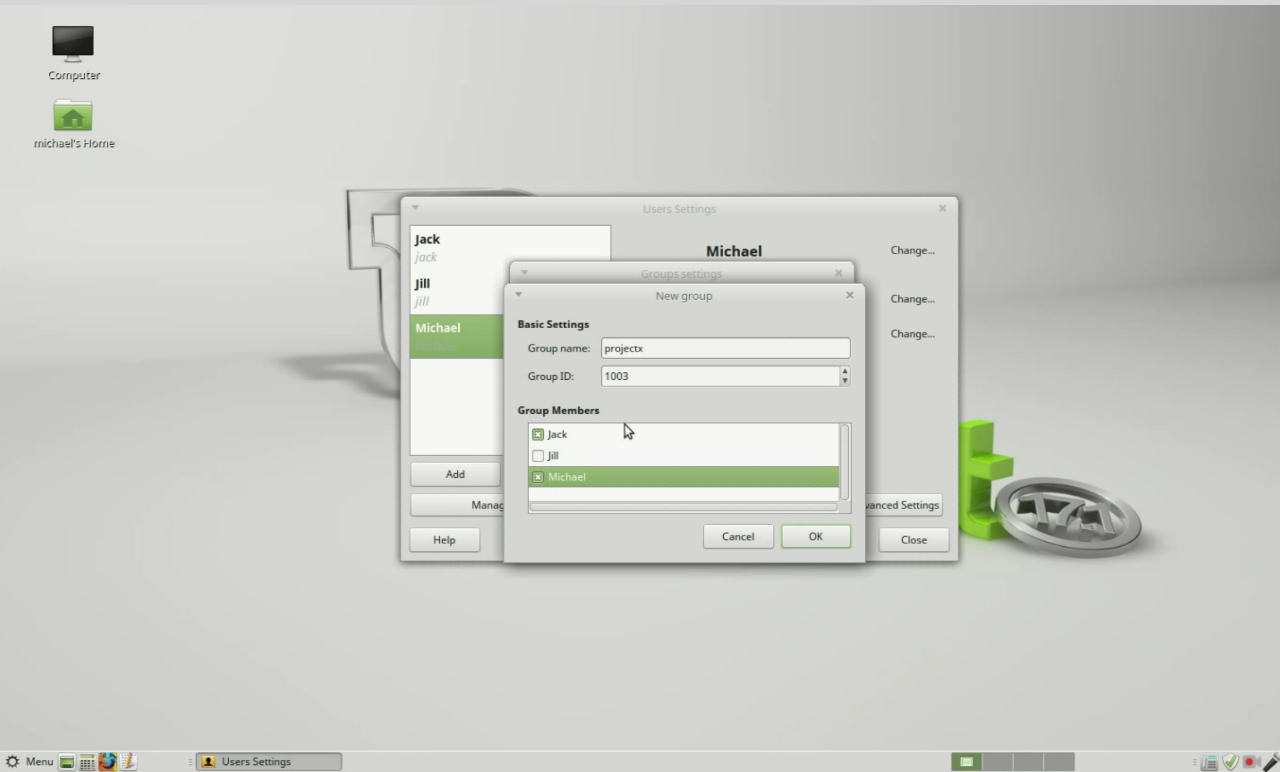
Videos 31-34 - Backup and Restore from a Backup
Video 31 - We backup the files and folders in the home folder - Then backup up the programs we installed on our computer
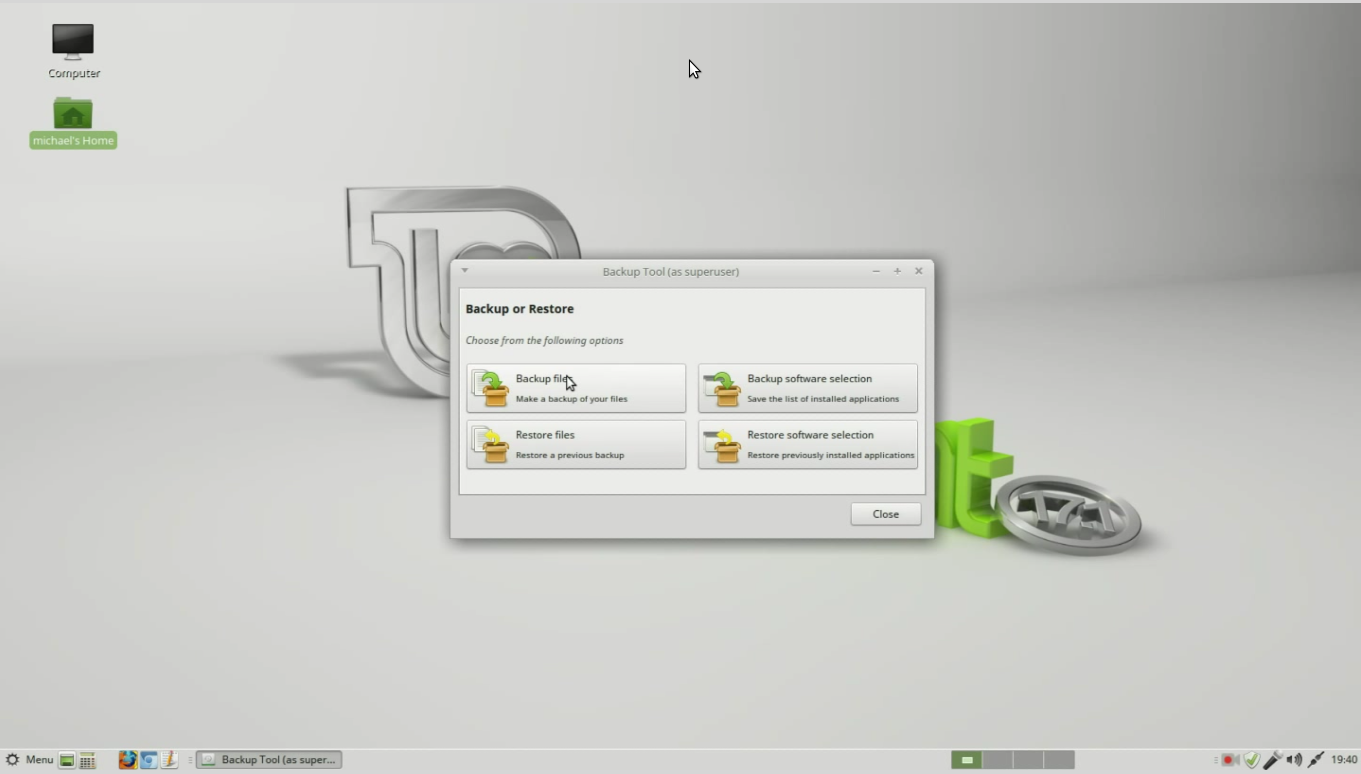
Videos 31-34 - Backup and Restore from a Backup
Video 32 Shows how to add the Cinnamon Desktop to the Mate Version of Linux Mint we originally installed
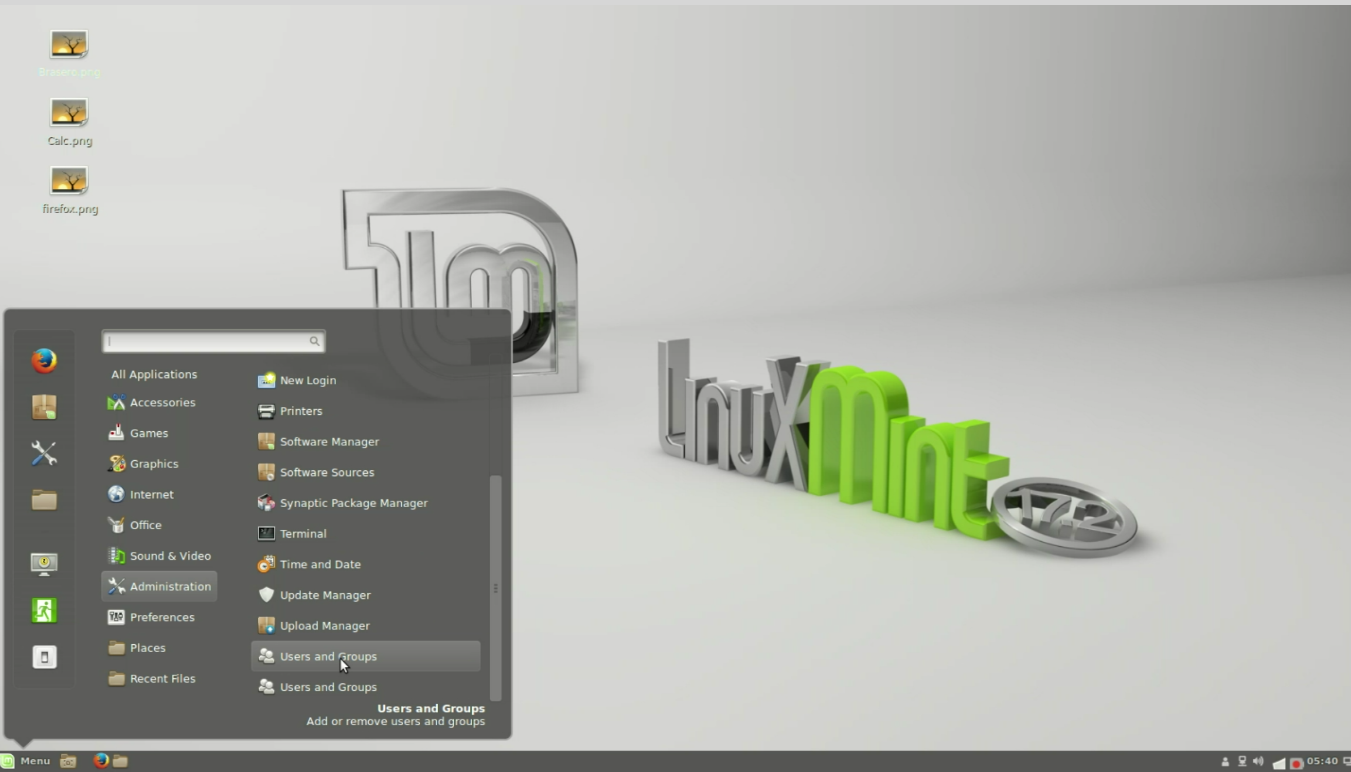
Videos 31-34 - Backup and Restore from a Backup
Video 33 Shows how to remove Linux from the system, and restores Windows XP as a single operating system on the computer.
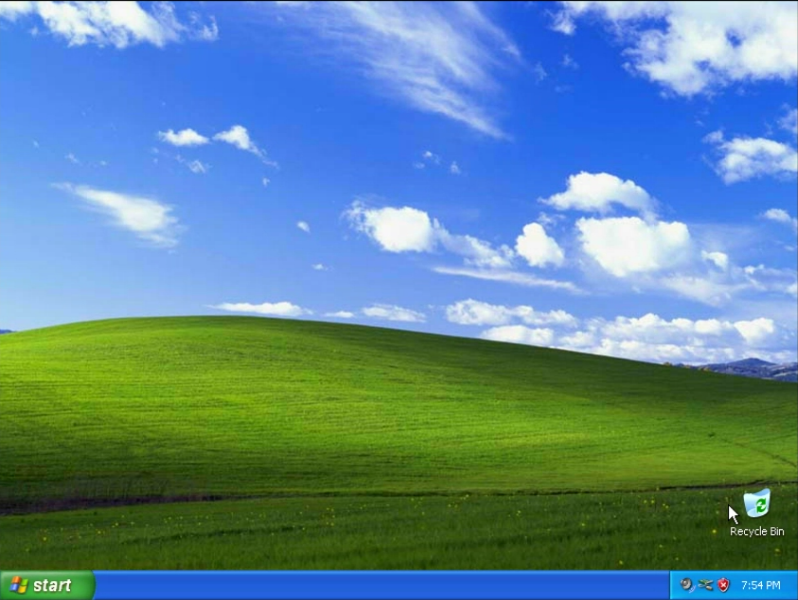
Videos 31-34 - Backup and Restore from a Backup
Video 34 Shows how to restore from the backups created in video 31 (after doing a "fresh" install of Linux again, as shown in video 6)