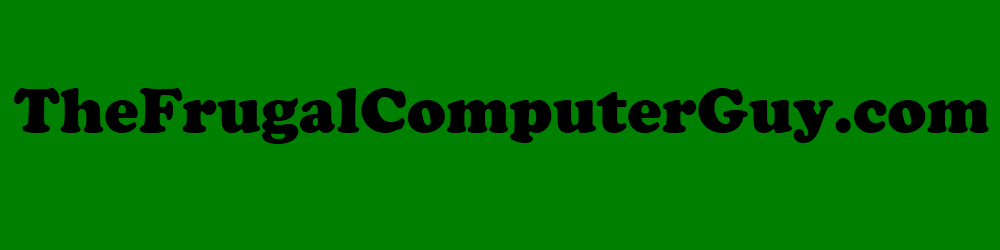|
|
Organizing - Quick Tips
File Structure:
- Create memorable and specific names – keep them short (under 25 characters)
(remove spaces and vowels were neccessary and capitalize first letter of the next word)
- Take time to make folders with proper names
- Make time to file everything appropriately every time (using the desk top only when necessary and cleaning iti up as soon as possible)
- Always use the same file structure/ use the same one on all your computers/devices
- Divide folders by project / not application
- Don’t use spaces in filenames.
- File as you would in a filing cabinet - Create subfolders Business, Work, Health , Financial, Bills, Schoolwork...
- Choosing a name - including version control (dates-name-v1) – that works well when sorting.
(Note – hyphen before name shoot it to the top!)
- Download to your Desktop or Downloads folder then move it to the appropriate folder immediately.
- Keep files separate from programs – reduces the risk of accidentally deleting your documents when you install or upgrade programs.
- Consistent methods for file and folder naming and keep them short.
- Separate ongoing and completed work
- Avoid Large Folder Structures (Alphabetize when necessary)
- Use shortcut links instead of making two copies
- Have only a few shortcuts on your desk top
- Use common names
- Color code folders – change icons on your folders
File Names:
- Create memorable and specific names – keep them short (under 25 characters)
(remove spaces and vowels were necessary and capitalize first letter of next words)
- Take time to make file names to your set standard
- Always use the same file names system on all your computers/devices
- Don’t use spaces in filenames
- Choosing a name - including version control (dates-name-v1) – that works well when sorting.
(Note – hyphen before name shoot it to the top!)
- Consistent methods for file and folder naming and keep them short.
- Use common names
- Don’t save unnecessary files
General:
- Plan and use a few organizational strategies, techniques, and tricks
- Even a mediocre system can save you a lot of time in the long run
- Type path into header or footer of document
- Don’t depend on the desktop search tool for everything
- Depending on the Smart folder used in Windows 7, will leave you with less control in the long run.
- Change your default save locations to put all the files you created into one location that is backed up regularly.
- Have a new computer? – Start organizing your computer right away!
- Have an older computer with files everywhere? Place them all in a “To Organize” folder, then move them to the appropriate folder when you work with it next. Prevents you spending hours all at one time trying to organize your files.
|
|