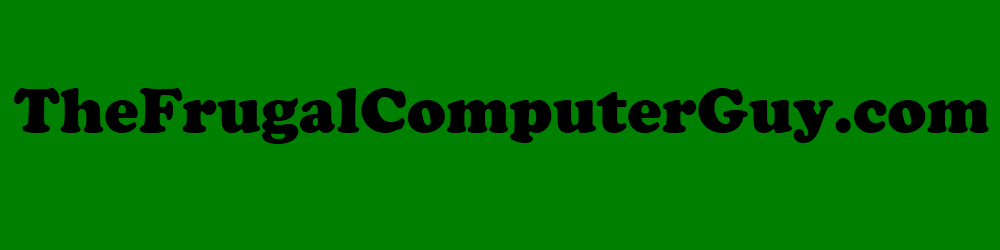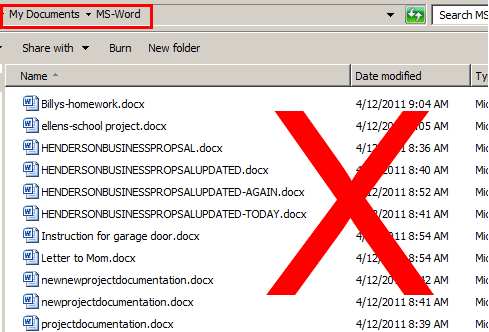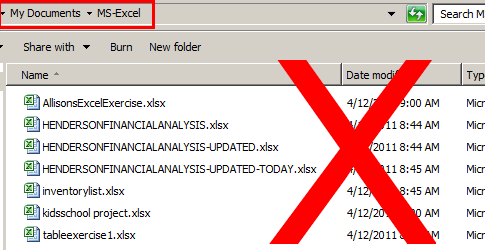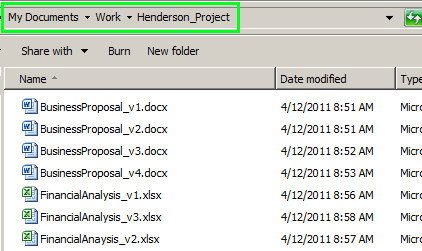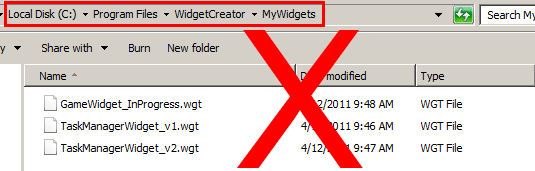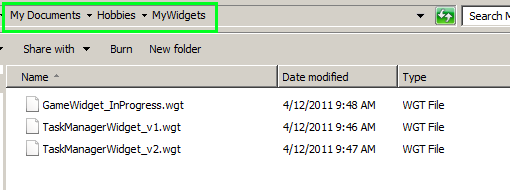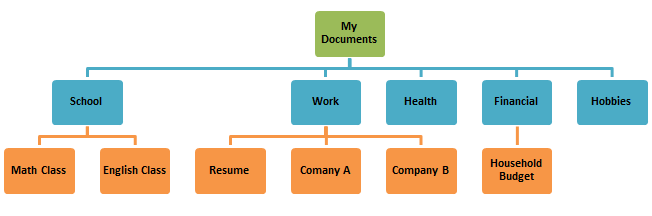File Structure - is the way you organize your folders on your computer. Keeping all your documents under one folder is a great way to keep organized and make things easy for backing up your computer. I am using the My Documents as my main document folder. Under that folder, we will want to have group folders with broad group names, like School, Work, Health, Financial, and Hobbies. Under those main groupings, we would then create folder for a project. Breaking up that project underneath as necessary, but try to keep them to a minimum. You don't want to fall into a pit of file after file looking for your information. Try to keep a maximum of 4 or 5 folders deep under the main document folder. Below is a graphic:
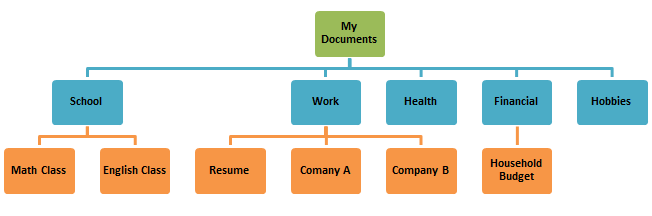
Don't group by file type, with that I mean creating folder for all Word documents or all Excel documents. This because it is more likely that we have reports written in Word and tables and charts created in an excel file that relate to the same topic that we would want to keep them together as much as possible. But what happens when we have a file that we just need to have in more than one folder? Just create a short cut from one folder to the other. It is more important to have just one copy of a file to keep things organized.
The pictures below show our Henderson project in a MS-Word folder mixed in with the kids school work and a letter to Mom as well as other projects. The MS-Excel folder shows a similar mess. Looking at the 3rd pic below, We only see our Henderson project information, with a version number, in a folder labeled Henderson project; allowing us to take Henderson off the filename to shorten that name. {If we choose, some of us may want to keep Henderson on that filename anyway}
Keep your files separate from your programs, you may have some kind of widget creator or the like, and it want's to keep the files created from that in c:/Program Files/WidgetCreater/documents. Instead of creating your documents in that file, you are better off changing the default save file to your My Documents location and save the new file under an appropriate project name under a main grouping category (Work/School/Hobbies...). This will make things easier for backing up your files as well as prevent from accidental deletion of your information from that program when installing or upgrading newer versions.
Below we see the files we created in the MyWidgets folder. The top picture shows the MyWidgets Folder in the C:\Program Files\WidgetCreate\MyWidgets. If that folder is deleted, so are your creations, They might also be missed in a My Documents folder backup. The lower picture shows the files created from the WidgetCreator stored in the My Documents/Hobbies/MyWidgets folder.
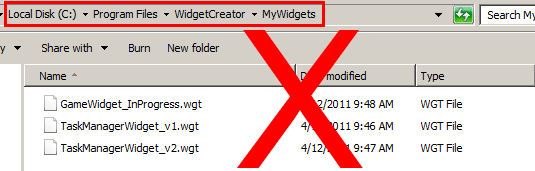
|
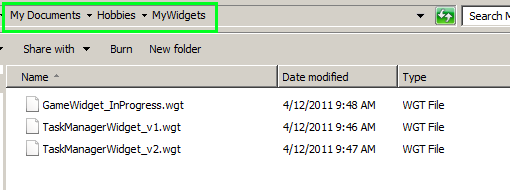
|
Why am I storing all of my Widget creations in the same folder? Didn't I just say in the paragraph above to store all your files by project not by type? Yes, but don't get too stuck in one way of thinking - Document your files in a fashion that makes sense to you!
Another suggestion is to create an archive folder in your group folders that you can place all your completed project folders into. Allowing you to keep them, but placing them out of sight so they don't get muddled in with your currently active projects.
Don't go crazy organizing folders! If you have a program that creates folders in your documents folder under it's own program name and you're happy with that, by all means use it. You can group them by sub-folders if needed and you can still create short cuts from any project folders that my be tied to that file. Outlook creates a file in the my documents folder with all your personal outlook information, back it up and restore it as necessary, other than that, don't change it. The whole idea is to make things easier for you to find and use, once it becomes more work for you (in the long run) it's time to devise a new organizational system.