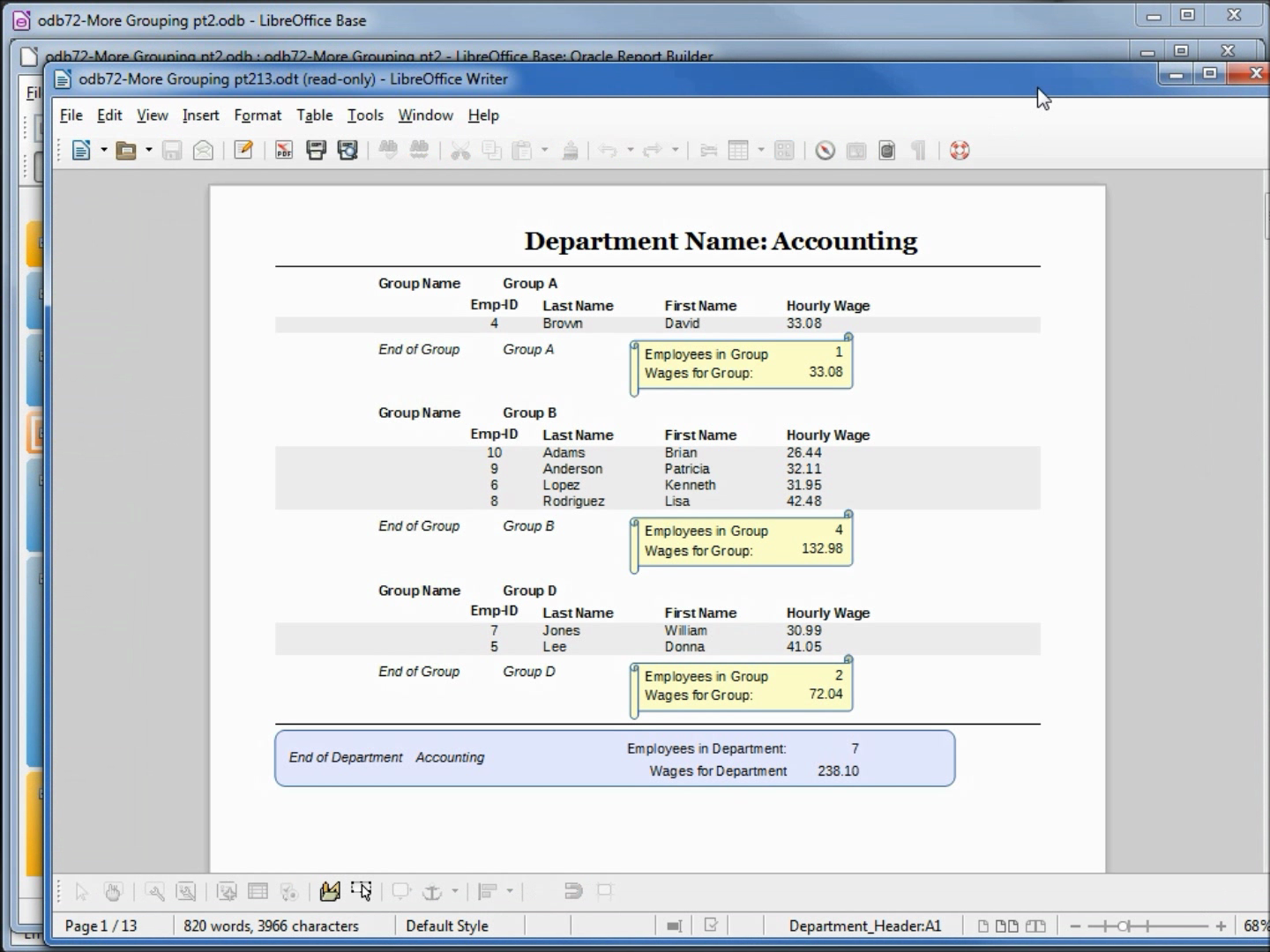LibreOffice Base is a database management program, similar to Microsoft Access.
LibreOffice Base is a front end database manager that can be used to create forms and reports from a variety of databases including MySql as well as others.
LibreoOffice Base can be used to create small embedded databases when used with Java-based HSQLDB as its storage engine (The LibreOfice Base default database). This makes LibreOffice Base appear as if it were a database manager and the database, but it is not. LibreOffice Base is just the front end allowing us to tie into the actual database.
LibreOffice Base is a database management program, similar to Microsoft Access.
LibreOffice Base is a front end database manager that can be used to create forms and reports from a variety of databases including MySql as well as others.
LibreoOffice Base can be used to create small embedded databases when used with Java-based HSQLDB as its storage engine (The LibreOfice Base default database). This makes LibreOffice Base appear as if it were a database manager and the database, but it is not. LibreOffice Base is just the front end allowing us to tie into the actual database.
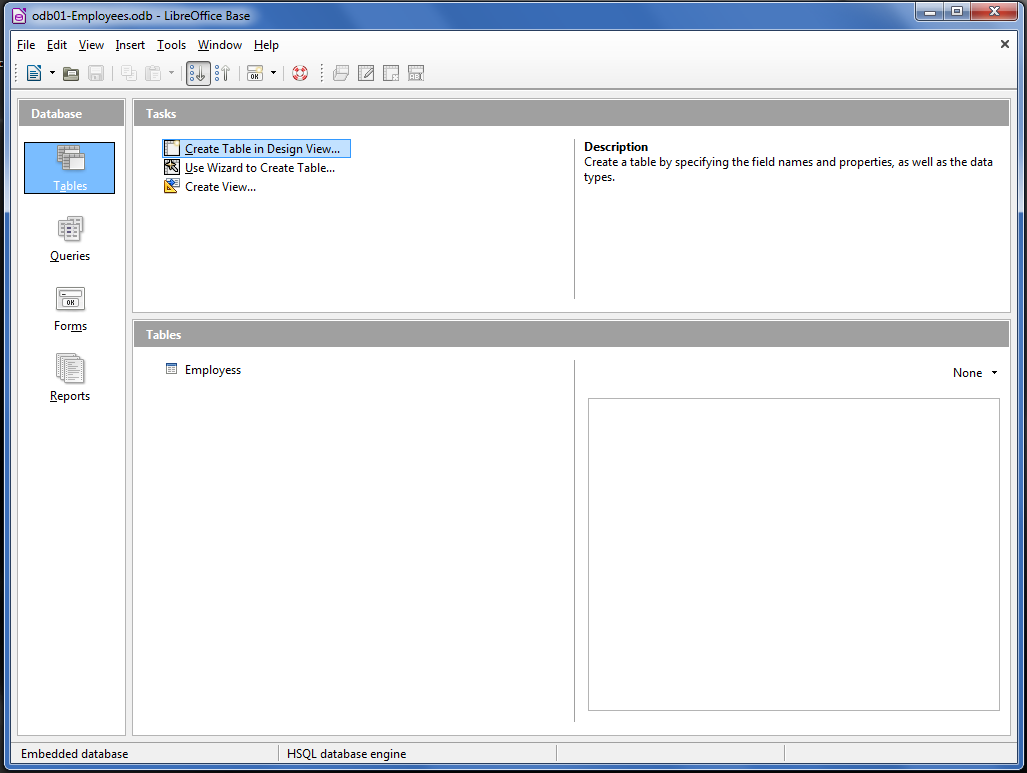
When creating a LibreOffice Base database, LibreOffice asks us if we want to register the database. This just means making the database available to other LibreOffice modules (like Writer and Calc) - This is explained in Video Tutorial #5
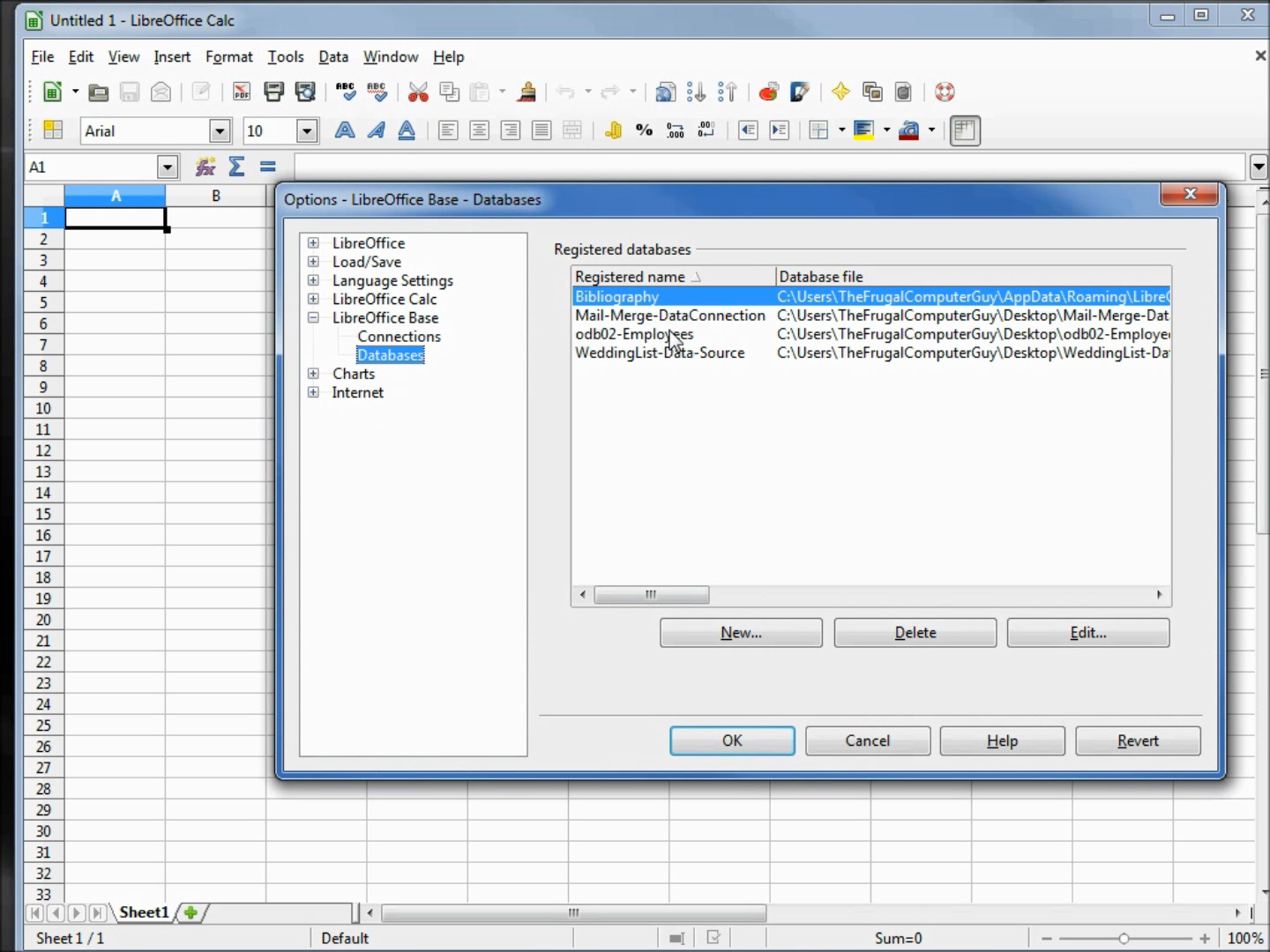
In video tutorial #6 we learn how to create a simple form:
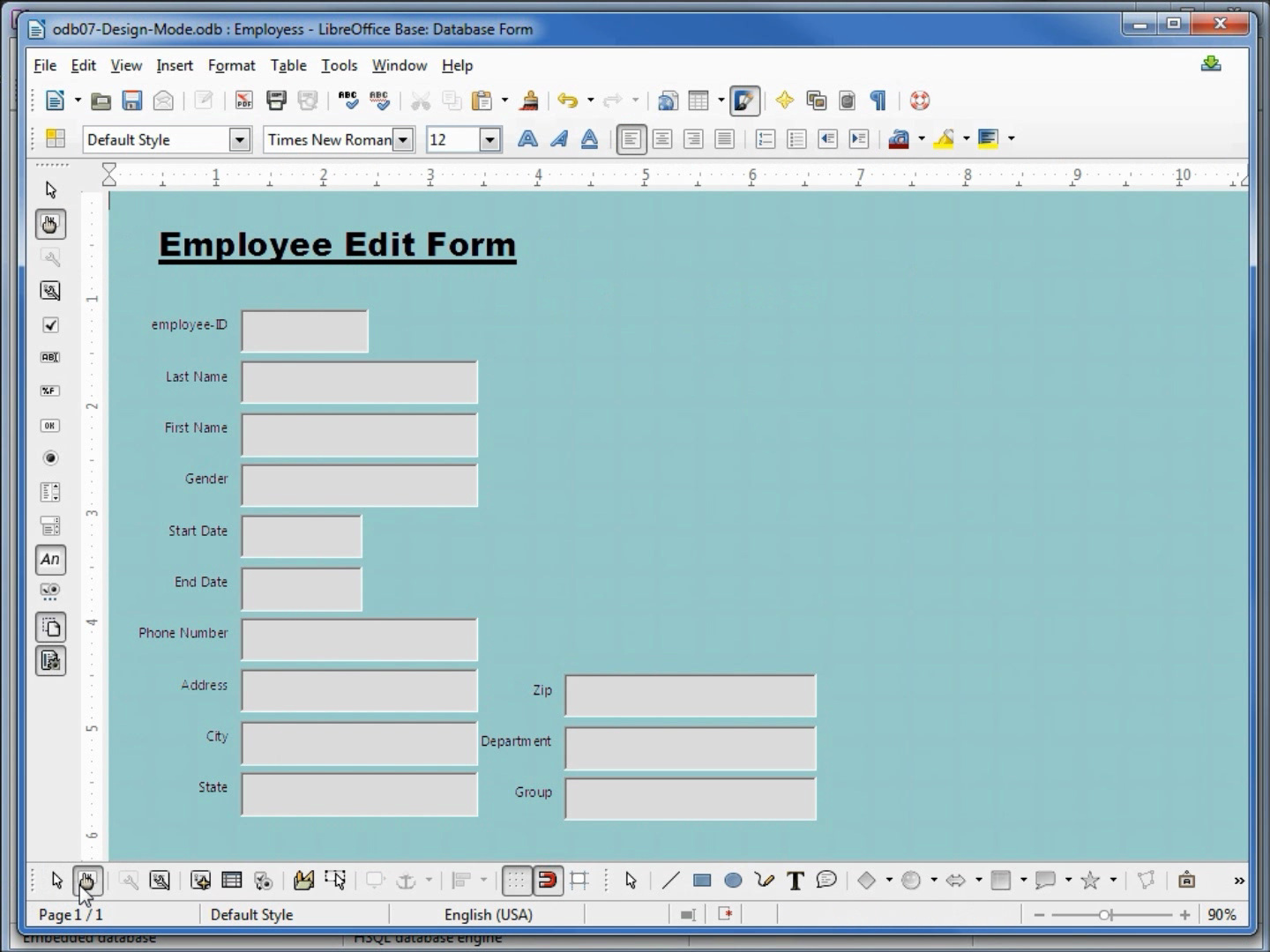
In Video #9 We see how to add buttons on our form (like first record, next record, previous record, and last record):
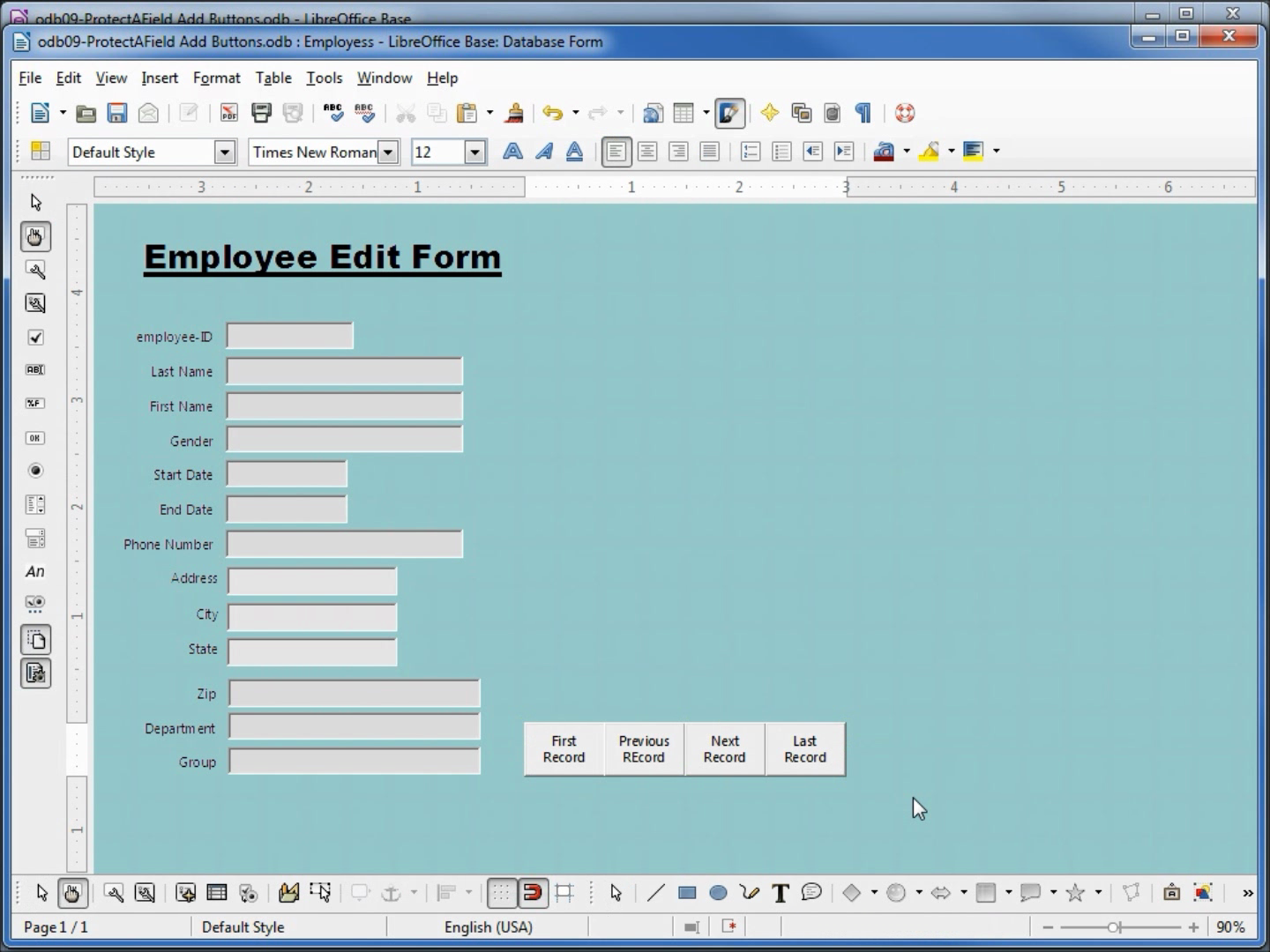
In video #10 we show how to customize our background and add pictures on a form.
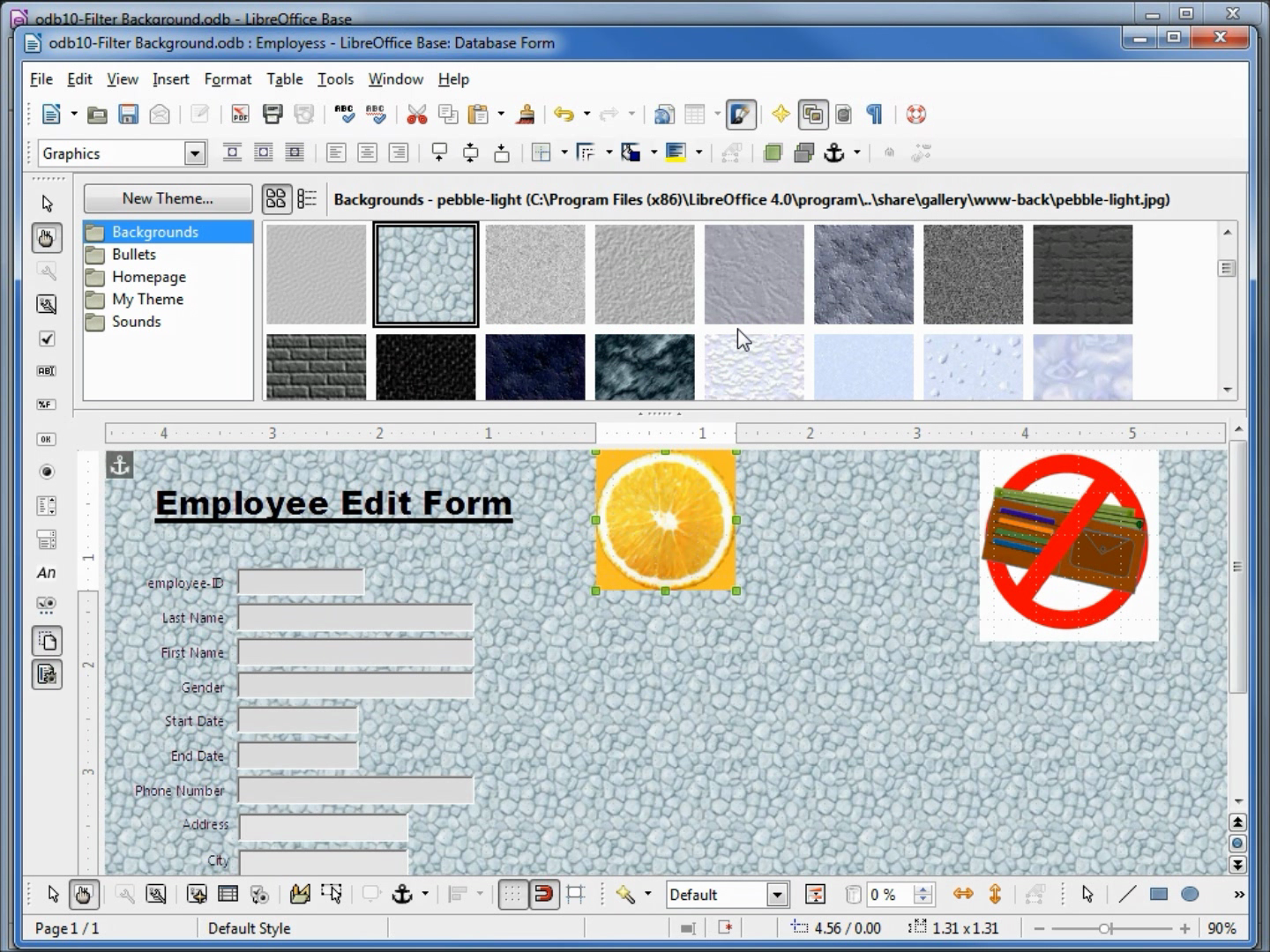
In videos 11 and 12 we look at how to add radio buttons and a date dropdown box to a form.
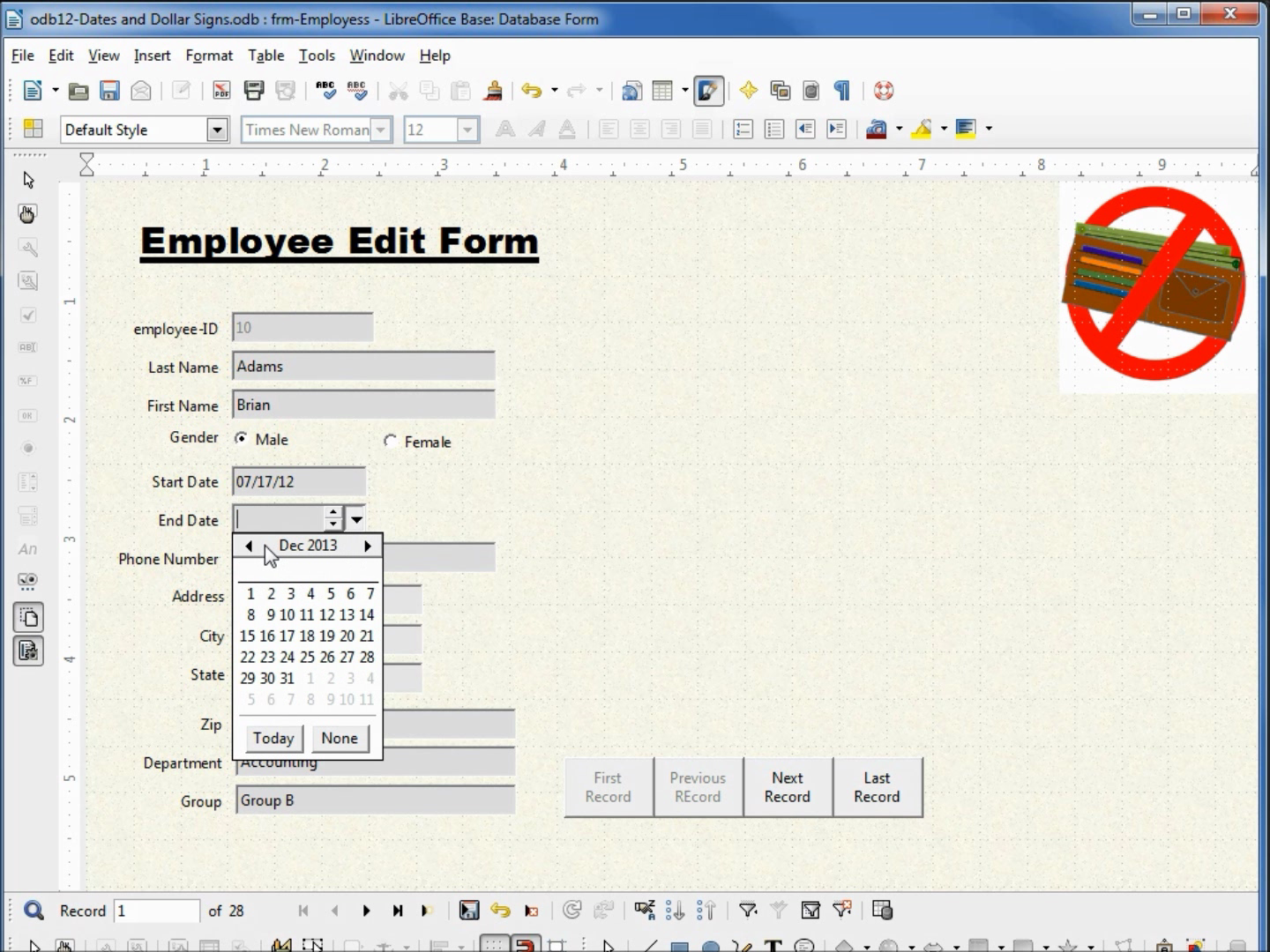
Videos 15 and 16 show us how to embed a picture in a databbase and link a picture to a database.
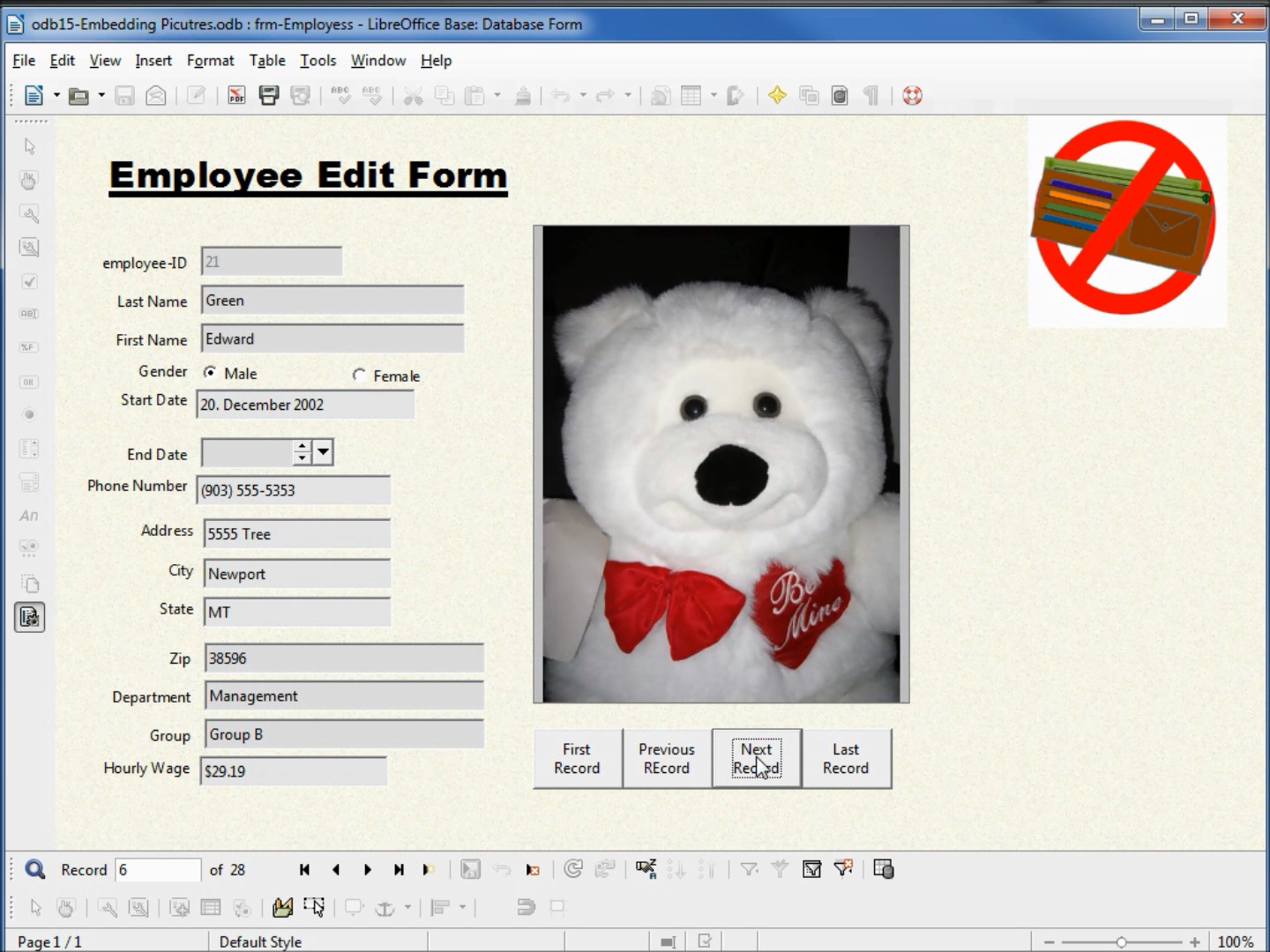
We learn how to create queries using the LibreOffice "Design View" also know as QBE or Query By Example:
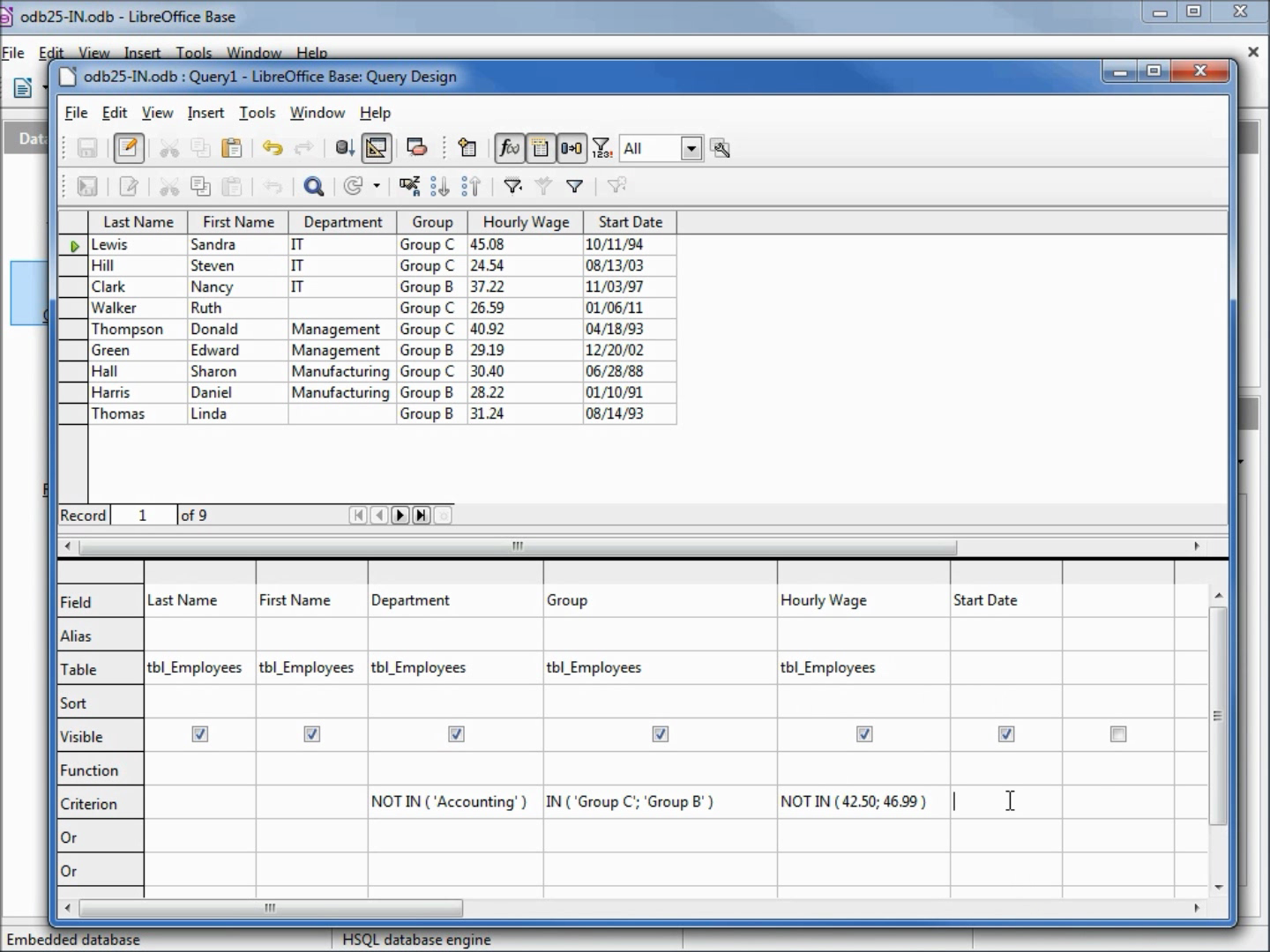
We also create queries and review our "Design View" queries in SQL view:
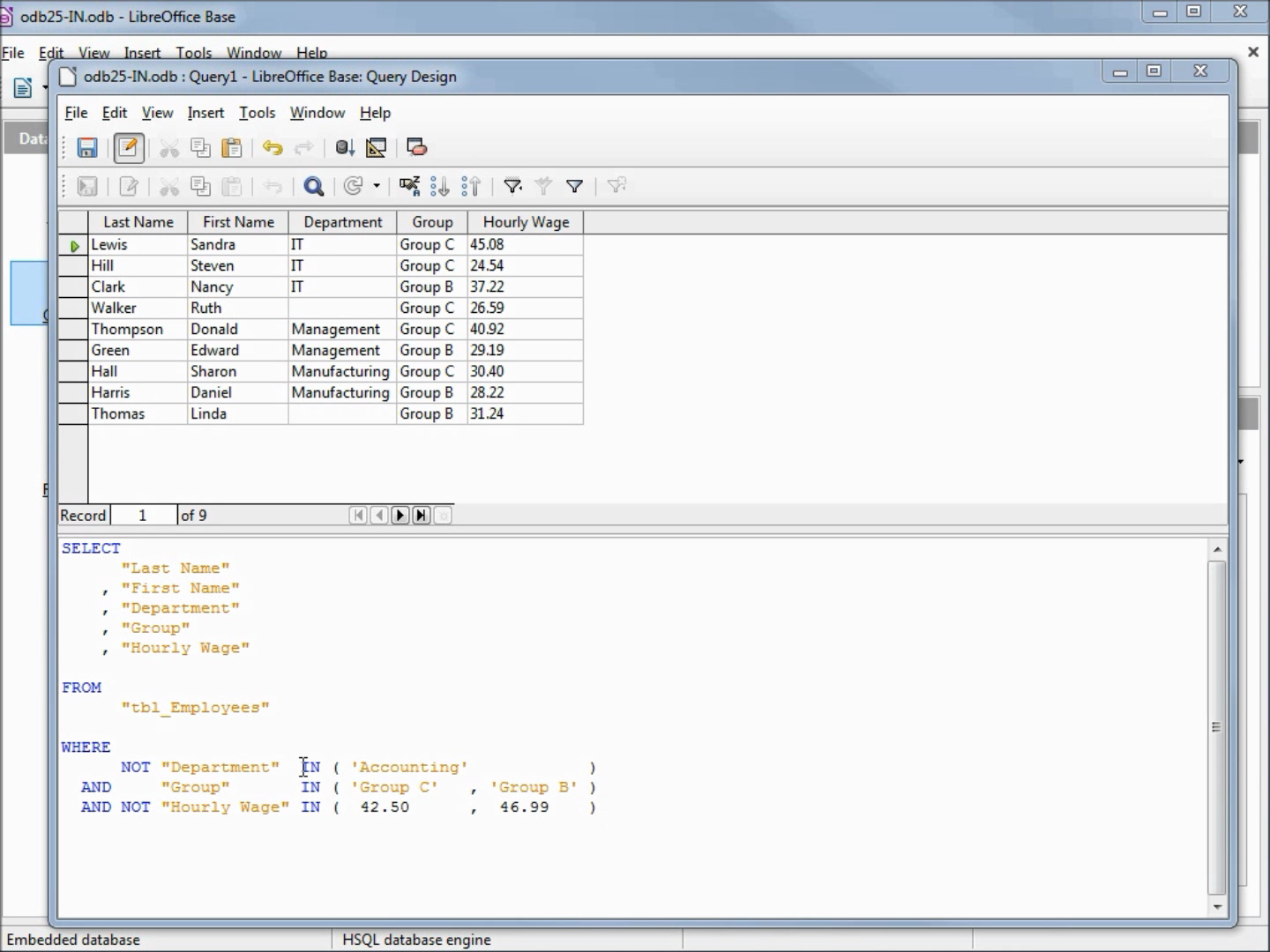
Sometimes we need to change a query each time it is run, for that we will use an input parameter or input box - shown in video 28.
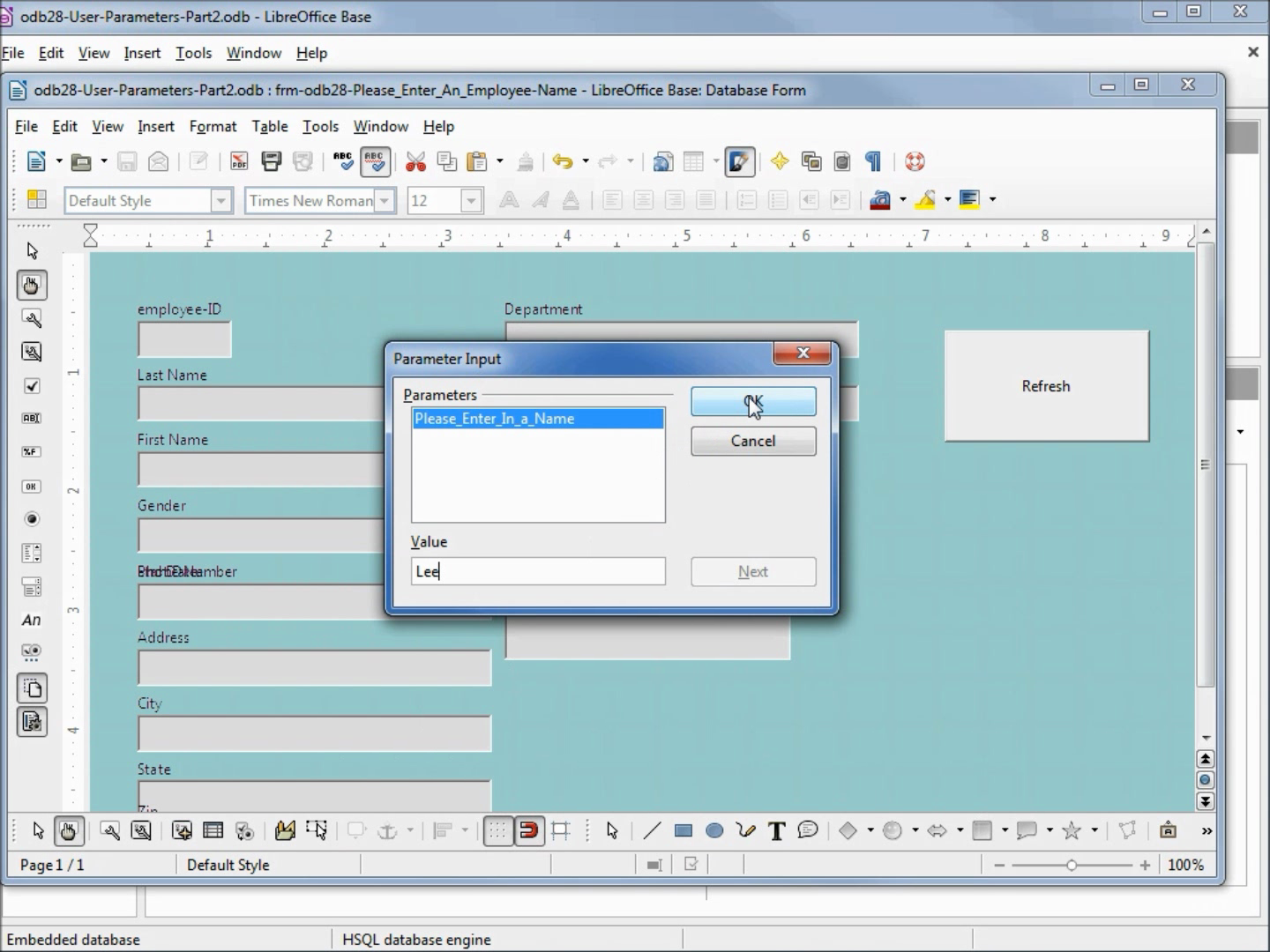
Often you will want to add subforms to your forms, these are explained in video 35.
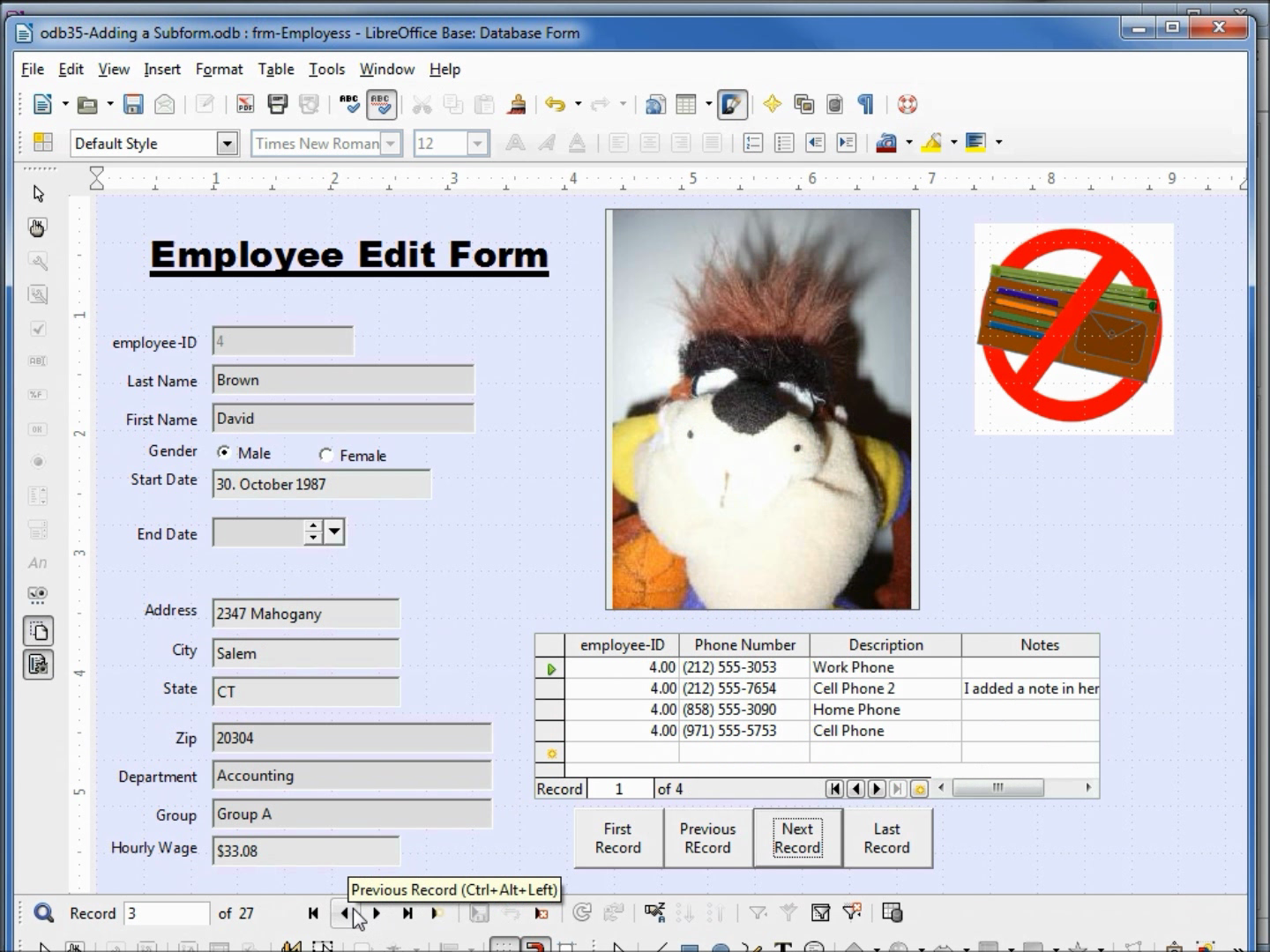
To take full advantage of a database, you will need to be able to join two tables. Video 40 shows how to join two tables using LibreOffice Base. The picture below from the video helps describe what data is selected with a standard join (also know as an "inner join") explained in video 40:
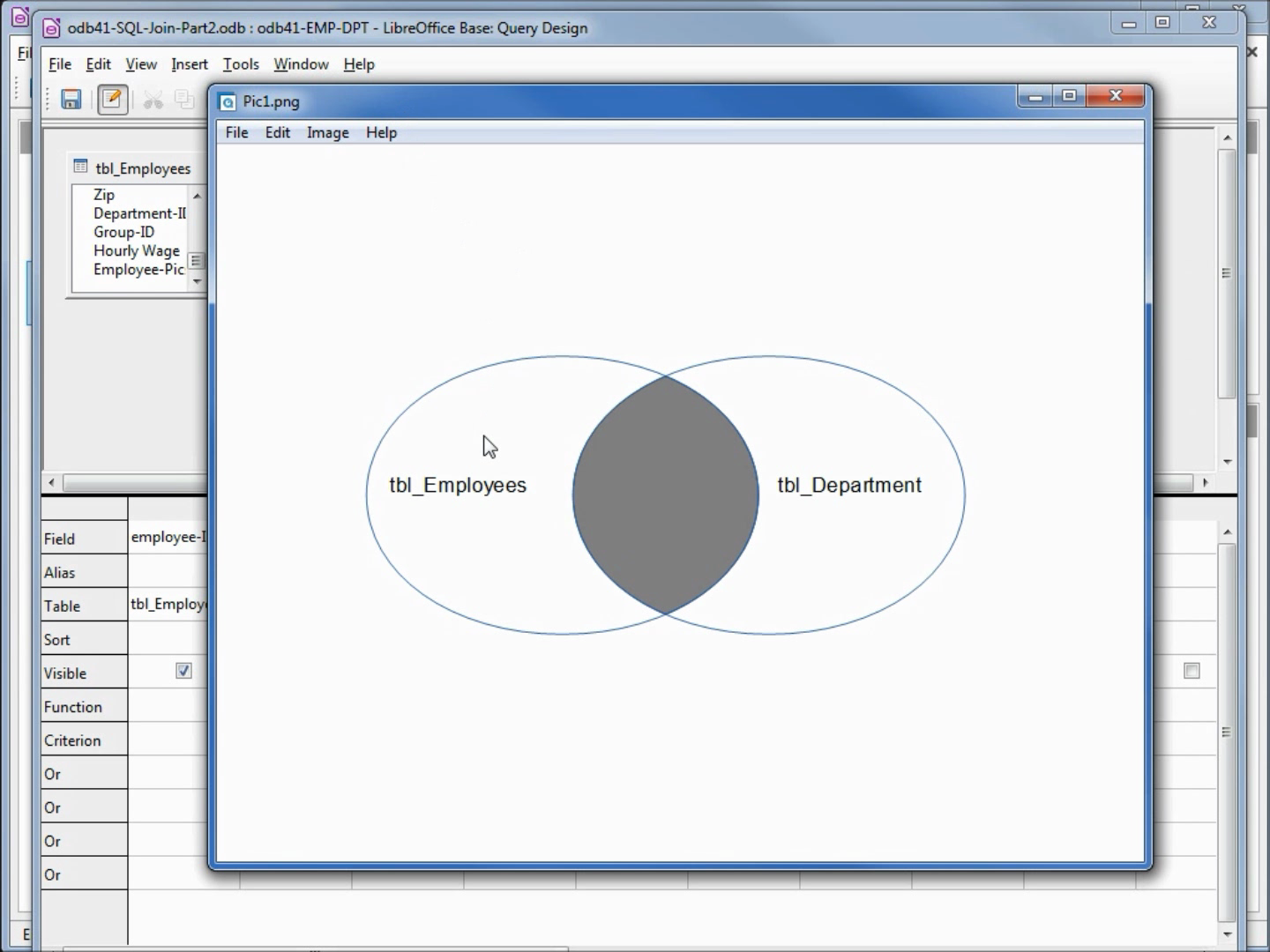
The picture below from video 41 helps describe what a "right outer join" would look like. This is explained in video 41:
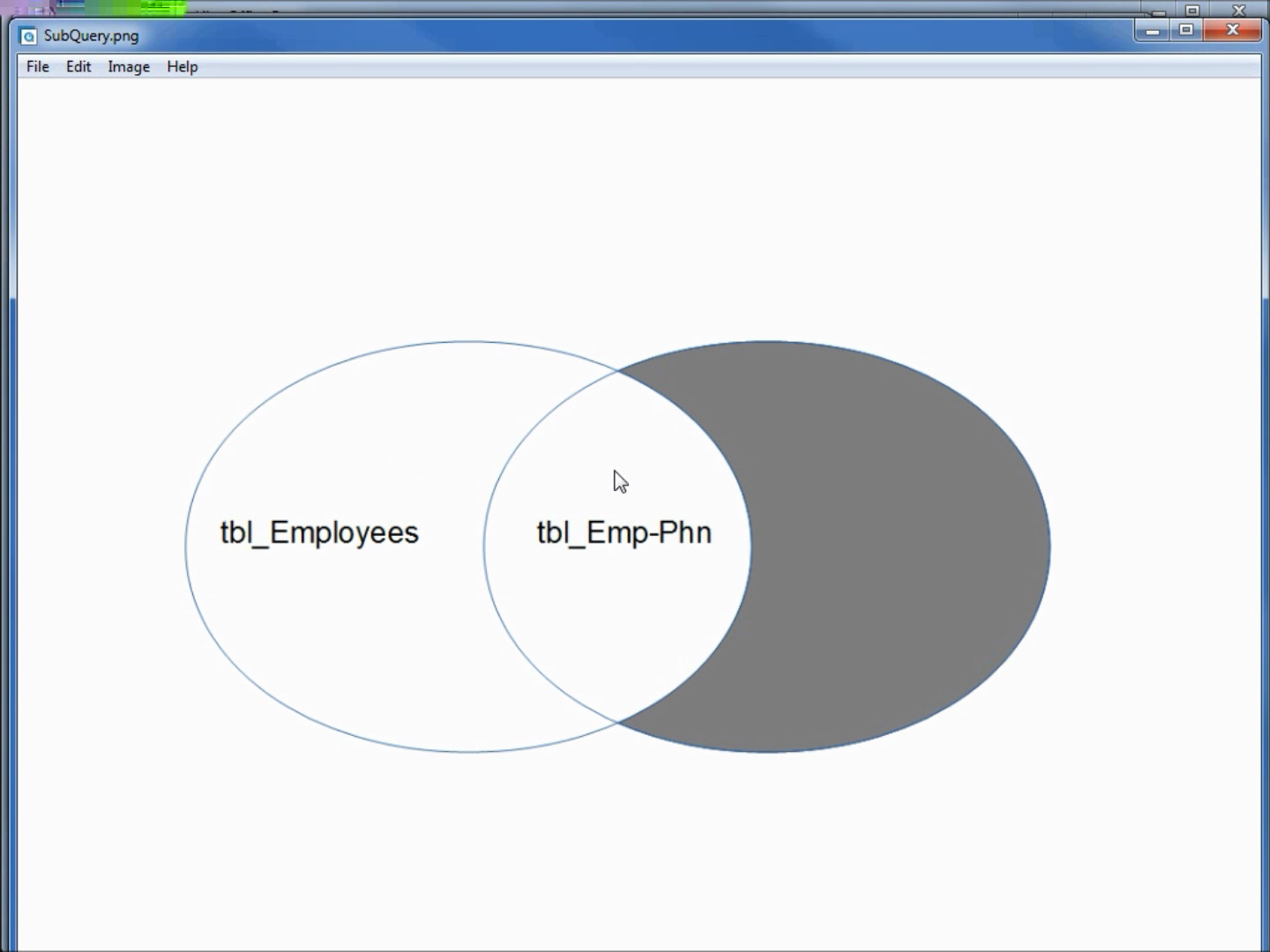
LibreOffice Base has a Relationship Window, Where we can create relationships between tables.
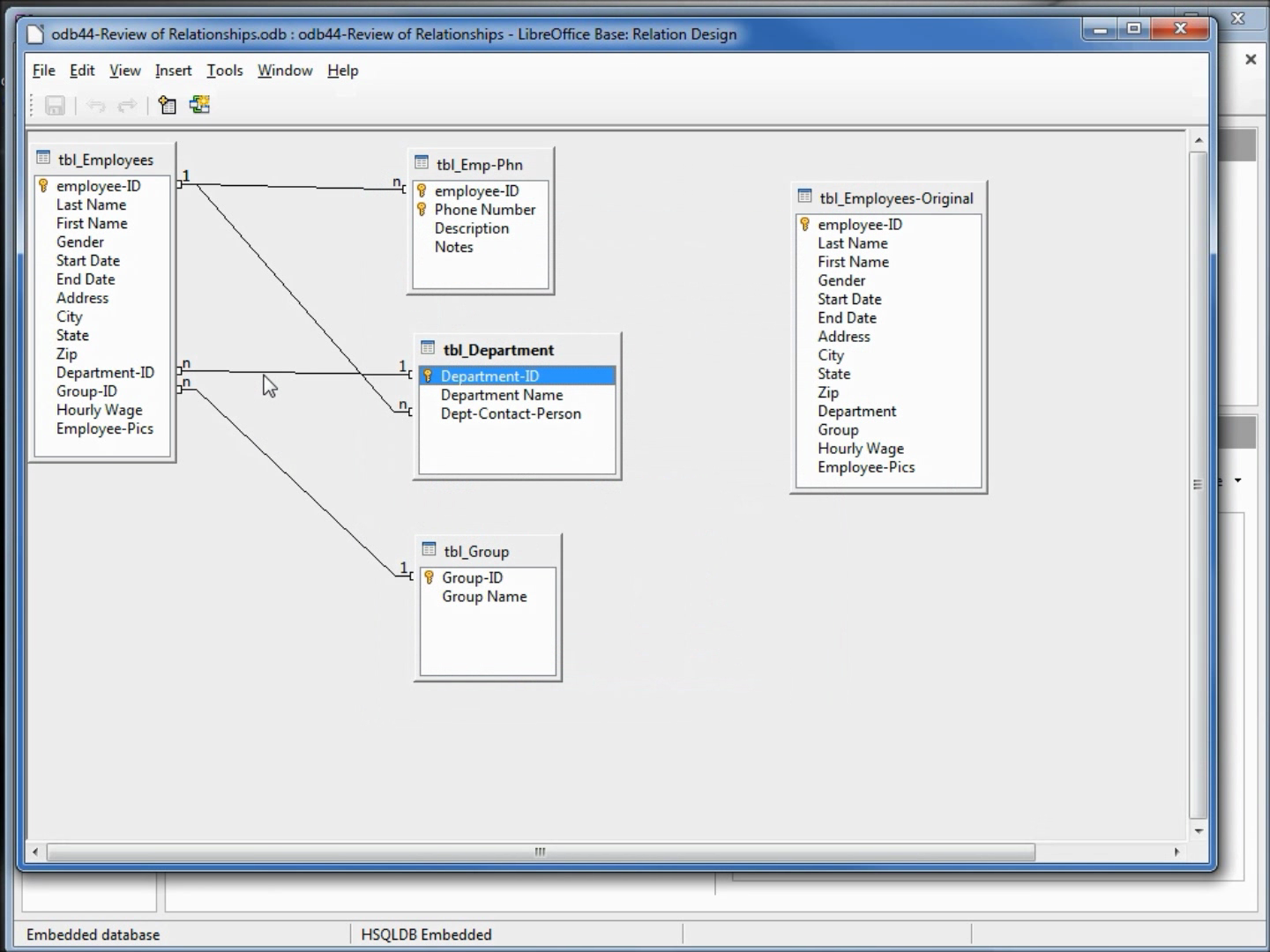
LibreOffice Base has an SQL Command Window that allows us to update tables and table properties. You will learn how to use this feature in the second half of the videos.
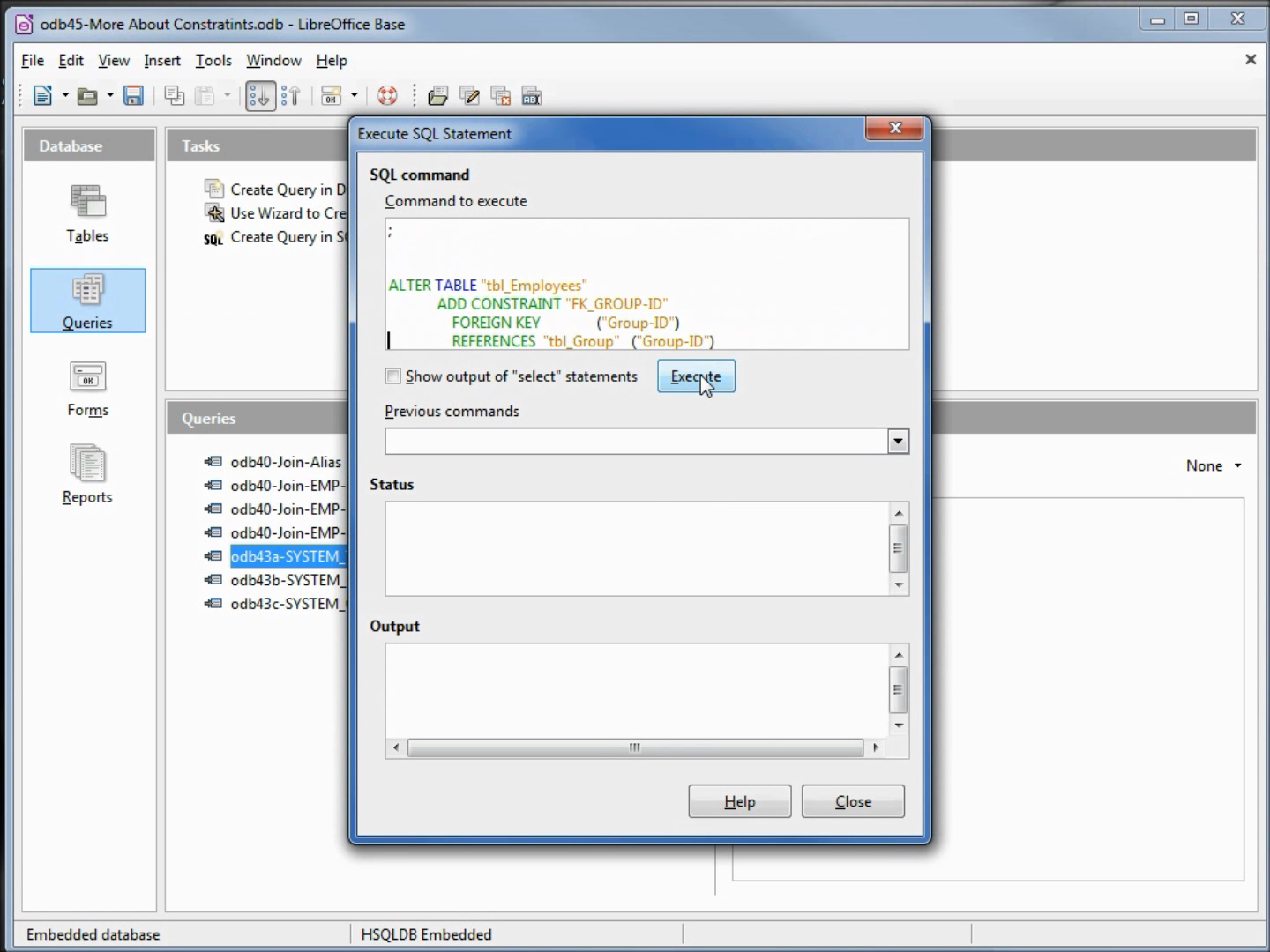
Drop down boxes (both list boxes and combo boxes) can speed up data entry and help reduce bad data from getting into your database. These are explained in videos 49-52:
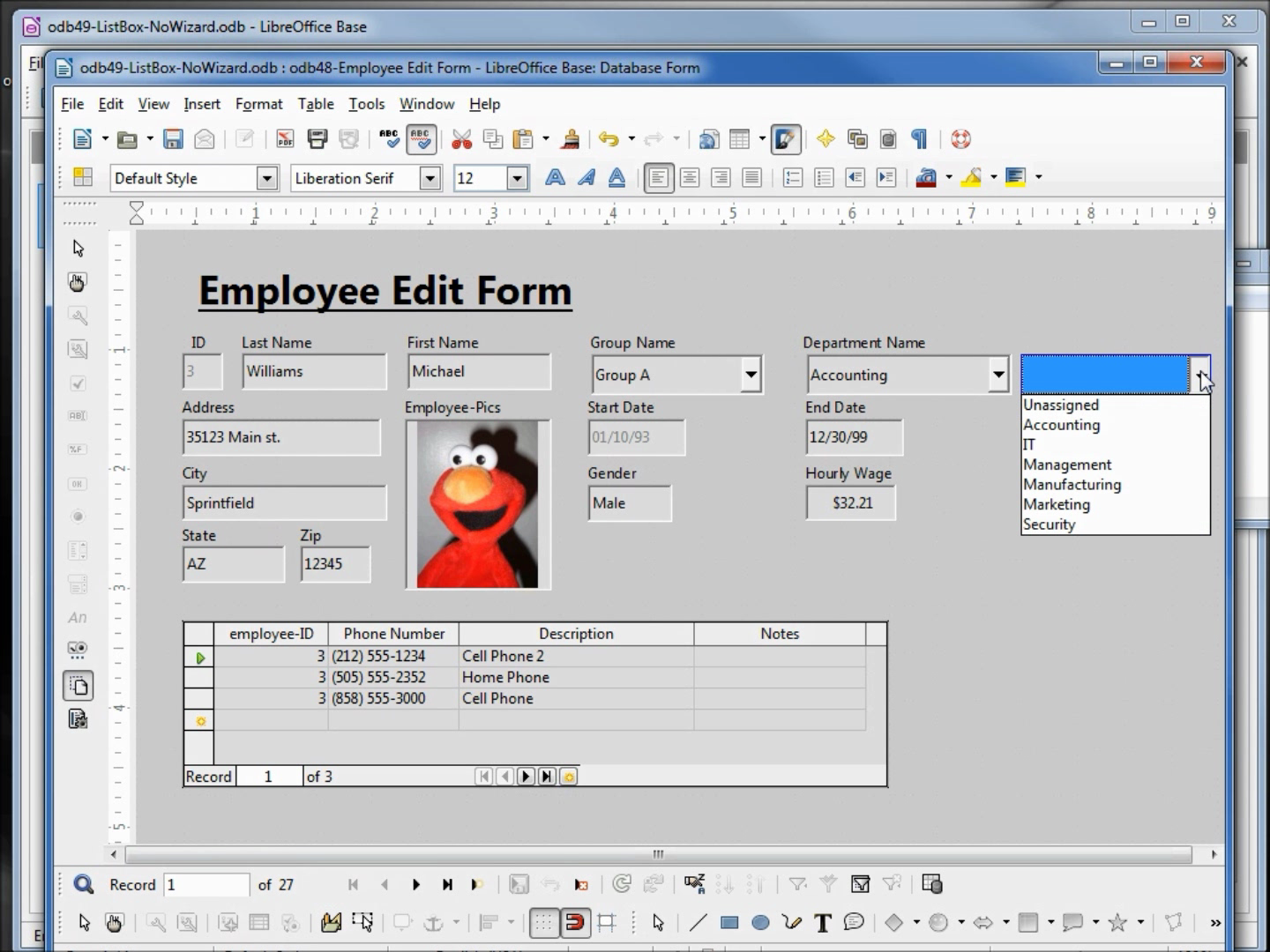
The picture below shows that we create and explain how to make a form with multiple search criteria, showing us the results in a subform. Empty fields will be ignored meaning if all fields are empty, every record will show in the subquery. The search criteria uses the combination of a wild card field, a drop-down box and date fields.
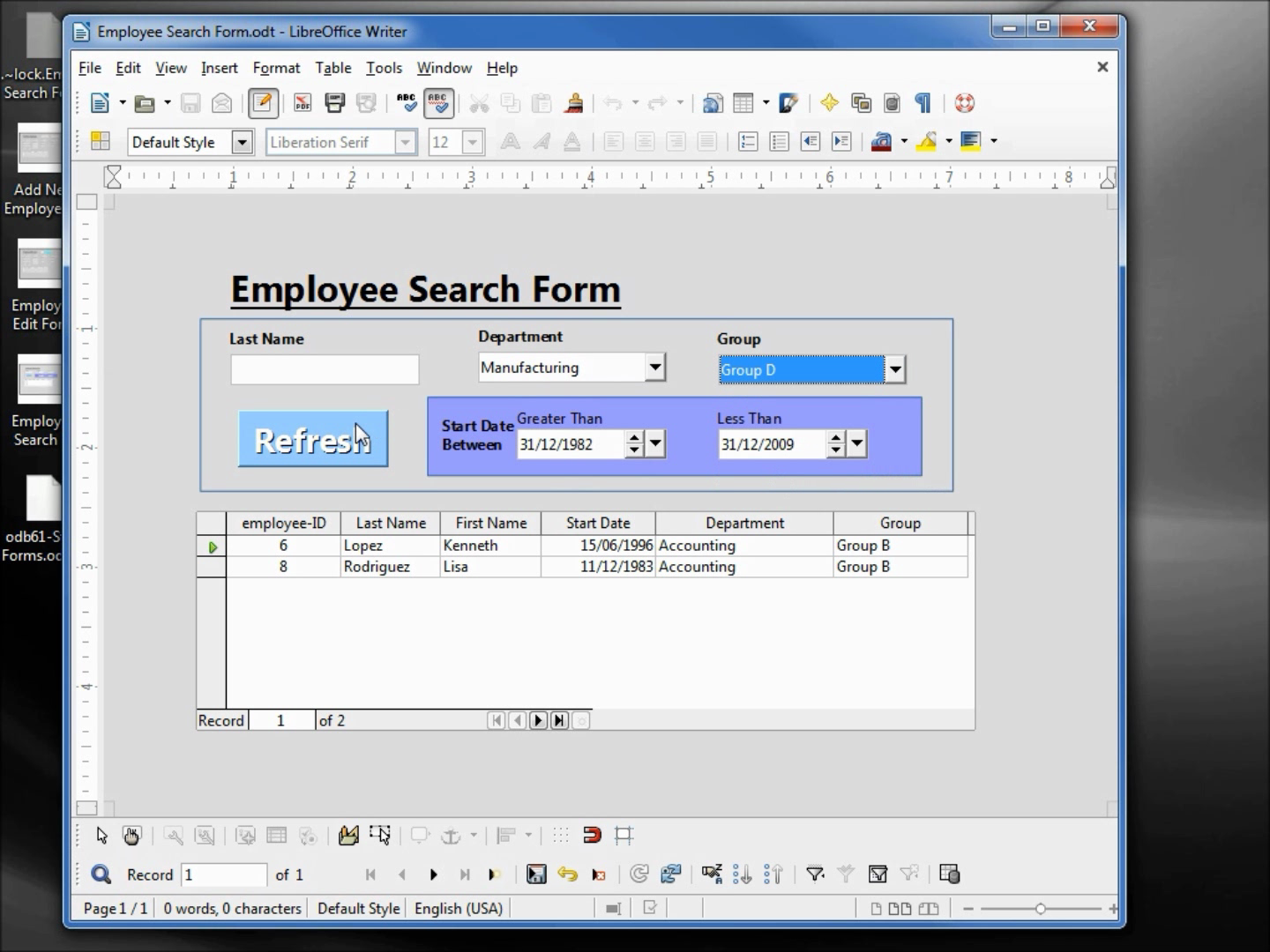
Junction tables are needed when we would need a "many to many" relationship. In this case we want to list all employees by training, as we as list all training for an employee.
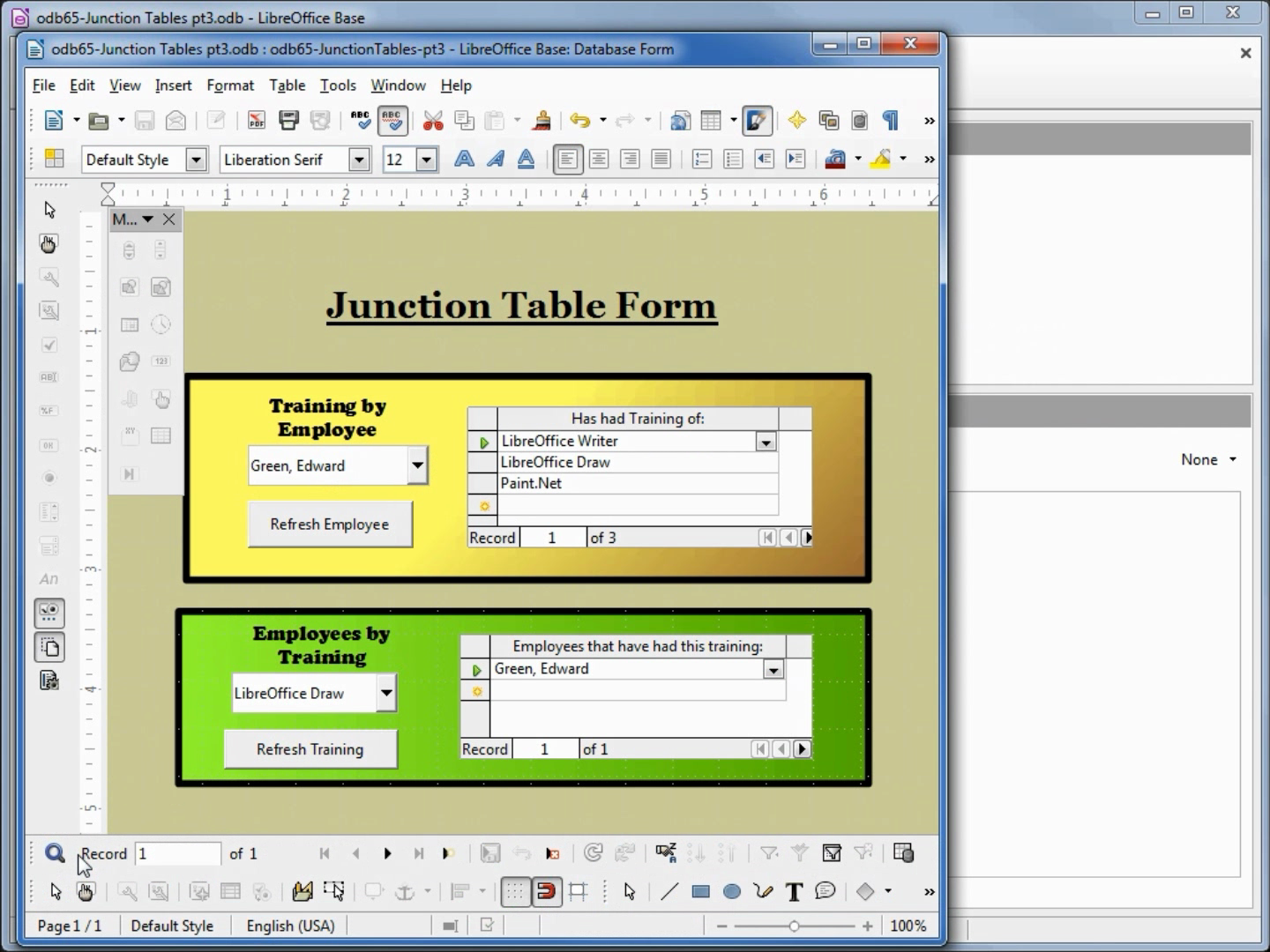
The reports module is also explained - the picture below shows that we've grouped by department with each department on a separate page, then grouped by group, and sorted by employee last name. The number of employees are counted and the hourly wage is added up by each department as well as each group for each department.