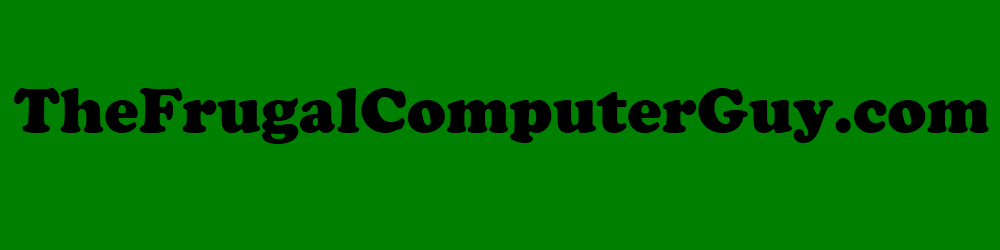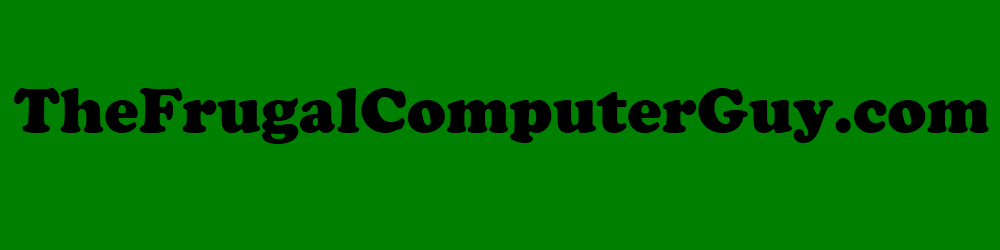Portable Apps - are software that you can run on a Windows system, from portable USB flash drive.
If you never use a windows computer, you can stop reading here - this is not for you.
If you are a Linux user at home and have to use a Windows system at work, or if your company, school, or local library only runs windows computers and does not allow you to install software, you can still run many of your favorite free programs like LibreOffice or Stellarium, and when you are done, all your data can go with you on your usb flashdrive.
The reasons system administrators lock down the company computers, is to reduce the chances of the company getting a virus or hackers getting in and doing something malicious or stealing company secrets. This is understandable for companies to do this, and it wont have any effect on you running some of your favorite free software.
Portable apps are executable programs that don't use the Windows registry. If you just want to try out a program that has a portable app version, you may want to try out the portable app version first, so you won't be adding and deleting as many programs from the Windows registry. I understand the Windows registry has improved a lot over the years, but if there is a way to skip it altogether, why risk having problems with your Windows registry from adding and removing a lot of software (if you don't need to).
Just because it's called a portable app, doesn't mean it has to be run from a flash drive. You may want to copy or move the portable app files right to your hard drive. Some programs may run better/faster if moved to the computer's internal hard drive. Note: You won't be able to double click a file and have it open with a portable app. When you double click something in windows, it goes through the registry to open the program and we are by-passing the Windows registry when we use portable apps. To quickly open a document you recently had open, open your portable app then in the File menu item on the menu bar, click on the recent files item. The very first time you do this, it might seem like a little bit of a hassle, but you will get used to it quickly and it is worth it to use the software you are used to using.
Note: A few portable apps may still require you to have administrative rights to run. So, if your login ID doesn't have administrative rights, you will not be able to run these portable apps. Those apps are in the minority. They would include, file recovery programs, or programs that update files the operating system uses.
There is a link to PortableApps.com in the links page and a few videos to show how to download and use the PortableApps.com website.